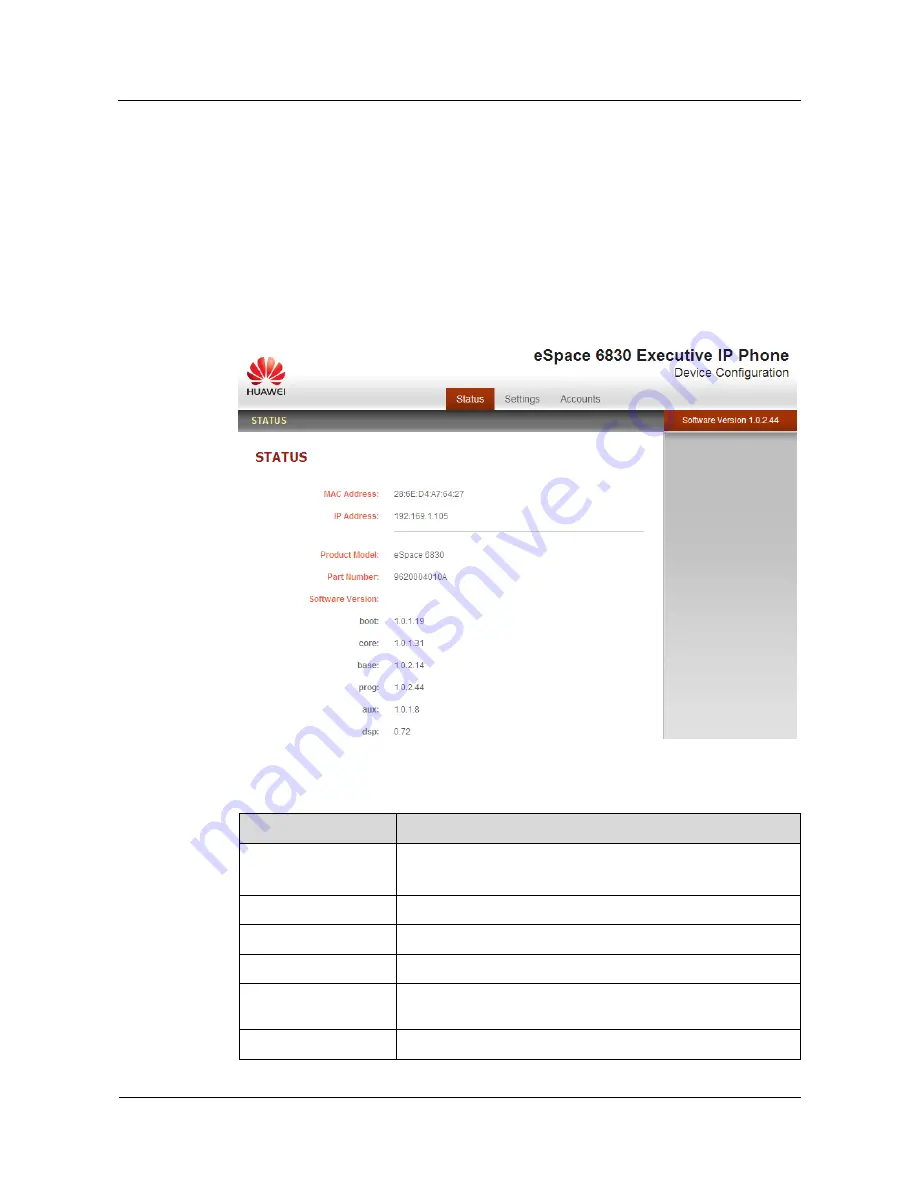
Huawei IP Phone eSpace 6830
User Manual
4 Configuring the eSpace 6830
Issue 01 (2011-09-07)
Huawei Proprietary and Confidential
Copyright © Huawei Technologies Co., Ltd.
14
4.3 Configuration Page
This section describes the options of
Status
and
Basic Settings
on the Web configuration
page.
The functions available for the end user are as follows:
Status
: Display the network status, account status, software version, and MAC address
of the phone.
Basic Settings
: Basic preferences such as date and time settings.
Figure 4-2
Status page
Table 4-2
Device configuration on the Status tab page
Field
Description
MAC Address
The device ID in the hexadecimal format.
This is an important ID for service provider to solve problems.
IP Address
The IP address of the eSpace 6830.
Part Number
The code of a product.
Product Model
The product model.
Software Version
Information about the current software version. The value of
prog
indicates the main version number.
System Up Time
The power-on duration since the last reboot.



























