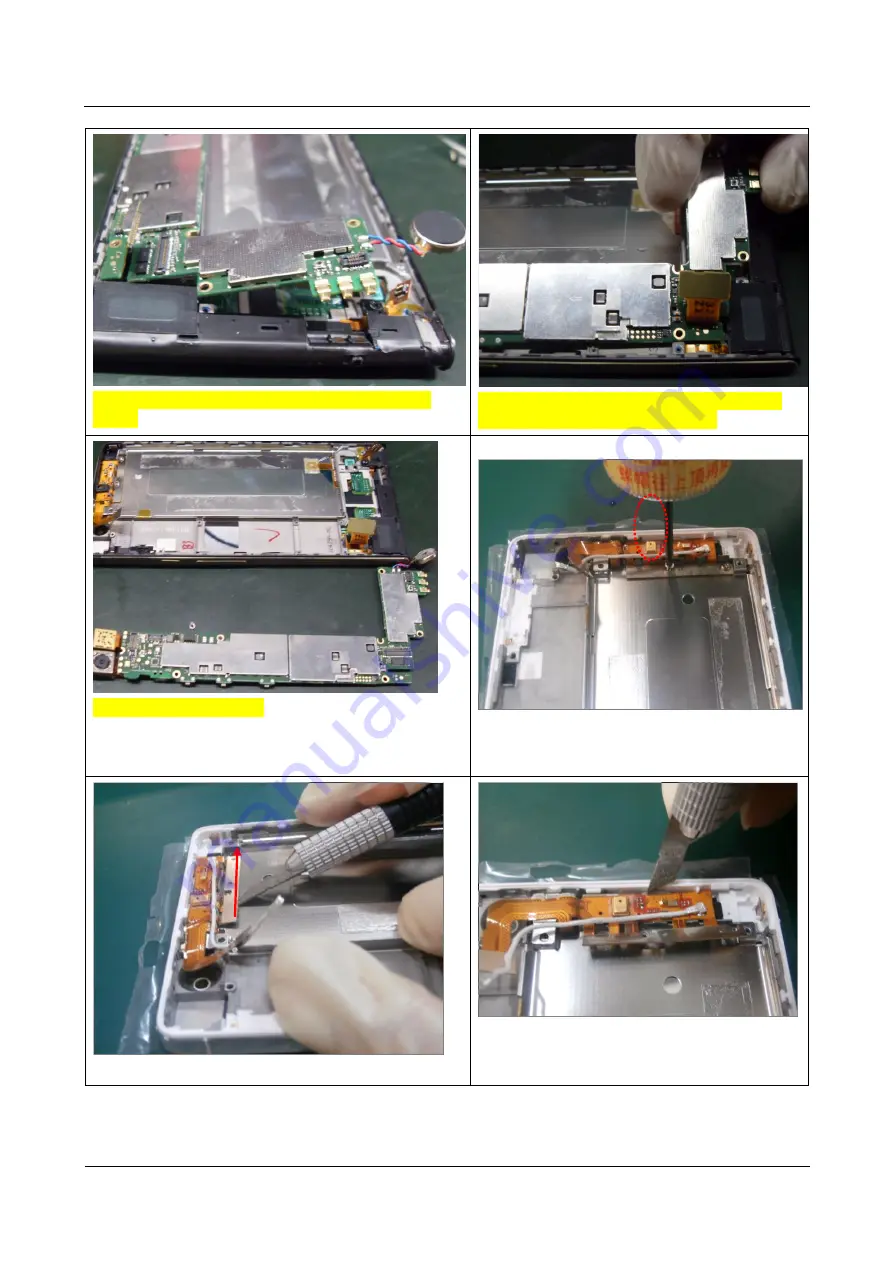
EDGE U0-6 Simplified Maintenance Manual
7 Disassembly Procedure
Issue 1.0 (2013-01-12)
Huawei Proprietary and Confidential
Copyright © Huawei Technologies Co., Ltd.
35
37. Do not damage any component when you pry the
PCBA.
38. After the PCBA is lifted, remove it upward.
Do not drag the LCD BTB connector.
39. The PCBA is removed.
40. Remove the secondary microphone rubber
using the tweezers.then Remove the two screws
that fix the receiver FPC.
41. Pry the steel stiffening board using the box cutter.
42. Slightly pry the FPC up using the box cutter.
















































