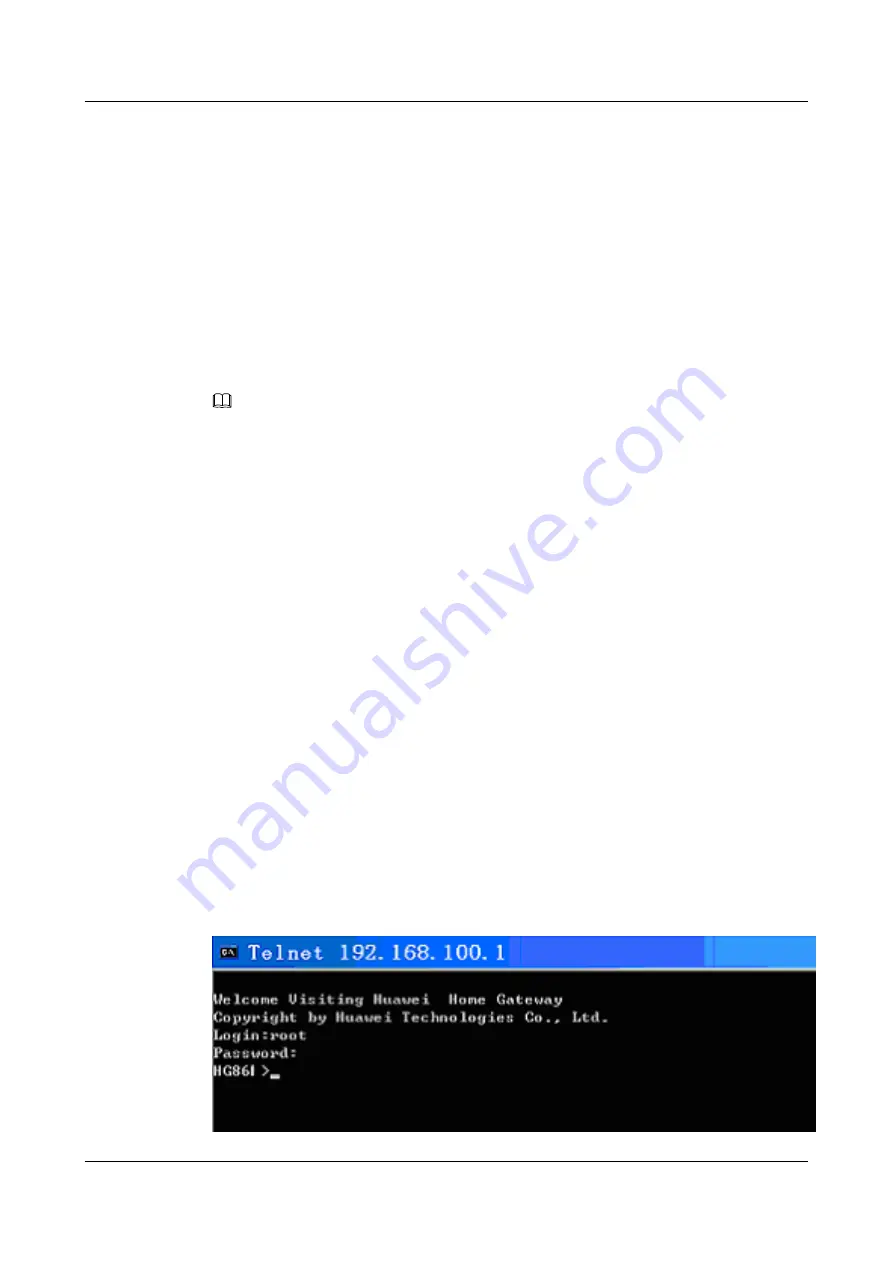
3.4.3 Upgrading the ONT (from the OLT Side)
This topic describes how to remotely upgrade the ONT through the CLI from the OLT side.
3.4.4 Collecting the Fault Information (from the OLT Side)
3.4.1 Setting Up a Maintenance Environment (Local)
Context
The HG861 supports local maintenance through the Ethernet port.
The maintenance IP address provided by the HG861 is 192.168.100.1. You can set the IP address
of the local maintenance terminal to be in the same subnet as the maintenance IP address of the
HG861. In this way, you can log in to the HG861 by using the maintenance IP address through
telnet.
NOTE
Use the Ethernet cable to connect the maintenance terminal to the HG861. If the LEDs on the Ethernet
ports of the maintenance terminal and the HG861 are both on, it indicates that the network connection is
set up.
After setting up the maintenance environment, you can run the commands supported by the
HG861 to perform maintenance.
3.4.2 Upgrading the ONT (from the Local Device)
This topic describes how to remotely upgrade the ONT through the CLI on the local device.
Prerequisite
Set the IP address of the maintenance terminal (the maintenance PC) to
192.168.100.100/255.255.255.0 (remarks: by default, the local maintenance IP address of the
HG861 is 192.168.100.1/255.255.255.0). Use a network cable to connect an Ethernet port of the
maintenance PC to an Ethernet port of the HG861. Make sure that the maintenance PC can ping
the maintenance IP address of the HG861.
Context
Procedure
Step 1
Configure server U of the FTP tool on the local device. Add user
root
with password
admin
,
and specify the path for the upgrade file.
Step 2
Log in to the system. Use the telnet terminal of the maintenance PC to telnet the maintenance
IP address of the HG861. Log in with user name
root
and password
admin
, and enter the CLI,
as shown in the following figure.
3 Configuration Guide
EchoLife HG861 GPON Terminal
3-6
Huawei Proprietary and Confidential
Copyright © Huawei Technologies Co., Ltd.
Issue 01 (2009-07-30)






























