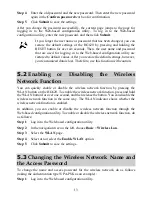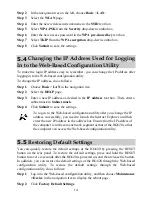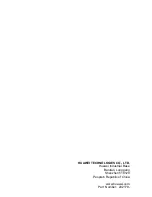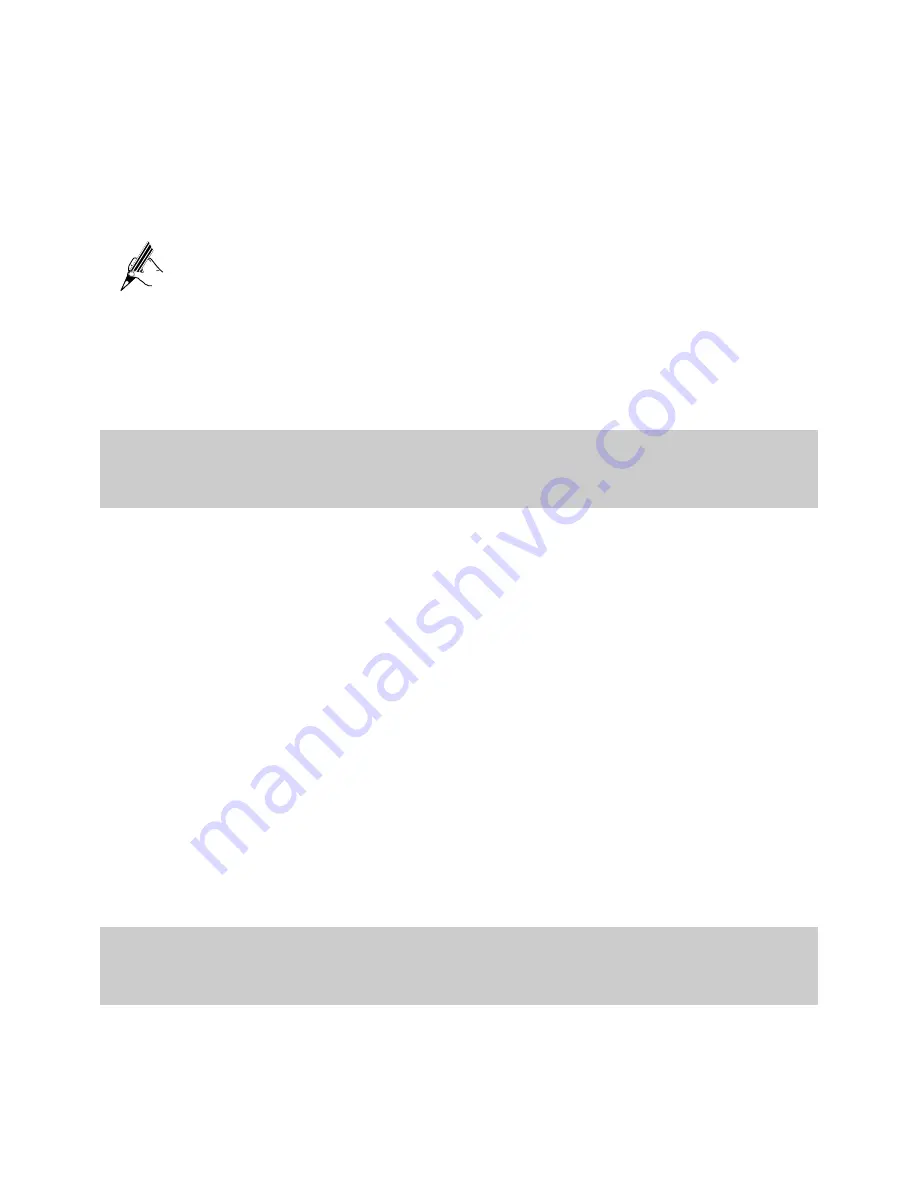
Step 4
Enter the old password and the new password. Then enter the new password
again in the
Confirm password
text box for confirmation.
Step 5
Click
Submit
to save the settings.
After you change the password successfully, the current page jumps to the page for
logging in to the Web-based configuration utility. To log in to the Web-based
configuration utility, enter the new password, and then click
Submit
.
If you forget the user name or password that has been changed, you can
restore the default settings of the HG620 by pressing and holding the
RESET button for over six seconds. Then, the user name and password
that are used for logging in to the Web-based configuration utility are
restored to default values. After you restore the default settings, however,
your customized data is lost. Therefore, use this function with caution.
5.2
Enabling or Disabling the Wireless
Network Function
You can quickly enable or disable the wireless network function by pressing the
WLAN button on the HG620. To enable the wireless network function, press and hold
the WLAN button for over one second, and then release the button. You can disable the
wireless network function in the same way. The WLAN indicator shows whether the
wireless network function is enabled.
In addition, you can enable or disable the wireless network function through the
Web-based configuration utility. To enable or disable the wireless network function, do
as follows:
Step 1
Log in to the Web-based configuration utility.
Step 2
In the navigation tree on the left, choose
Basic
>
Wireless Lan
.
Step 3
Select the
WLAN
page.
Step 4
Select or not select the
Enable
WLAN
option.
Step 5
Click
Submit
to save the settings.
5.3
Changing the Wireless Network Name and
the Access Password
To change the name and access password for the wireless network, do as follows
(taking the authentication type WPA-PSK as an example):
Step 1
Log in to the Web-based configuration utility.
13