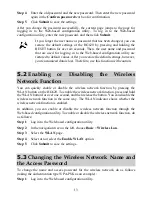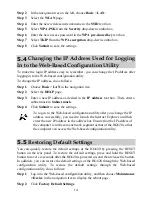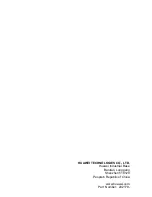2.2
Connecting One Telephone
If your telephone line is used for both the broadband network access and a telephone
connection, take the following figure as a reference for connecting the cables.
####
####
####
PHONE
LINE
MODEM
5
VDSL
LAN4
LAN3
LAN2
LAN1
USB
RESET POWER
1
2
3
4
1. Telephone jack on the wall
2. Splitter
3. Telephone
4. Computer
5. Power adapter
7