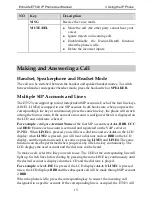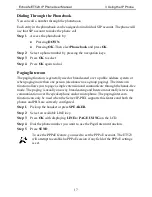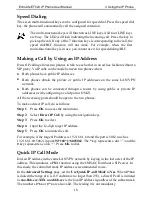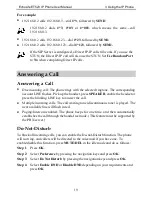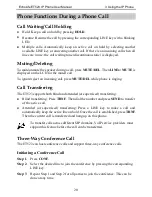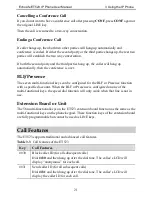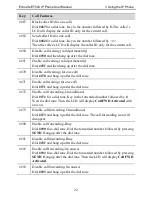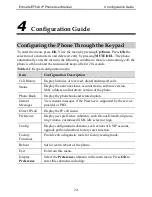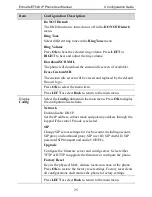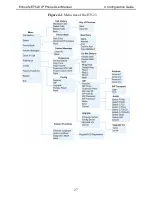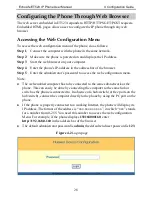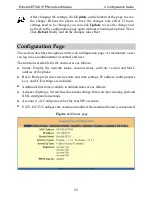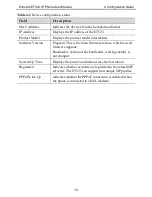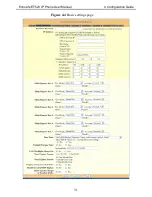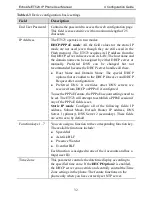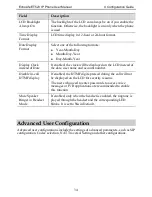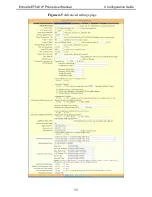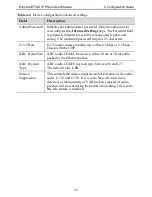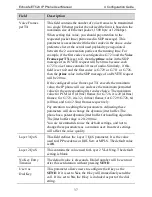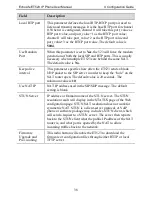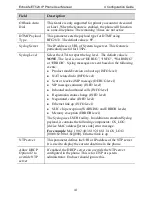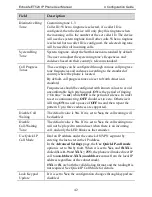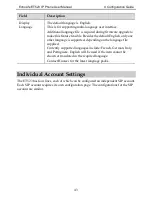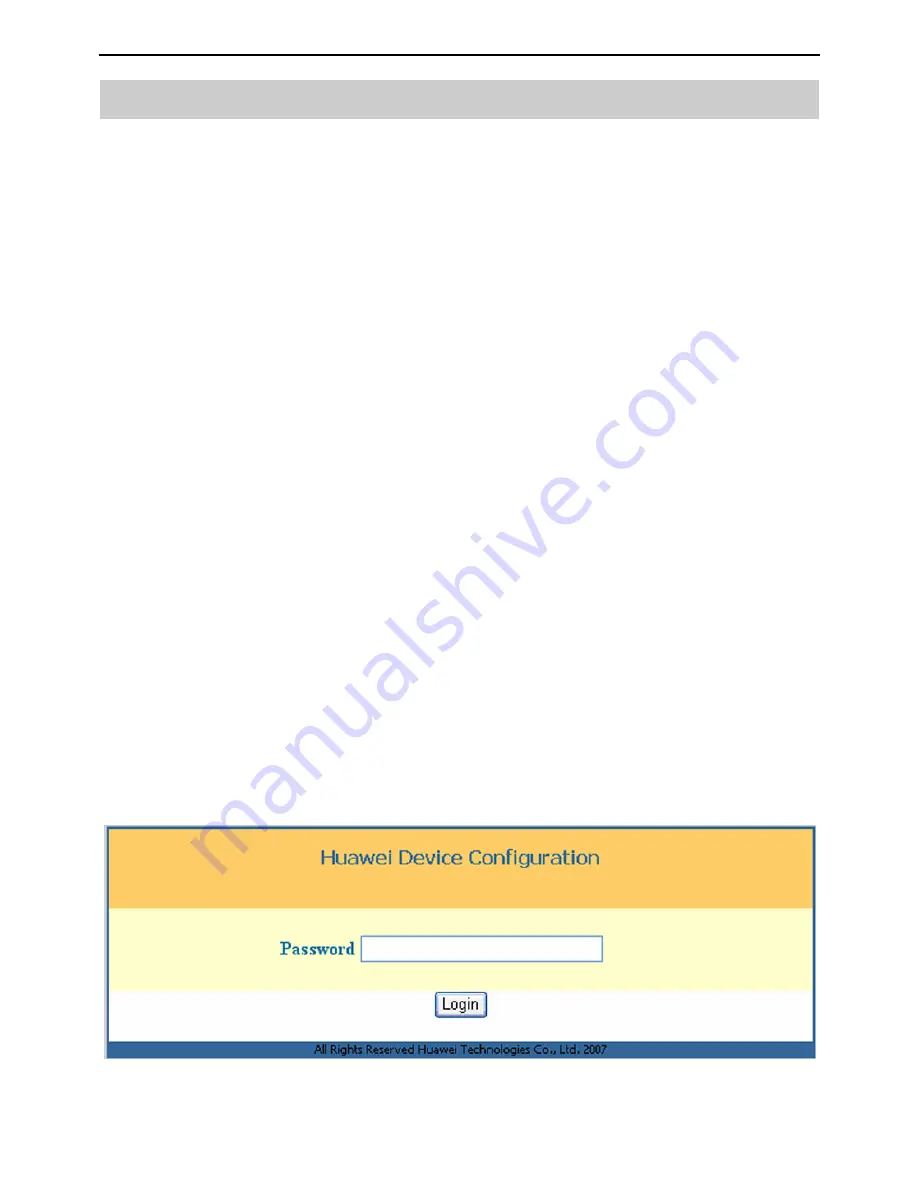
EchoLife ET523 IP Phone User Manual
4 Configuration Guide
28
Configuring the Phone Through Web Browser
The web server embedded in ET523 responds to HTTP/HTTPS GET/POST requests.
Embedded HTML pages allow a user to configure the IP phone through any web
browser.
Accessing the Web Configuration Menu
To access the web configuration menu of the phone, do as follows:
Step 1
Connect the computer with the phone in the same network.
Step 2
Make sure the phone is powered on and displays the IP address.
Step 3
Start the web browser on your computer.
Step 4
Enter the phone’s IP-address in the address bar of the browser.
Step 5
Enter the administrator’s password to access the web configuration menu.
Note:
The web-enabled computer has to be connected to the same sub-network as the
phone. This can easily be done by connecting the computer to the same hub or
switch as the phone is connected to. In absence of a hub/switch (or free ports on the
hub/switch), connect the computer directly to the phone by using the PC port on the
phone.
If the phone is properly connected to a working Internet, the phone will display its
IP address. The format of the address is “xxx.xxx.xxx.xxx”, in which “xxx”stands
for a number from 0-255. You need this number to access the web configuration
Menu. For example, if the phone displays
192168000160
, enter
http://192.168.0.160
in the address bar of the browser.
The default administrator password is
admin
; the default end user password is
123
.
Figure 4-2
Login page