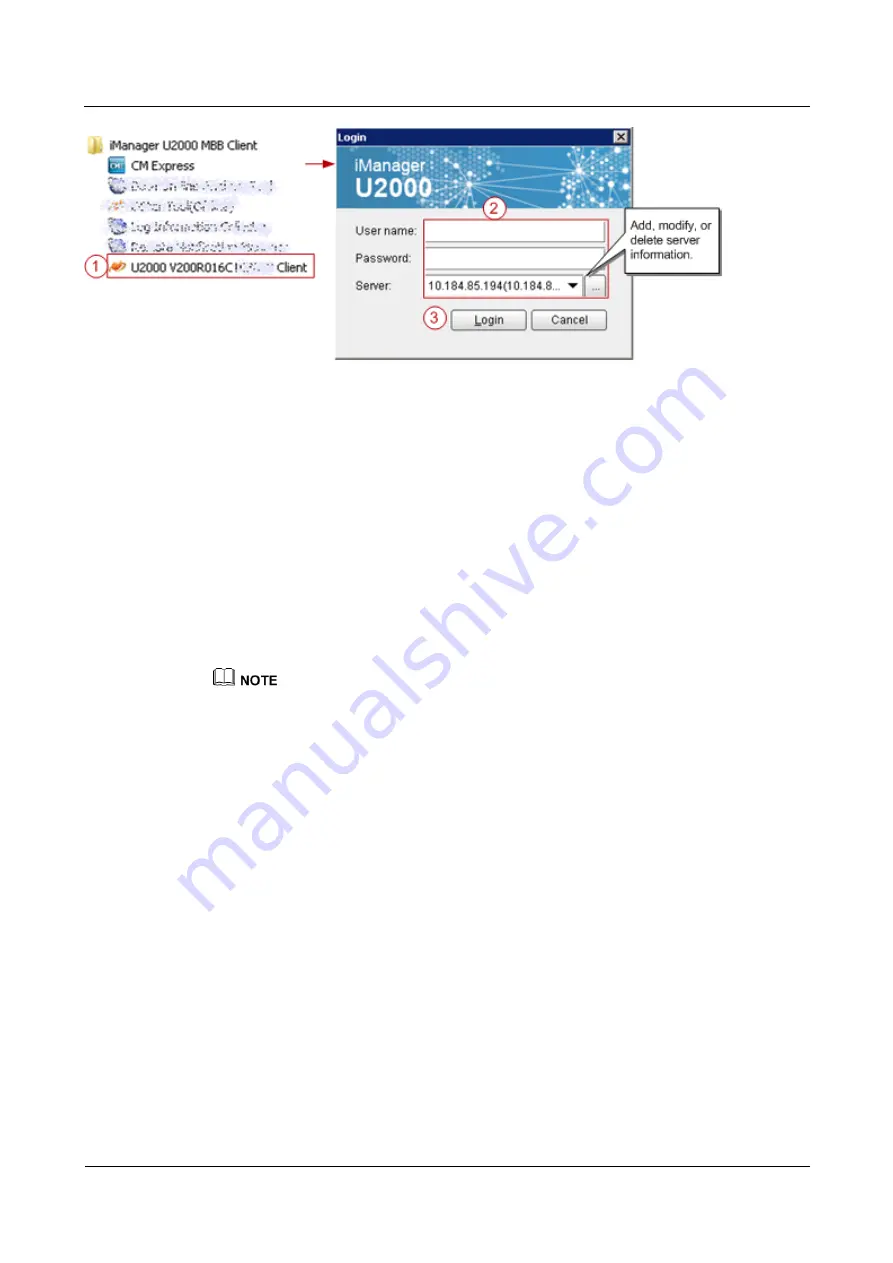
eAN3810A
Deployment Guide
1 eAN3810A Deployment Guide
Issue 01 (2017-04-30)
Huawei Proprietary and Confidential
Copyright © Huawei Technologies Co., Ltd.
9
After logging in to the U2000 client, choose
CME
on the menu bar of the U2000
main window and then choose a submenu item to start the related CME function.
2.
Create a planned data area.
a.
On the menu bar, choose
Area Management
>
Planned Area
>
Create Planned
Area
(CME client mode) or
CME
>
Planned Area
>
Create Planned Area
(U2000 client mode). A dialog box is displayed for you to create a planned data
area.
b.
Set related information.
i.
Enter the name of the planned data area.
ii.
Select a user group.
c.
Click
OK
. The CME starts to create the planned data area.
After successfully creating the planned data area, the CME automatically opens it.
If a multimode base station capable of working in LTE mode is to be created, add the controller
associated to the base station to the planned area when you create a planned area.
For details about how to create a planned data area, press
F1
to obtain the online help.
Configuring Data on GUIs
This section describes how to initially configure a single base station on GUIs using a default
or user-defined template.
?.1.Creating Base Stations
This section describes how to create base stations. To create base stations, you need to start
the wizard provided by the CME for creating base stations, set basic base station data, and
select a required template. After the base stations are created, configure global data and
maintenance modes for the base stations in the general configuration window of the CME.
Procedure
1.
On the menu bar of the planned data area, choose
CME
>
OneAir Application
>
Create Base Station
(U2000 client mode) or
OneAir Application
>
Create Base
Station
(CME client mode). A dialog box is displayed for you to create base stations.
2.
Set site information.
a.
Select
eAN3810A
from the
Product type
drop-down list.












































