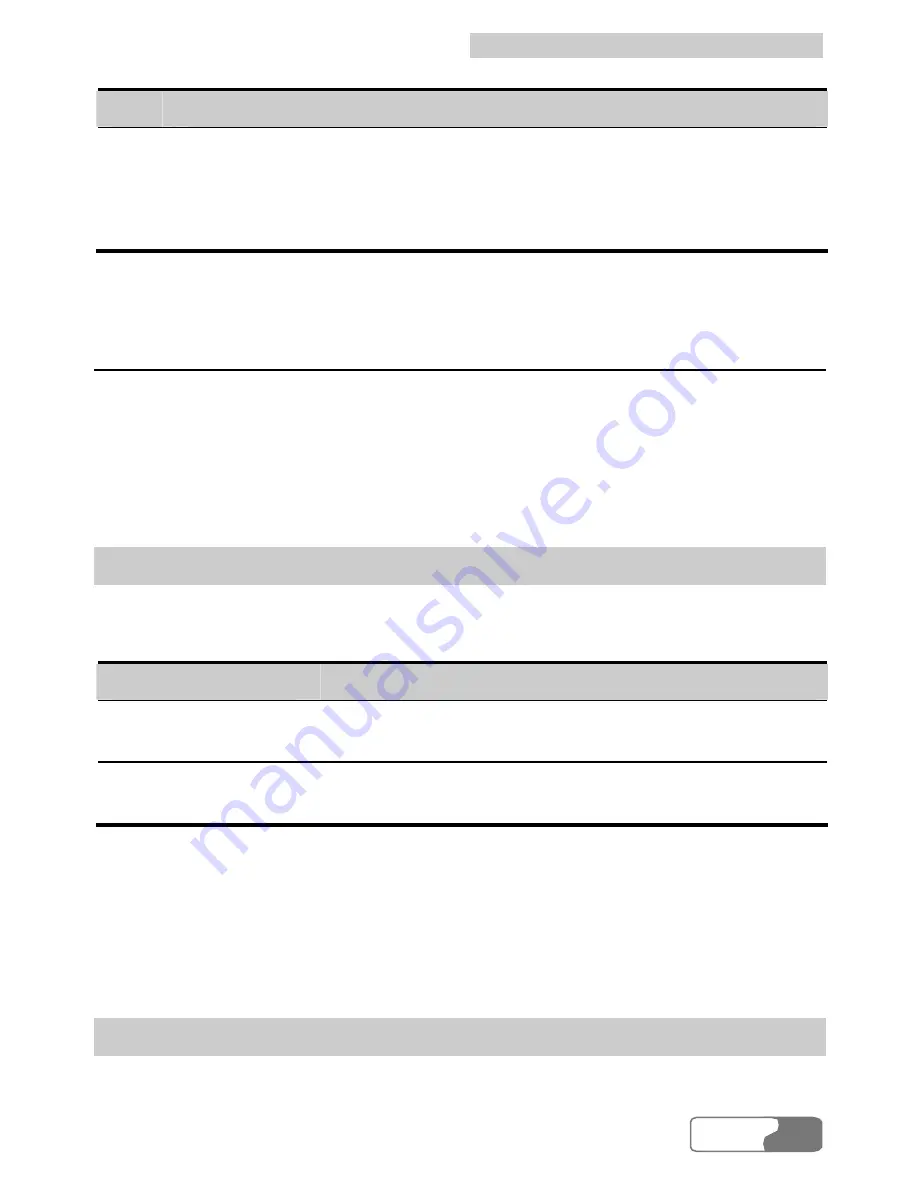
13 Settings and Information Query
HUAWEI
55
Step
Operation and description
2
Select "Enable" or "Disable". After that, you should enter the PIN
code according to the prompt.
y
Enable: You must enter the PIN code when the E600 starts up.
y
Disable: You need not enter the PIN code when the E600 starts up.
System Settings
The system settings include the startup mode of the E600 manager, the alert
mode for incoming calls, the alert mode for text messages, and the
standby/hibernate mode for the computer, and so on.
Select Settings
Æ
Options.
Startup Settings
Selecting the “Startup” tab, you can set the E600 manager to start along with the
Windows, to be displayed in the minimized mode when it starts, or otherwise.
Option
When the box is checked
Launch data card on
Windows start up
The E600 manager starts along with the Windows.
Start with the main
window minimized
The program is displayed in the minimized mode when
it starts.
Note:
If you click <Default>, the two items on this tab recover to the default
values, that is, being unchecked.
Call Alerts Settings
Selecting the “Prompts” tab, the options you can select for the coming call alerts
Summary of Contents for E600
Page 1: ......









































