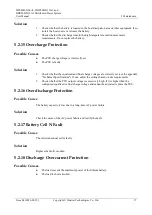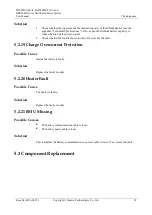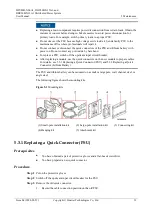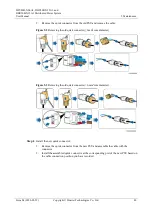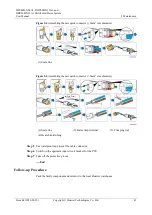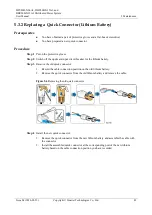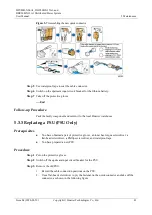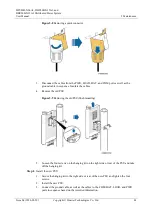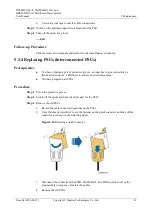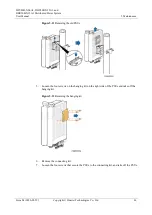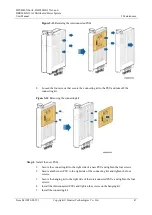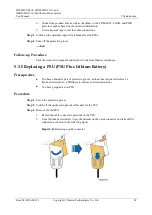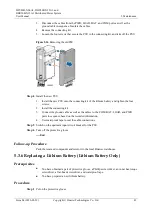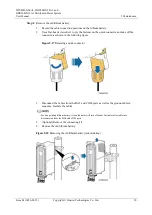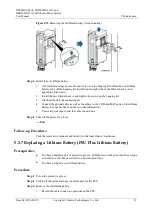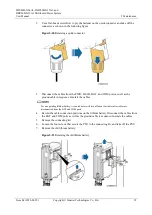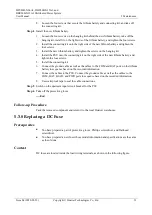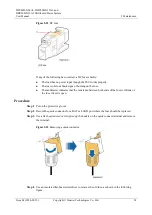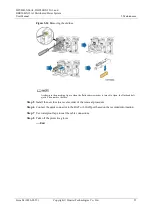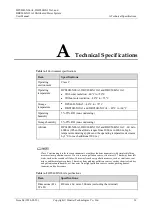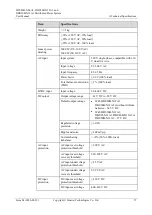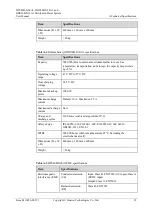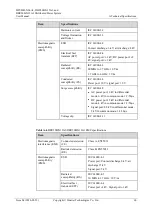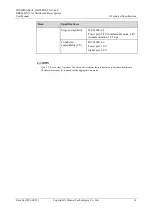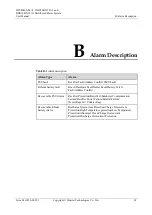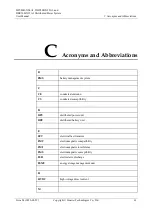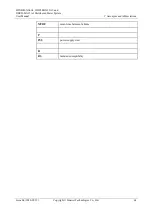DPU40D-N06A3, DBU20B-N12A3, and
DBU50B-N12A1 Distributed Power System
User Manual
5 Maintenance
Issue 04 (2020-02-29)
Copyright © Huawei Technologies Co., Ltd.
51
Figure 5-19
Removing the old lithium battery (flush mounting)
Step 3
Install the new lithium battery.
1.
(For flush mounting) Loosen the four screws on the hanging kit behind the new lithium
battery, take off the hanging kit, install it on the right side of the lithium battery, and
tighten the four screws.
2.
Install the new lithium battery and tighten the screws on the hanging kit.
3.
(Optional) Install the connecting kit.
4.
Connect the ground cable as well as the cables to the COM and BAT ports on the lithium
battery in sequence based on the recorded information.
5.
Use waterproof tape to seal the cable connections.
Step 4
Take off the protective gloves.
----End
Follow-up Procedure
Pack the removed component and return it to the local Huawei warehouse.
5.3.7 Replacing a Lithium Battery (PSU Plus Lithium Battery)
Prerequisites
You have obtained a pair of protective gloves, a Phillips screwdriver, an inner hex torque
screwdriver, a flat-head screwdriver, and waterproof tape.
You have prepared a new lithium battery.
Procedure
Step 1
Put on the protective gloves.
Step 2
Switch off the upstream input circuit breaker for the PSU.
Step 3
Remove the old lithium battery.
1.
Record the cable connection positions on the PSU.