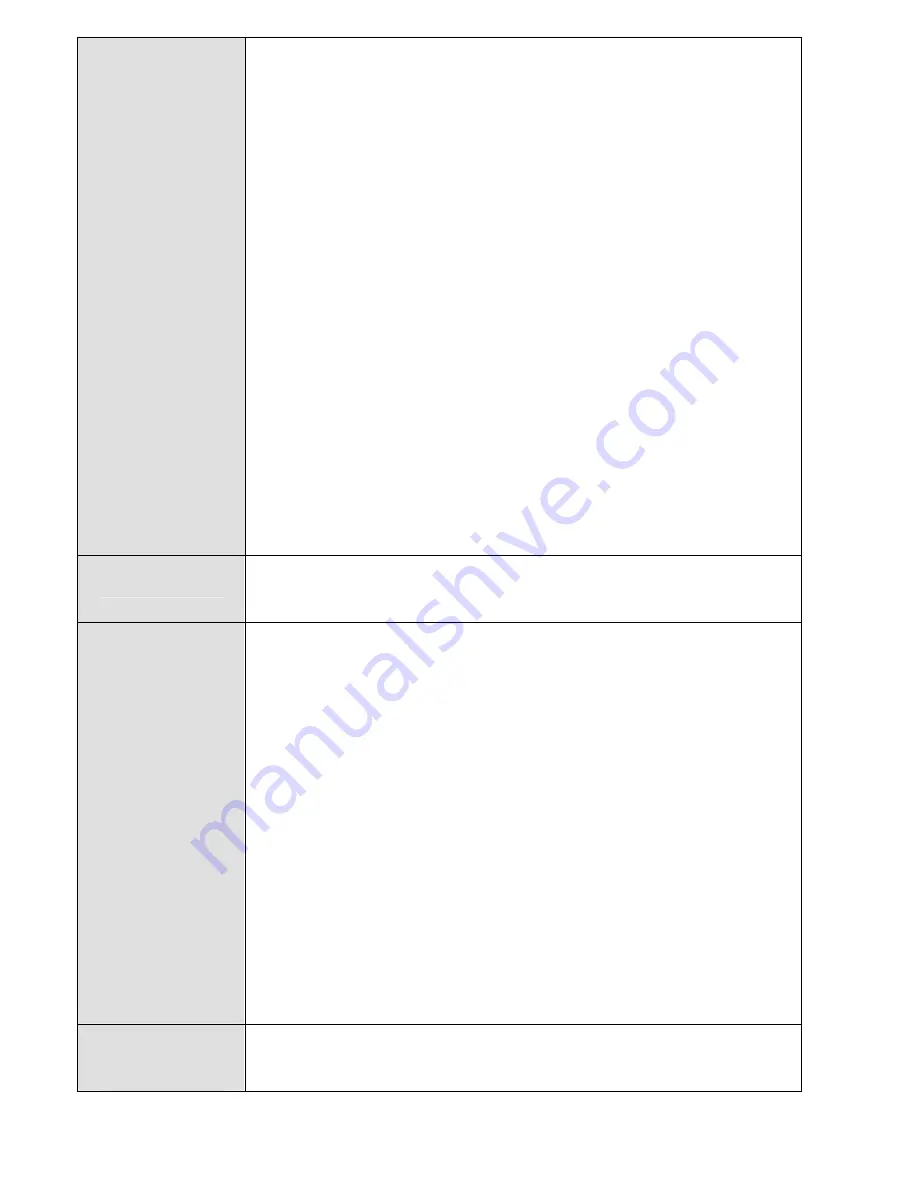
19
You can enable or disable the call restriction
function.
Answer Mode
You can set the answer mode.
Auto Retry
If you enable the auto retry function, when the call
attempt fails, your phone will auto re-dial the phone
number in the preset period until the call is put
through.
Minute Alert
If you enable the minute alert function, your phone
will reminds you of the time by playing the minute
alert every minute during a call.
International Call Prefix
You can set and save the international call prefix.
Privacy
You can set the privacy to standard or enhanced.
Language
You can set the language of your phone to English or
Chinese.
Security
Phone Lock/ Change Phone Lock
The phone lock function can protects your phone
from unauthorized use.
You can change the default phone lock "0000" to any
numeric string of four digits.
PIN/ Change PIN1/ Change PIN2
PIN can protect your UIM card from authorized use.
The PIN code is delivered with the UIM card.
You can change the default PIN1 to any numeric
string of four digits.
Reject Other UIM
You can enable or disable the reject other UIM
function.
Factory
Restore
You can restore your phone to the factory settings.
Summary of Contents for C2288
Page 1: ...User Manual HUAWEI C2288 ...
Page 4: ......
Page 6: ......
Page 7: ...1 1 Getting to Know Your Phone Front View of Your Phone ...











































