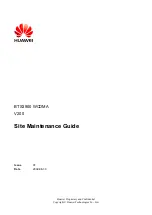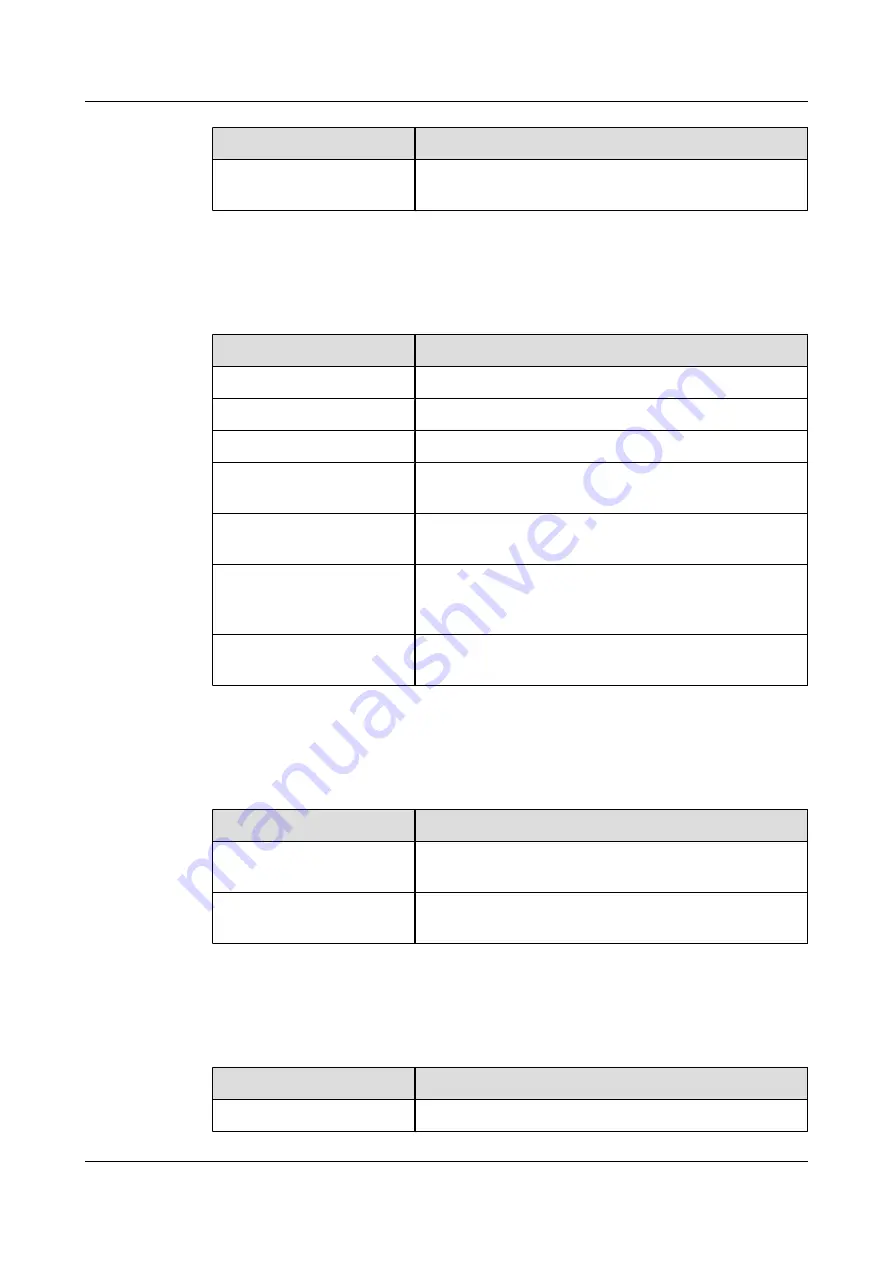
Convention
Description
Courier New
Examples of information displayed on the screen are in
Courier New.
Command Conventions
The command conventions that may be found in this document are defined as follows.
Convention
Description
Boldface
The keywords of a command line are in
boldface
.
Italic
Command arguments are in
italics
.
[ ]
Items (keywords or arguments) in brackets [ ] are optional.
{ x | y | ... }
Optional items are grouped in braces and separated by
vertical bars. One item is selected.
[ x | y | ... ]
Optional items are grouped in brackets and separated by
vertical bars. One item is selected or no item is selected.
{ x | y | ... }
*
Optional items are grouped in braces and separated by
vertical bars. A minimum of one item or a maximum of all
items can be selected.
[ x | y | ... ]
*
Optional items are grouped in brackets and separated by
vertical bars. Several items or no item can be selected.
GUI Conventions
The GUI conventions that may be found in this document are defined as follows.
Convention
Description
Boldface
Buttons, menus, parameters, tabs, window, and dialog titles
are in
boldface
. For example, click
OK
.
>
Multi-level menus are in
boldface
and separated by the ">"
signs. For example, choose
File
>
Create
>
Folder
.
Keyboard Operations
The keyboard operations that may be found in this document are defined as follows.
Format
Description
Key
Press the key. For example, press
Enter
and press
Tab
.
BTS3900 WCDMA
Site Maintenance Guide
About This Document
Issue 07 (2009-08-30)
Huawei Proprietary and Confidential
Copyright © Huawei Technologies Co., Ltd.
3