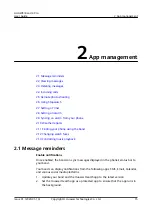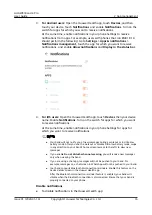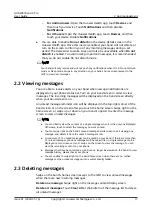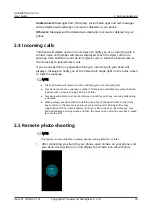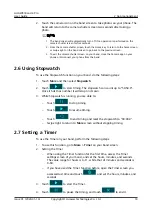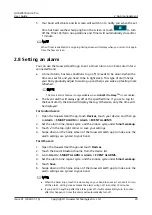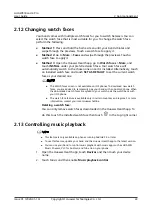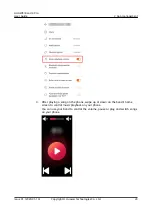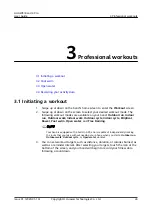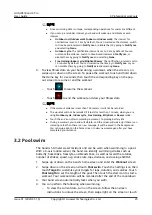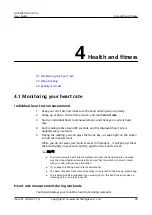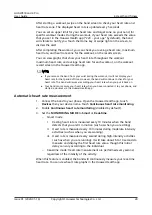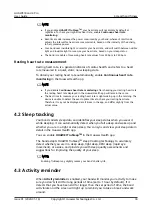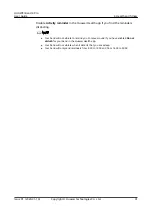2.12 Changing watch faces
Your band comes with multiple watch faces for you to switch between. You can
select the watch face that is most suitable for you. To change the watch face,
perform the following:
●
Method 1: Press and hold the home screen until your band vibrates and
swipe through the previews. Touch a watch face to apply it.
●
Method 2: Go to More > Faces and swipe through the previews. Touch a
watch face to apply it.
●
Method 3: Open the Huawei Health app, go to Watch faces > More, and
touch INSTALL under your preferred watch face. Your watch face will
automatically switch to the chosen one once it is installed. Alternatively, touch
an installed watch face and touch SET AS DEFAULT to set the current watch
face as your desired one.
● The Watch faces screen is not available on iOS phones. To download new watch
faces, you are advised to temporarily pair your band with an Android phone. When
the downloaded watch faces are synced to your watch, pair the watch back with
your iOS phone.
● The watch face feature is available only in certain countries and regions. For more
information, contact your local Huawei hotline.
Deleting a watch face:
You can only remove watch faces downloaded in the Huawei Health app. To
do this, touch the installed watch face then touch
in the top-right corner.
2.13 Controlling music playback
● This feature is only available on phones running Android 5.0 or later.
● To use this feature, update your band and the Huawei Health app to the latest version.
● You can use your band to control music playback with music apps such as HUAWEI
Music, Shazam, VLC for Android, and Tube Go on your phone.
1. Open the Huawei Health app, touch Devices and then touch your device
name.
2. Touch Music and then enable Music playback control.
HUAWEI Band 4 Pro
User Guide
2 App management
Issue 01 (2020-01-14)
Copyright © Huawei Technologies Co., Ltd.
22