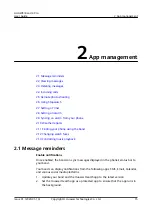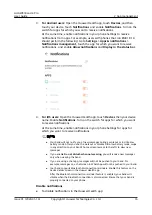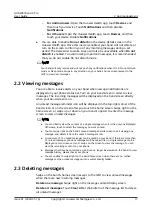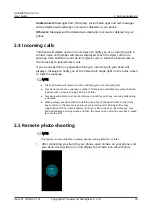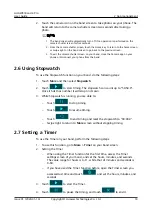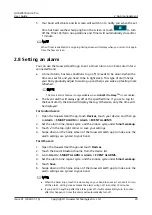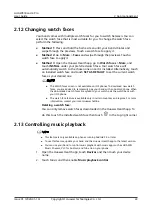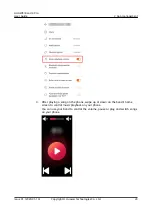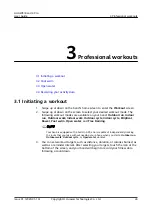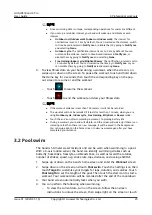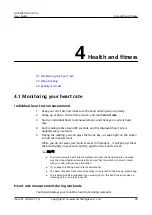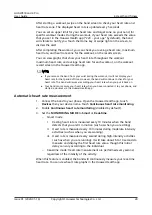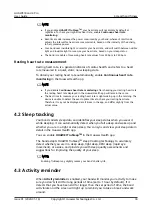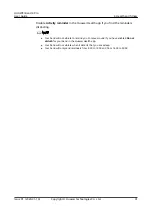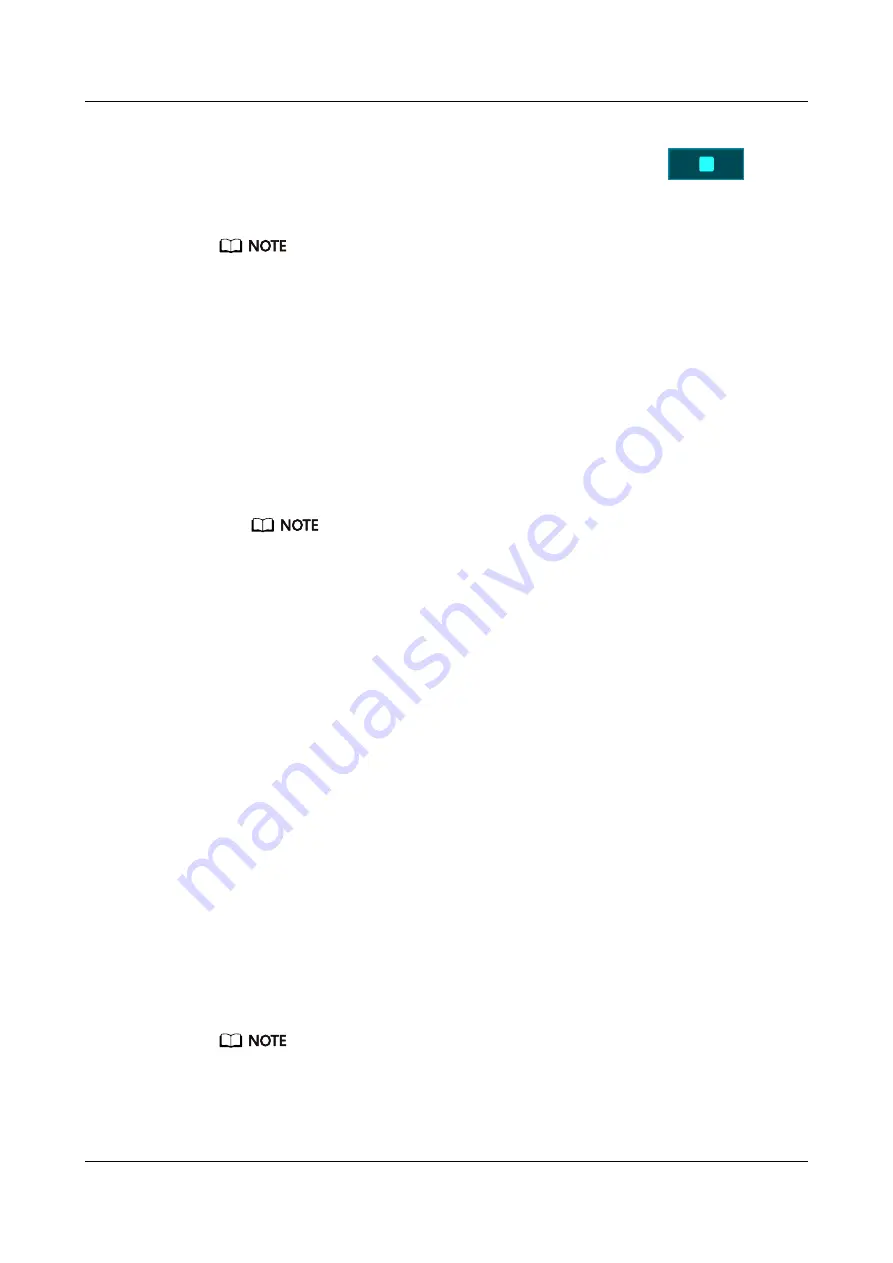
5. Your band will vibrate and its screen will switch on to notify you when the set
time has been reached. Swipe right on the screen or touch
to turn
off the Timer. Perform no operations and Timer will automatically close after
1 minute.
When Timer is enabled, the on-going timing screen will display when you return to it again
from the home screen.
2.8 Setting an alarm
You can use the Huawei Health app to set a Smart alarm or an Event alarm for a
connected band.
●
A Smart alarm, has two conditions to go off, it needs to be around when the
time was set for and you need to be in light sleep. This type of alarm helps
your body gradually adjust to waking up and helps you wake up feeling more
refreshed.
The Smart alarm feature is only available when HUAWEI TruSleep
TM
is not enabled.
●
The Event alarm will always go off at the specified time. If you set a tag for
the Event alarm, the band will display the tag. Otherwise, only the time will
be displayed.
For Android users:
1. Open the Huawei Health app, touch Devices, touch your device, and then go
to Alarm > SMART ALARM or Alarm > EVENT ALARMS.
2. Set the alarm time, repeat cycle, and the snooze cycle under Smart wakeup.
3. Touch √ in the top-right corner to save your settings.
4. Swipe down on the home screen of the Huawei Health app to make sure the
alarm settings are synced to your band.
For iOS users:
1. Open the Huawei Health app and touch Devices.
2. Touch the band's Bluetooth name from the device list.
3. Go to Alarm > SMART ALARM or Alarm > EVENT ALARMS.
4. Set the alarm time, repeat cycle, and the snooze cycle under Smart wakeup.
5. Touch Save.
6. Swipe down on the home screen of the Huawei Health app to make sure the
alarm settings are synced to your band.
● When the band rings, touch the Home key on your band to snooze it or hold it to turn
off the alarm. Hitting snooze means the alarm will go off in another 10 minutes.
● If you don't do anything after the alarm goes off, it will automatically turn to snooze,
after this happens 3 times the alarm will automatically turn off.
HUAWEI Band 4 Pro
User Guide
2 App management
Issue 01 (2020-01-14)
Copyright © Huawei Technologies Co., Ltd.
20