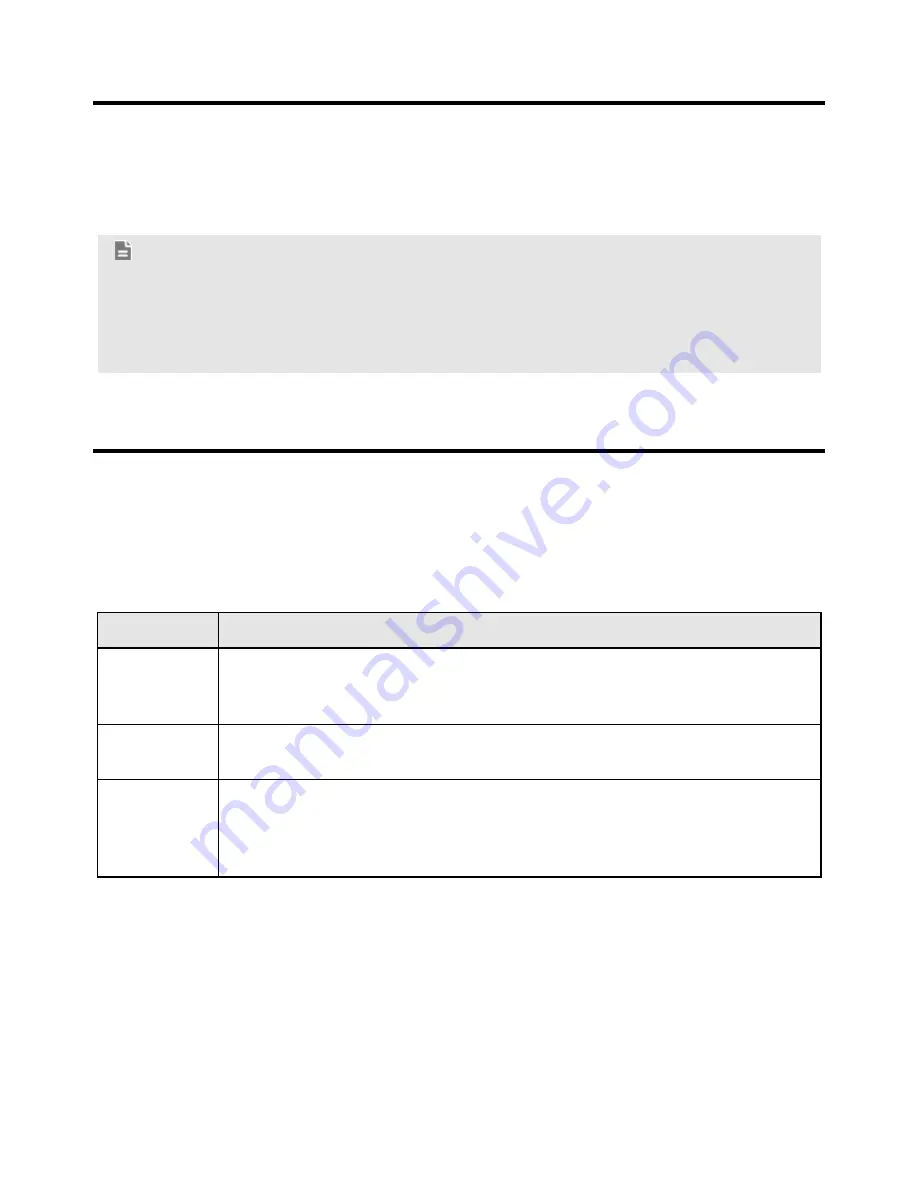
7
5 Using the web management page
You can configure and manage the device settings using the web management
page.
Step 1
Launch a web browser, and enter
http://192.168.1.1
in the address bar.
Step 2
Enter the password, and log in to the web management page. The
default password is
admin
.
Note:
To protect your device, only one user can log in to the web management
page at a time.
To protect your account, change the password promptly. For details, see
the help information on the web management page.
6 Accessing the Internet
After a connection between your device and the client is set up, you can access
the Internet using the modes listed in the following table.
Select an appropriate mode according to your data service charging plan. For
example, if you are charged according to the length of time you are connected to
the Internet, it is recommended that you select manual mode. For details about
your data service charging plan, contact your service provider.
Mode
Description
Auto
After being powered on, the device will automatically connect to the
Internet. Once connected, the device will not automatically disconnect
from the Internet.
Manual
Log in to the web management page, and then connect to or
disconnect from the Internet as prompted.
On
Demand
After being powered on, if there is data being transferred, the device
will automatically connect to the Internet. If no data is transferred
within a pre-defined period, the device will automatically disconnect
from the Internet.
































