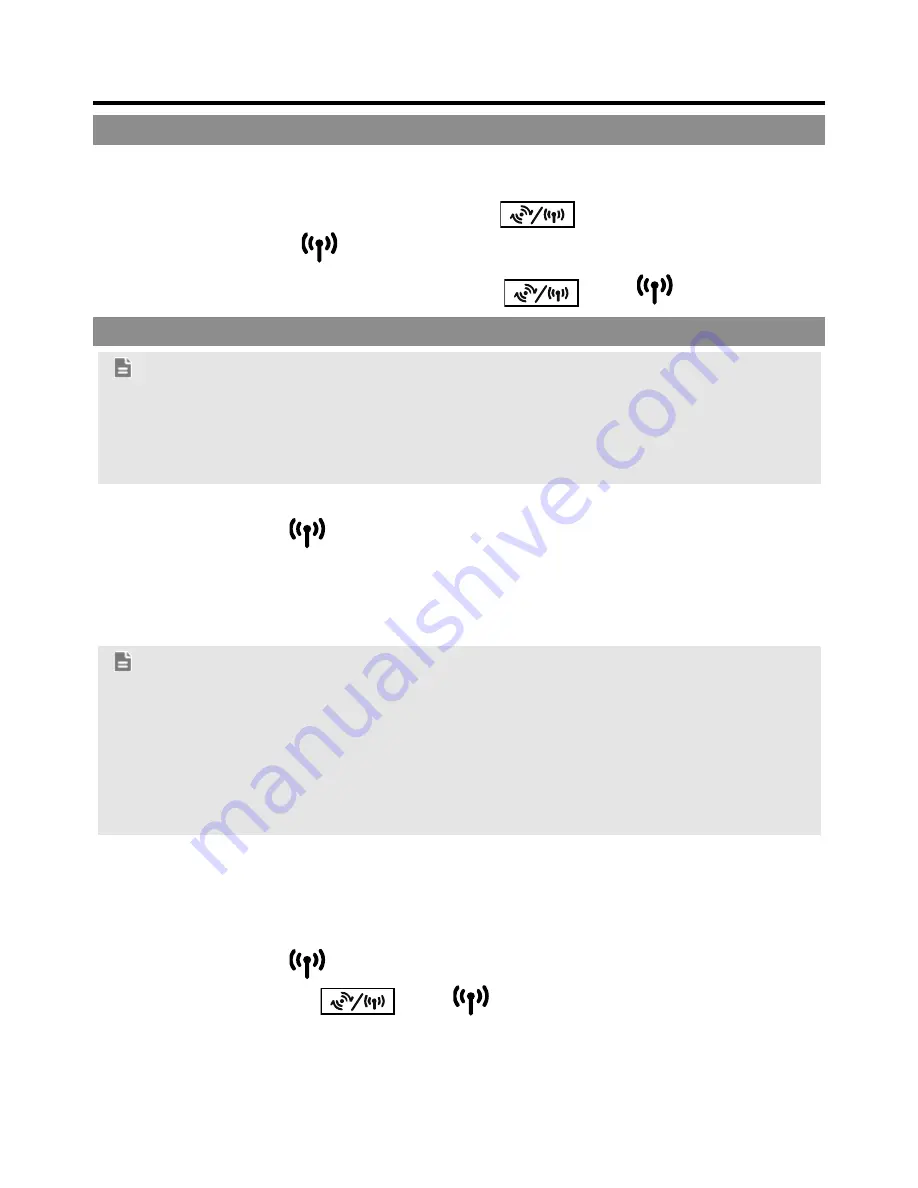
6
4 Setting up a wireless connection
Turning the device's Wi-Fi on
By default, the device's Wi-Fi automatically turns on when the device is powered
on.
To manually turn Wi-Fi off, press and hold
for 2 seconds, and then
release your finger.
turns off.
To manually turn Wi-Fi on, press and hold
until
turns steady on.
Setting up a Wi-Fi connection
Note:
Before setting up a Wi-Fi connection, ensure that a wireless network adapter
has been installed on your computer. If the wireless network adapter is
functioning correctly, you will be able to find a wireless network connection in
your computer's connection manager application.
Method 1: Set up a Wi-Fi connection.
Step 1
Ensure that
is steady on.
Step 2
Scan for available wireless network connections using your computer's
connection manager application.
Step 3
Connect to the wireless network that has the same service set
identification (SSID) as the device.
Note:
If a security mechanism has been enabled for the wireless network
connection, enter the correct Wi-Fi key.
The SSID and the Wi-Fi key are printed on the device label.
To protect your wireless network from unauthorized access, change the
SSID and Wi-Fi key a regular intervals. For details, see the help information
on the web management page.
Method 2: Set up a WPS connection.
If the client to which your device connects supports WPS, a Wi-Fi key is generated
automatically. For details about the client's operations, see its user guide.
To set up a WPS connection:
Step 1
Ensure that
is steady on.
Step 2
Press and hold
until
blinks to activate the WPS
connection on your device.
Step 3
Activate the WPS connection on the client.














