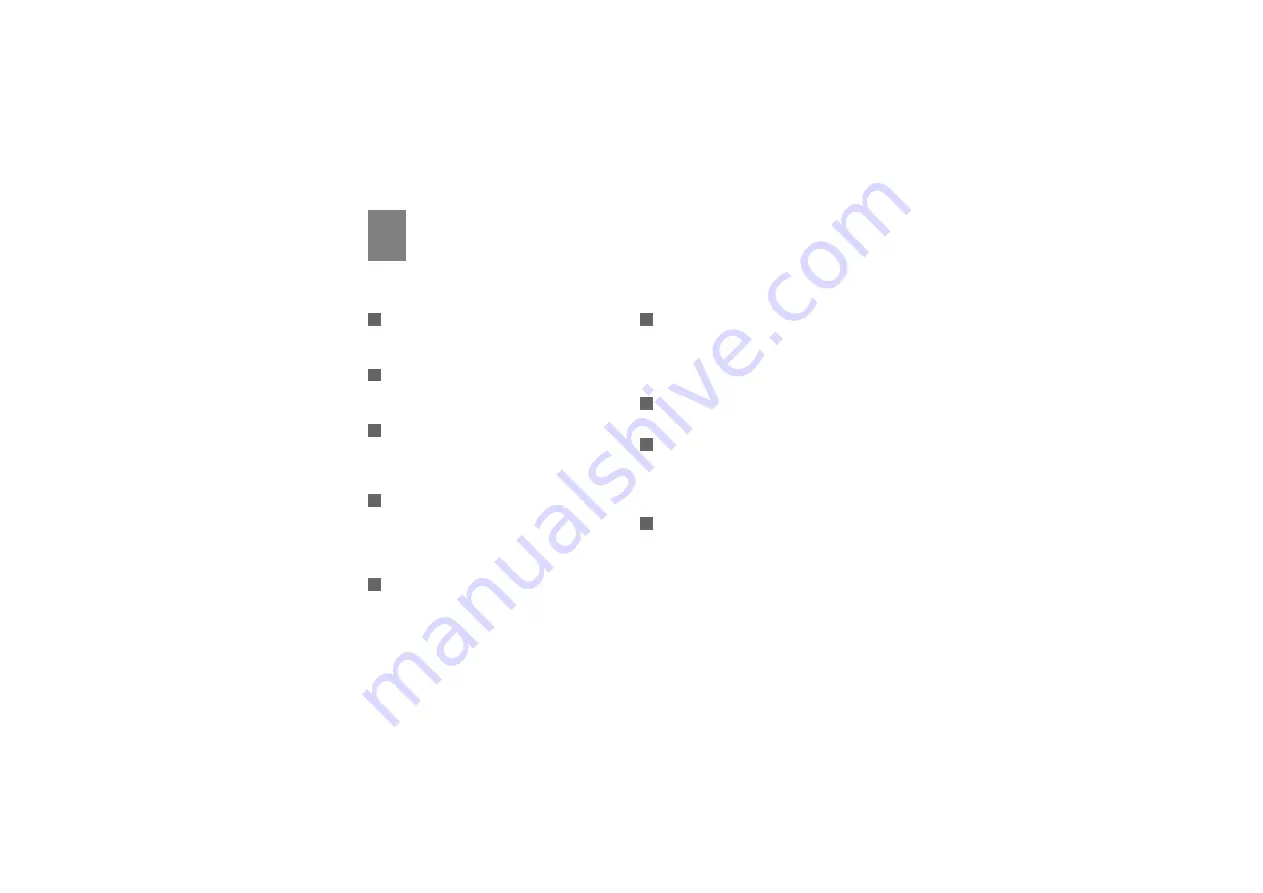
25
6
Troubleshooting
What to do if a PC in the LAN cannot access the
Internet?
1
If the power indicator is off, you need to check
whether the power adapter is normally
connected.
2
If the signal strength indicator is off, you need to
check whether the area is covered by the
network.
3
If the area is covered by the network, you need
to check whether the network mode is correct.
For information about network mode, see
"Mobile Network Settings".
4
If the indicator of the Ethernet interfaces blinks,
the corresponding Ethernet interface is normally
connected. If the indicator is off, you need to
check and ensure that the related Ethernet
connection is normal.
5
You must configure the correct PPP user name
and PPP password when you access the
Internet through the device. Check whether they
are correct, and see "Configuring PPP Profile
Settings" for details.
6
If the DHCP service is disabled and the PC
obtains the IP address dynamically, the PC also
cannot access the Internet. You can change the
mode to manually assign an IP address. See
"Configuring the Network Connection".
7
Check whether the driver of the network adapter
is correctly installed.
8
If the preceding methods cannot solve the
problem, please consult your service provider.
What to do if a PC in the WLAN cannot access the
WLAN? (Optional)
1
If interferences or shields near the device exist,
you can adjust the position of the device. When
the signal strength is strong, you can move to
the next step.




































