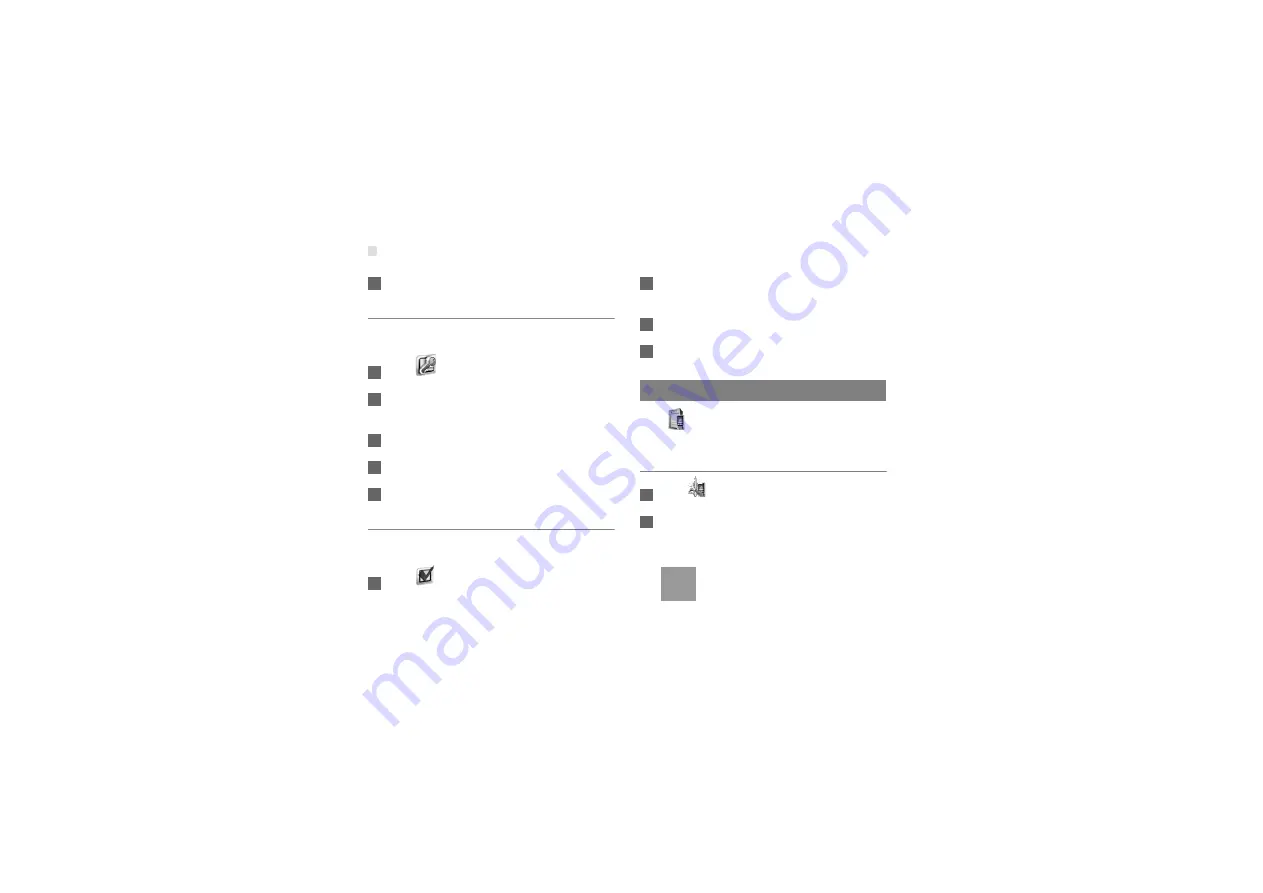
Mobile Network Settings
14
4
Click
Apply
.
Changing the PIN Code
When the PIN code protection is enabled, you can
reset the PIN code.
1
Click
.
2
Select
Modify
in the
PIN Code Operation
list
box.
3
Enter the current PIN code.
4
Enter the new PIN code and confirm it.
5
Click
Apply
.
Auto Validating PIN Code
You can enable or disable the auto validate PIN code
function.
1
Click
.
2
Select
Enable/Disable
in the
Auto Validate
option button.
3
Enter the current PIN code.
4
Click
Apply
.
Mobile Network Settings
Click
to access the
Mobile Network Settings
page.
Setting the Preferred Mode and Band
1
Click
.
2
Select the preference of connection mode in the
Preferred Mode
list box.
Note
• If the service provider provides only the
2G service and the preferred mode is
configured as 3G only, you cannot
access the Internet.





























