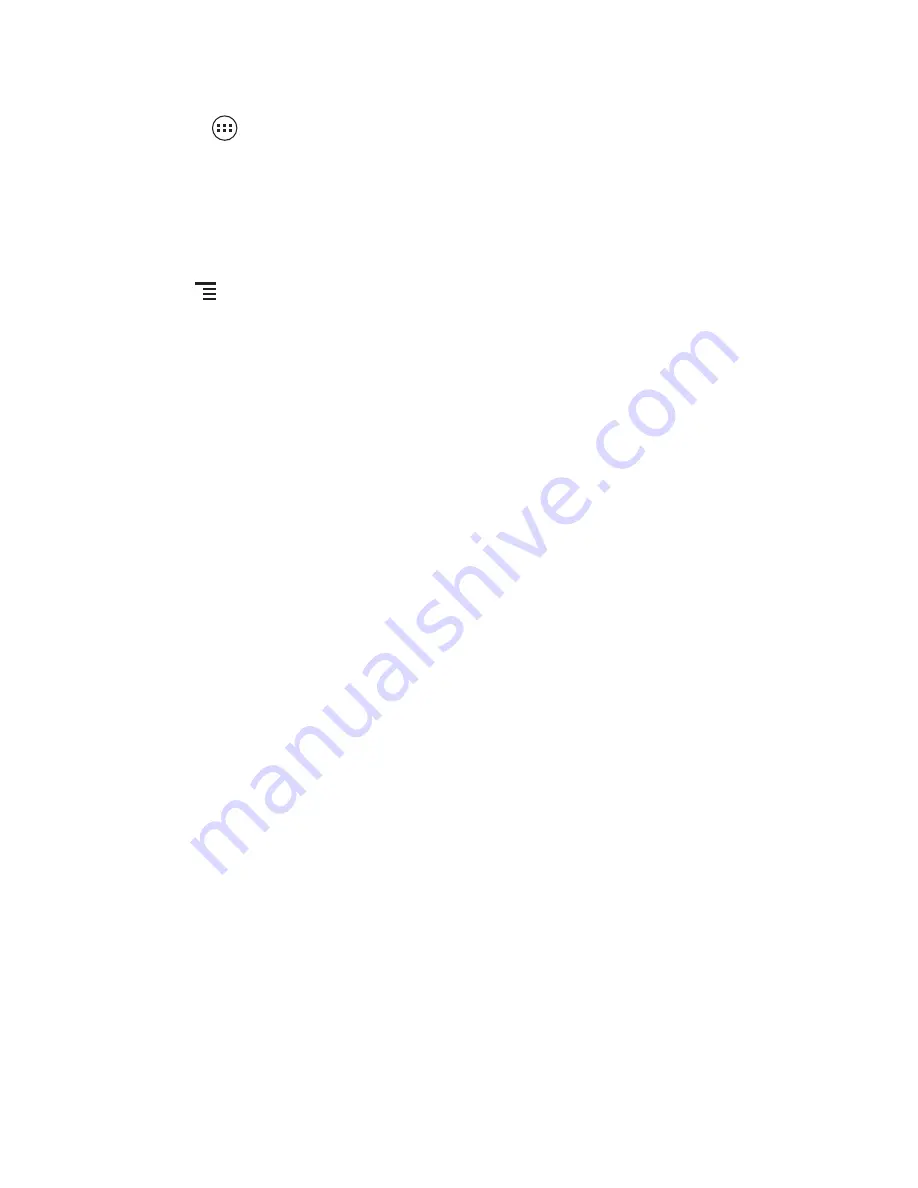
35
7.5.1 Turning On Bluetooth
1. Touch
>
Settings
.
2. On the
WIRELESS & NETWORKS
screen, touch the button next to
Bluetooth
.
When Bluetooth is turned on, the Bluetooth icon appears in the notification bar.
3. Touch
Bluetooth
, and your device's Bluetooth name is displayed on the screen.
Touch the device name and set your device to be visible to other Bluetooth devices.
Touch
>
Rename phone
to change your device's name, and then touch
Rename
.
7.5.2 Pairing with and Connecting to a Bluetooth Device
You can do the following by using the Bluetooth:
• Hands Free Profile (HFP): allows you to use a hands-free Bluetooth device.
• Headset Profile (HSP): allows you to use a mono Bluetooth headset.
• Object Push Profile (OPP): allows you to transfer files over a Bluetooth connection.
• Advanced Audio Distribution Profile (A2DP): allows you to use a stereo Bluetooth
headset.
• A/V Remote Control Profile (AVRCP): allows you to remotely control audio playing
using a Bluetooth headset.
Before using the Bluetooth, perform the following steps to pair your mobile phone with
another Bluetooth device:
1. Ensure that the Bluetooth function on your mobile phone is enabled.
2. Under
WIRELESS & NETWORKS
, touch
Bluetooth
.Your mobile phone will then
scan for Bluetooth devices in range.
3. From the list of found devices, touch the device you want to pair your mobile phone
with.
4. If prompted, enter the pairing password to complete the connection.
7.5.3 Sending Files via Bluetooth
With Bluetooth, you can share pictures, videos, or music files with your family and
friends. To send files via Bluetooth:
1. Touch and hold the file to be sent in your mobile phone or SD card. The active
options menu is displayed.
















































