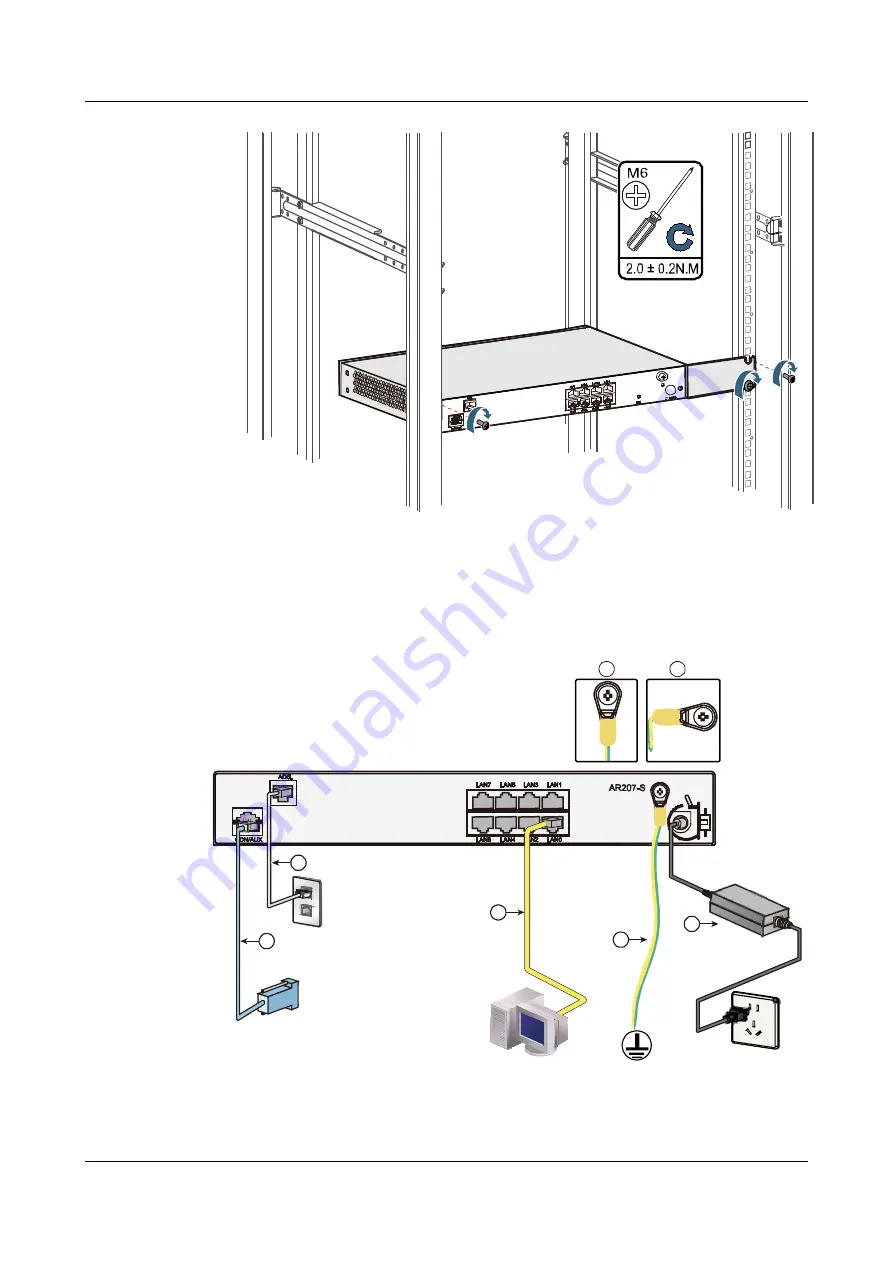
AR207-S
2.3 Connecting Device
This section describes how to connect AR200-S series products.
Figure 2-1
Connecting the AR200-S to network
3
1
2
4
5
a
b
Huawei AR200-S Series Enterprise Routers
Quick Start Guide
2 Installation Product
Issue 01 (2011-12-30)
Huawei Proprietary and Confidential
Copyright © Huawei Technologies Co., Ltd.
14






























