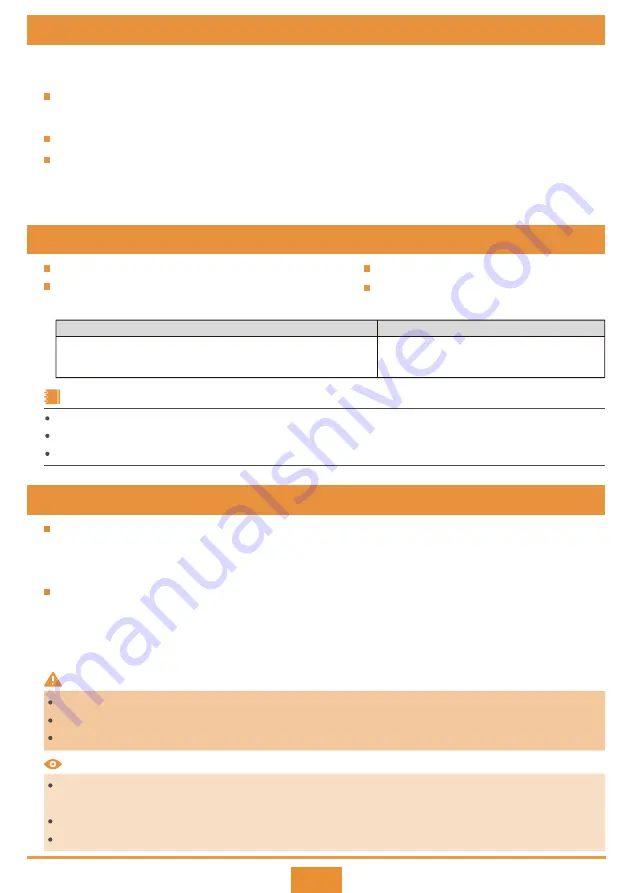
1
Thank you for purchasing a Huawei AR series router. This guide describes how to install AR600, AR1600,
AR6000, and AR6000-S series routers. It also explains how to log in to your router for the first time.
For more information, see the
for your router on the
Huawei support website.
The installation, cable connection, and login methods for most
routers
are similar. This guide uses
the
AR651W-X4
,
AR651F-Lite
,
and
AR6280
as an example.
Figures in the document are for reference only and may be different from actual devices.
Any procedural differences between models are specified at the start of each section.
1 About This Guide
Chassis (with the product model on the nameplate)
Power adapter (only delivered with the AR600
series routers)
Power cable
Installation accessory package:
The numbers and types of items in the installation accessory package differ for different product models.
Only the installation accessory package of an AR1610-X6/AR6280 sub-series/AR6300 sub-series routers include the console cable.
The installation accessory package of an AR610 sub-series router does not include the ground cable and locking latches.
NOTE
2 Packing List
3 Safety Guidelines
To ensure personal and equipment safety, observe all the safety precautions on the equipment and in this
document.
WARNING
and
CAUTION
items do not cover all the safety precautions and are only supplementary
to the safety precautions.
Follow all the safety precautions and instructions provided by Huawei. The safety precautions outlined in this
document are only requirements of Huawei and do not include general safety requirements. Huawei is not liable
for any consequence that results from violation of regulations pertaining to safe operations or safety codes
pertaining to design, production, and equipment use.
This is a class A product. In a domestic environment this product may cause radio interference in which case the user may be
required to take adequate measures.
Take ESD protection measures during router installation and maintenance. For example, wear ESD gloves or an ESD wrist strap.
Do not place other objects on the router.
WARNING
CAUTION
Laser beams will cause eye damage. Do not look into bores of optical modules or optical fibers without eye protection.
Do not install power cables while the power is on.
Do not turn on the power until you have finished installing the chassis and connecting cables.
Hardware Installation and Maintenance Guide
Mandatory
Optional
-
Warranty Card
-
-
Rubber pads
-
Ground cable
- Locking latches
- Mounting brackets (including screws)
- Console cable
Quick Start Guide






























