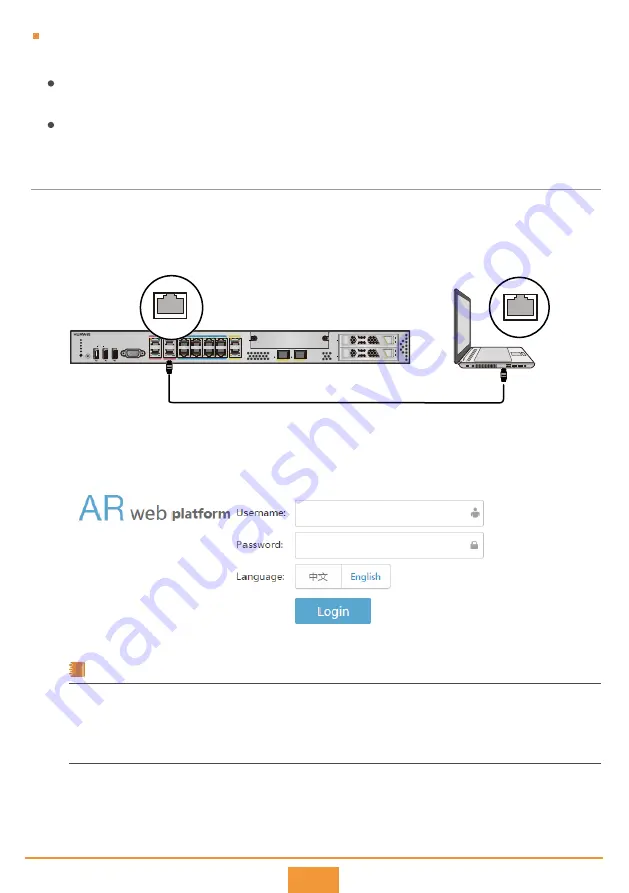
10
Login Procedure
Step 1
Turn on the power switch on the external power supply and log in to the router after the SYS indicator
blinks once every 2 seconds (indicating that the router is running properly).
Use a network cable to connect a PC to the management interface marked with the MGMT silkscreen
on the router.
Step 2
GE9
GE8
GE1
CPU MGMT
BMC MGMT
CPU CON
BMC CON
L/A
L/A
GE8
GE9
HDD1
HDD2
SIC
VGA
SS
SS
BMC
0 CPU 1
AR1610-X6
PWR
RST
PWR
SYS
iNET
EPWR
CTRL
GE0
GE2
GE3
GE4
GE5
GE6
GE7
BMC MGMT
Network cable
Network port
Step 3
Assign the PC with an IP address on the same network segment as the router IP address. The available IP
addresses are in the range from 192.168.1.2 to 192.168.1.254, and the subnet mask is 255.255.255.0.
Step 5
Enter the user name and password, and click Login to access the web page.
Start the browser, enter the URL https://192.168.1.1 in the address box, and press Enter to access the login
page.
Step 4
On the web page, you can configure the router. For more information,
see the
Web-based Configuration
of the product.
NOTE
In V300R019C00 and later versions, t
he default user name is
admin
and the default password is
.
In versions earlier than V300R019C00, the default user name is
admin
and the default password is
Admin@huawei
.
The following uses wired access as an example. You can also log in to a Wi-Fi-capable device in
wireless access mode.
The Wi-Fi network SSID is a character string that consists of PnP_ and the last six digits of the
device's ESN, in the PnP_xxxxxx format.
The Wi-Fi password is a character string that consists of AR and the last six digits of the device's
ESN, in the ARxxxxxx format.












