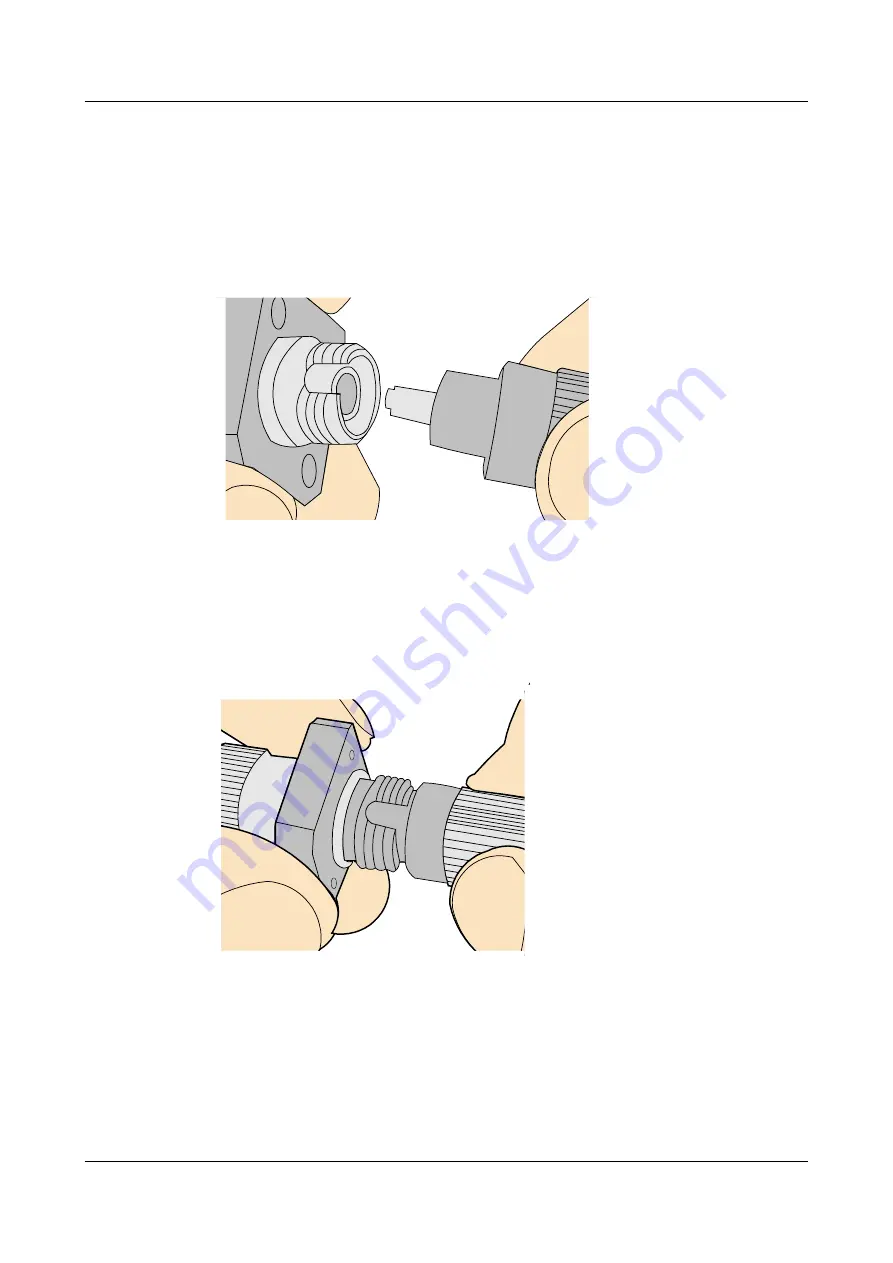
Procedure
Step 1
Remove the dustproof cap of the FC connector and store it for future use.
Step 2
Align the core pin of the male connector with that of the female connector, as shown in
Figure 5-58
Aligning the male connector with the female connector
Step 3
Align the male connector with the female connector and gently push the male connector until
it is completely seated in the female connector, as shown in
Figure 5-59
Feeding the male connector into the female connector
Step 4
Fasten the locking nut clockwise and ensure that the connector is securely installed, as shown
in
R250D-E
Hardware Installation and Maintenance Guide
5 Appendix
Issue 01 (2016-09-30)
Huawei Proprietary and Confidential
Copyright © Huawei Technologies Co., Ltd.
55
















































