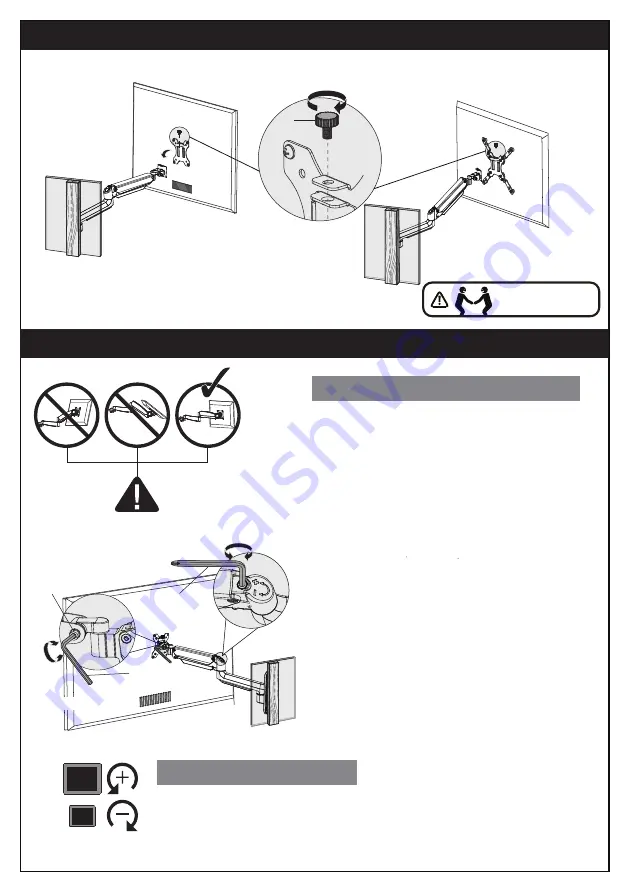
You may need
assistance with this step.
Step 4. Hang the Monitor to the Mount
I
T1
(Small Allen Key)
01
11
10
09
08
07
06
05
04
03
02
Be sure to keep the arm in horizontal
position during adjustment. Or else, it
would be difficult to adjust the mount or
damage the mount.
1. If the monitor can stay at the desired
height by itself, no adjustment needed.
2. If the monitor rises up, press the arm to
keep it in horizontal position and then use
the Allen Key [T2] to turn the bolt
clockwise(“-” direction) to reduce tension
of the arm only until the monitor can stay at
the desired height by itself.
3. If the monitor falls down, lift the arm to
keep it in horizontal position and then use
the Allen Key [T2] to turn the bolt
counter-clockwise (“+” direction) to
increase tension of the arm only until the
monitor can stay at the desired height by
itself.
Step 5. Gas Spring Tension and Tilt Adjustment
Or
Gas Spring Tension Adjustment
Gas Spring Tension Adjustment
Tilt Adjustment
Tilt Adjustment
1. Slightly loosen the pre-assembled bolt [S].
2. Adjust the monitor to your desired tilt angle.
3. re-tighten the bolt [S] to secure the monitor in place.
T2
(
Large Allen Key
)
S






























