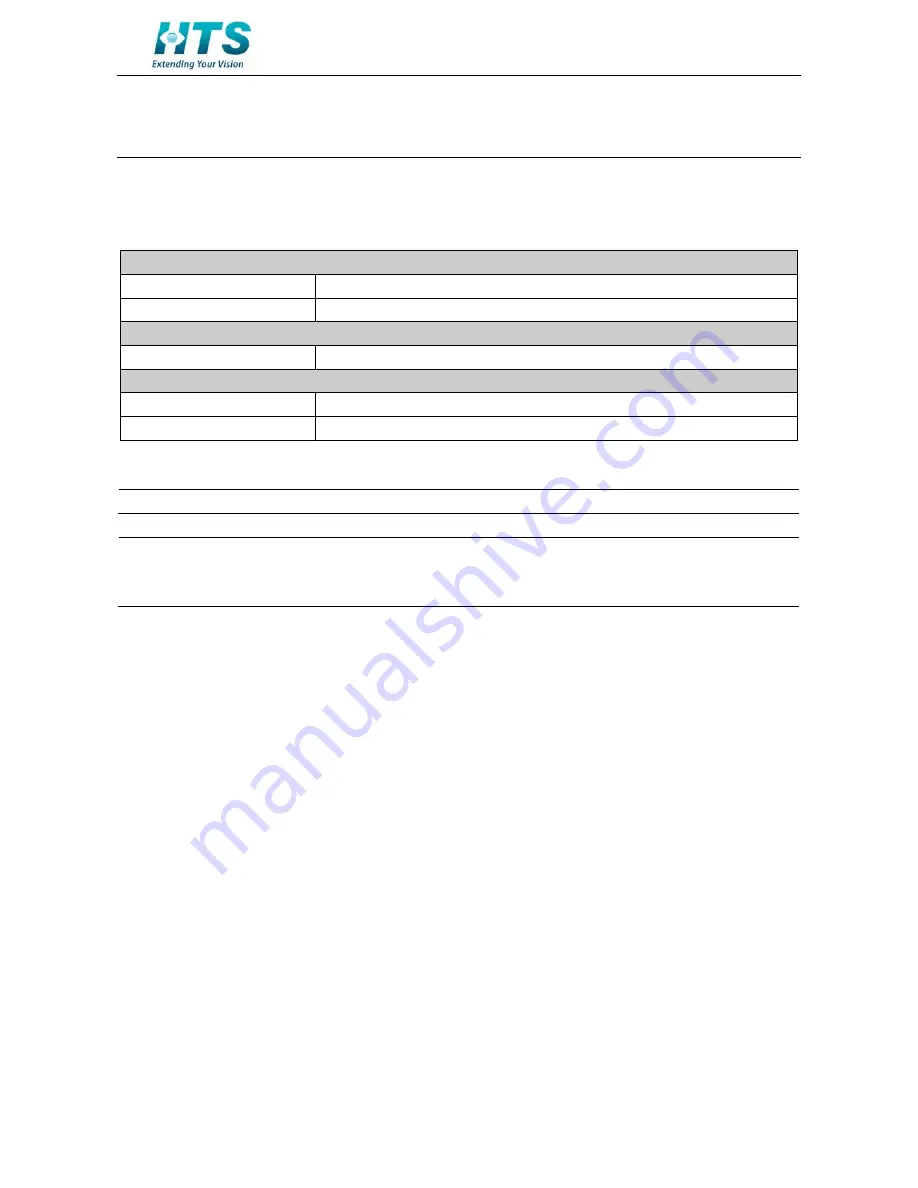
N50 Imaging Unit Series
│ Quick Installation Guide
13
3.8 System Requirements
Below table lists the minimum requirement to implement and operate an Imaging Unit of N50.
T
ABLE
3-1: S
YSTEM
R
EQUIREMENTS
System Hardware
Lane controller LC-1000
Ruggedized controller
Lane controller LC-2000 (*)
19" Rack mount PC
Power Supply
AC 24V / PoE
Networking
Wired
10/100BASE-T Ethernet (RJ-45 connector)
Switch (*)
10/100 switch to multiple units
(*)= Optional
Note
All the installation and operations should comply with your local electricity safety rules.
Caution
To avoid damage to the unit, never connect more than one type of power supply (PoE
IEEE802.3 Ethernet Class 0 or AC24V power plug) at the same time. If using PoE, this Imaging
Unit is to be connected only to PoE networks without routing to heterogeneous devices.

































