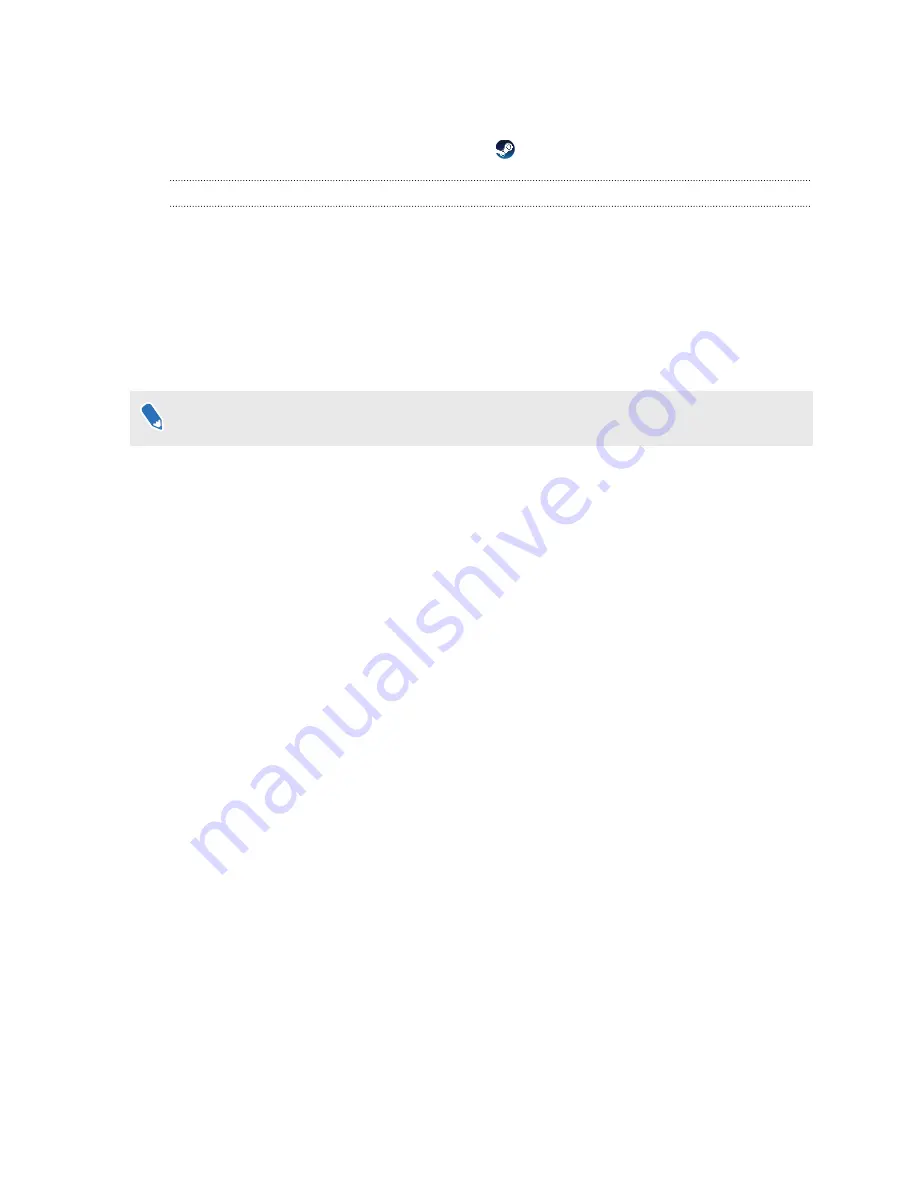
5.
Turn off and then turn on the link box.
6.
Restart the SteamVR app.
For more information, you may refer to the
How can I opt-in to SteamVR Beta?
1.
From your computer, open the Steam app.
2.
On the left panel, click the drop-down menu and select
Tools
.
3.
Right-click
SteamVR
, and then and select
Properties
.
4.
Go to the Betas tab.
5.
In the Select the beta you would like to opt into drop-down list, select
beta - SteamVR
Beta Update
.
If you want to opt out in the future, select
NONE – Opt out of all beta programs
.
6.
Close the window, and then wait for SteamVR to finish updating.
74
Settings
Summary of Contents for VIVE Pro Eye
Page 1: ...VIVE Pro Eye User guide...


















