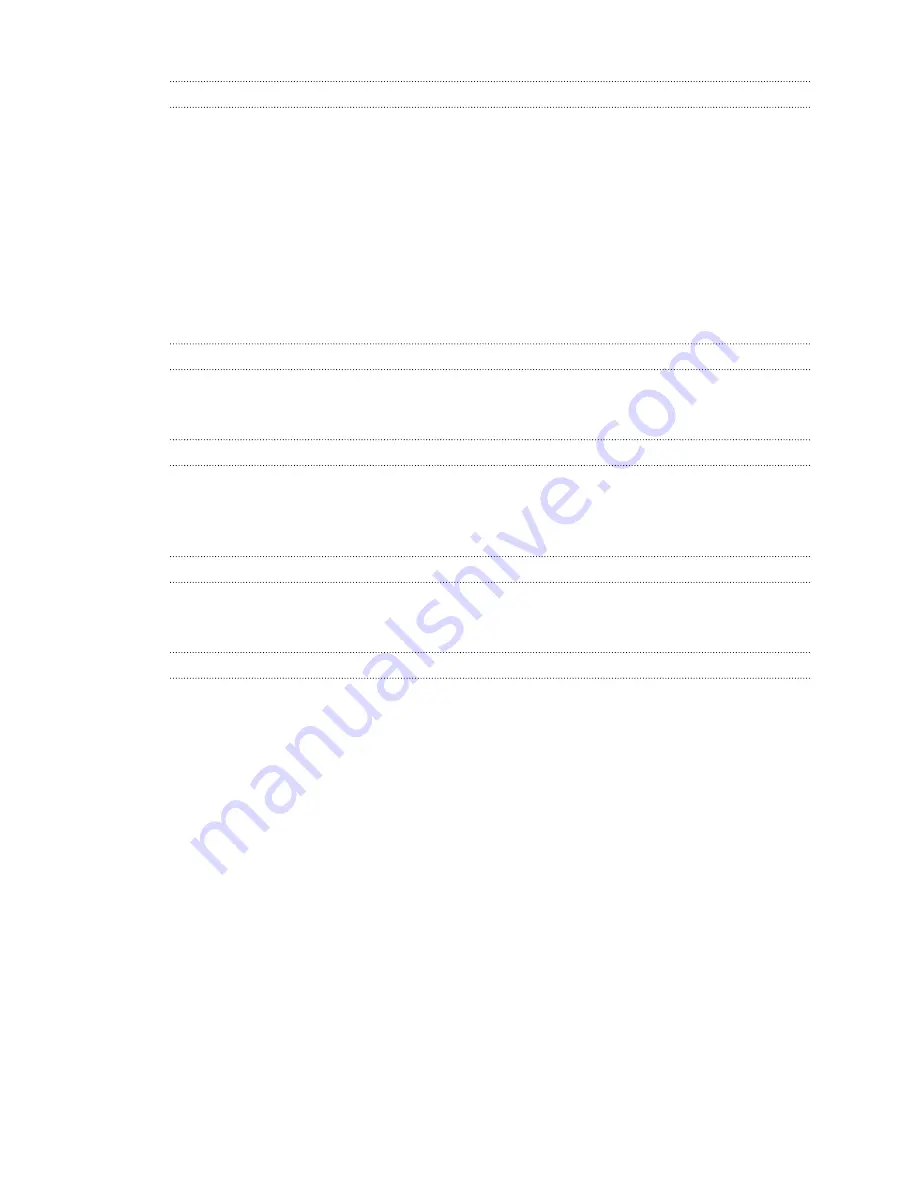
What can I do if the headset's dual camera won't turn on?
If you are using Windows 10, disable the power saver settings.
1.
From your computer, open the Device Manager.
2.
Under Universal Serial Bus controllers, find and right-click
Generic SuperSpeed USB
Hub RI
, and then select
Properties
.
3.
To make sure that this is the VIVE Pro Eye device, click the Details tab, and then confirm
that the VID/PID value contains the string
0BB4/030E
.
4.
Click the Power Management tab, and then de-select
Allow the computer to turn off
this device to save power
option.
What should I do if there's cracking noise from the headset earphones?
When this happens after the headset reactivates from standby mode, unplug and replug the USB
3.0 cable on the link box.
What can I do if the headset connection status is unstable?
Make sure that you're not connecting to a USB port on your computer that's labeled for a specific
function, such as for USB BIOS Flashback, by its manufacturer. When the issue happens, try
connecting to another USB 3.0 port on your computer.
The headset display suddenly turns blank. What can I do?
If you're using an NVIDIA graphics card and you've recently updated your driver, rollback to an
older version of the driver (such as
388.xx
) to resolve the issue.
How do I install the driver updates for the VIVE Pro Eye dual camera on Windows 7?
If you are using Windows 7, you'll need to install driver updates to use the dual cameras.
You can download the driver updates from
1.
From your computer, open the Device Manager.
2.
Under Imaging devices, find and right-click
VIVE Pro Multimedia Camera
, and then
select
Properties
.
3.
Click
Update driver software
.
4.
When prompted, click
Browse my computer for driver software
.
5.
Browse to the file folder where you've downloaded the driver updates, and then select
AITDrvWDF.inf
.
6.
When prompted, confirm the installation. Once the update has been applied, the string in
Device Manager will change to
VIVE Pro Camera
.
38
Headset and link box
Summary of Contents for VIVE Pro Eye
Page 1: ...VIVE Pro Eye User guide...






























