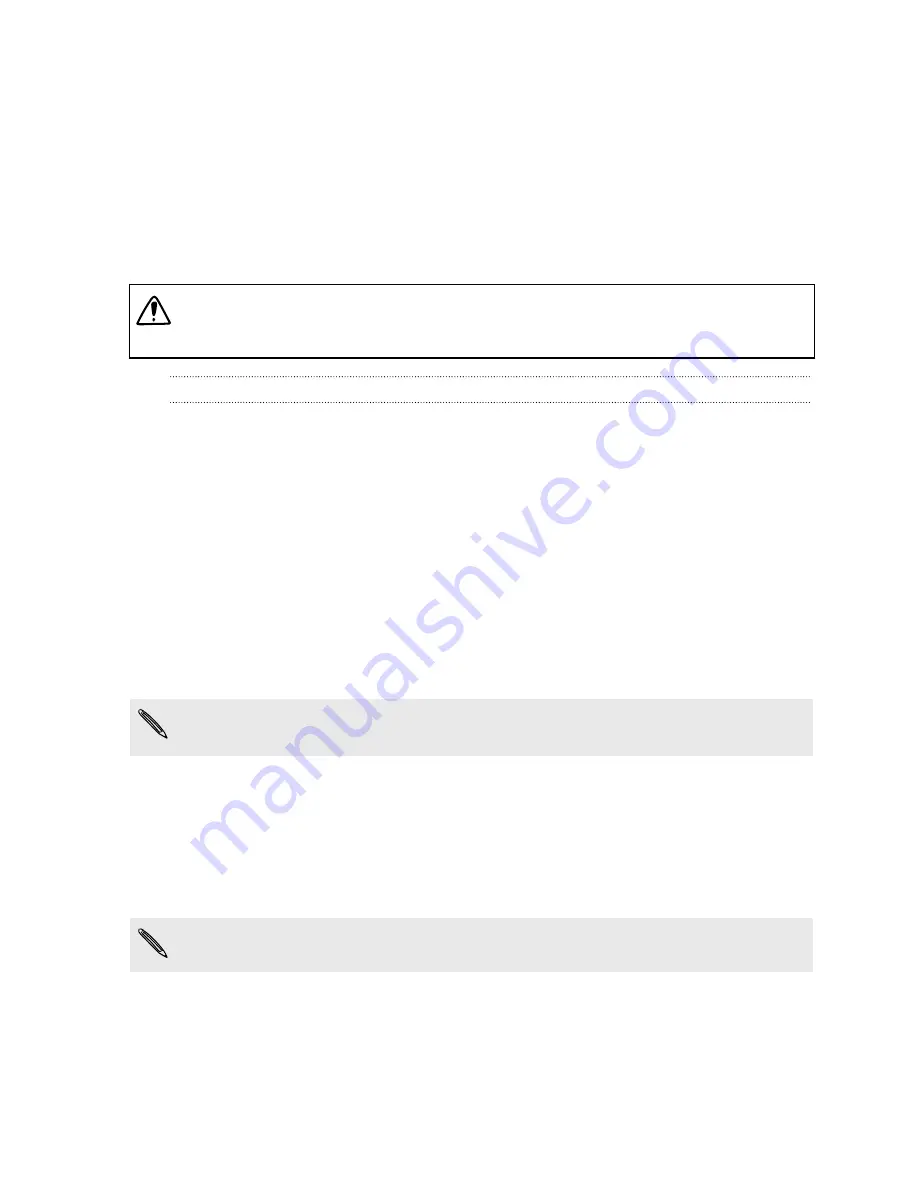
§
If you’re planning to set up room-scale VR, choose a space that has a minimum play area of
around 6.5 x 5 feet (2 x 1.5 meters).
§
Place your computer right outside of this space. The headset cable can only extend by around
16 feet (5 meters) from your computer.
Setting up the play area
During the Vive setup process, you’ll be prompted to set the bounds of the play area.
When tracing the boundaries of the play area, make sure that the floor is cleared. Do not trace
across space occupied by things (such as a table or a chair) since this may cause you to trip or
slam into the object while in VR.
Setting up a room-scale play area
Choose a room-scale play area if your space has a minimum play area of around 6.5 x 5 feet (2 x 1.5
meters).
1.
On the Room Setup’s Welcome screen, click
Room-scale
.
2.
Review the prompts, and then click
Next
.
3.
When prompted, stand in the middle of the play area and face the computer monitor.
4.
Press and hold the controller’s trigger, and then click
Next
.
5.
Place both controllers on the floor, click
Calibrate floor
, and then click
Next
.
6.
When prompted to measure the room’s available space, click
Next
.
7.
Holding one controller, press and hold the trigger and walk and trace the boundaries of your
room.
You can also click
Advanced mode
. To define the room’s available area, click the trigger at each
corner of the room.
You’ll see that your steps are being mapped. If you want to start over, release the trigger, and
then press it again.
8.
Keep walking until you’ve returned to your starting point. When the borders of your
available space have been defined, click
Next
.
9.
On your computer, click
Edit
, and then drag the edges of the play area (the green area) to
change its size.
If the play area shows as red, you need to adjust it so that it fits within the available space.
10.
Click
Done
to save the setup.
17
Getting started
Confidential
For
review
only







































