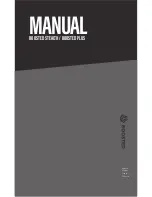About this guide
We use the following symbols to indicate useful and important information:
This is a note. It provides detailed information for setup, common questions, and what to do in
specific situations.
This is a tip. It will give you an alternative way to do a particular step or procedure that you may
find helpful.
This indicates important information that you need in order to accomplish a certain task or to
get a feature to work properly.
This is a warning. Take note to avoid potential problems or prevent damage to your hardware.
Information contained in this guide may have changed. For the most up-to-date information,
including the latest version of this guide, go to
Before using the product, carefully review VIVE safety information and follow all product safety
and operating instructions on
.
3
About this guide
HTC PROPRIETARY & CONFIDENTIAL. DO NOT DUPLICATE OR DISTRIBUTE WITHOUT PERMISSION.
HTC CONFIDENTIAL to FCC