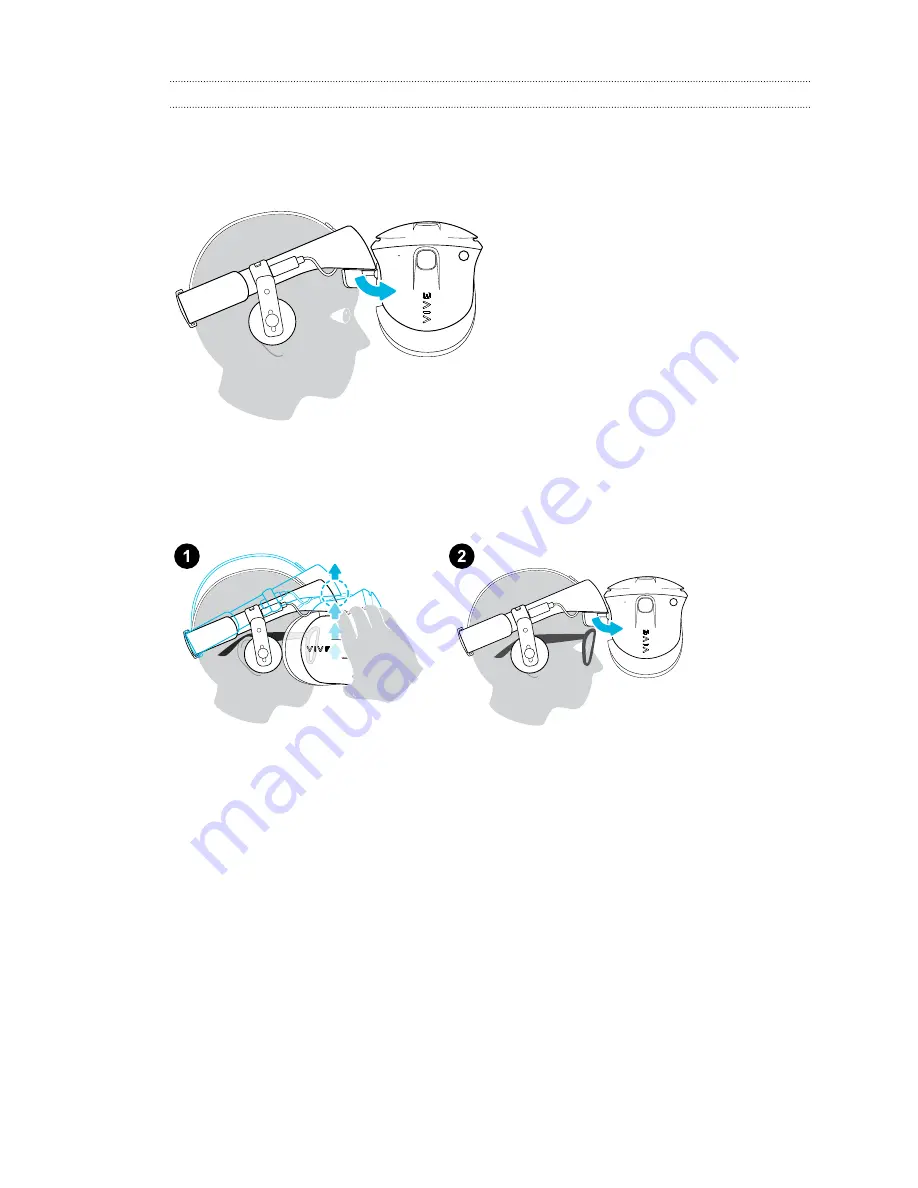
Flipping up the visor
Quickly take a break from VR to check your surroundings.
While wearing VIVE Cosmos, hold the visor with one or both hands, and then gently flip it up.
To return it to its original position, tilt the visor down until it completely covers your eyes.
If you wear large glasses, you may need to adjust the headset to sit higher on your head when
flipping the visor up or down.
11
Headset and headphones
HTC PROPRIETARY & CONFIDENTIAL. DO NOT DUPLICATE OR DISTRIBUTE WITHOUT PERMISSION.
HTC CONFIDENTIAL to FCC












































