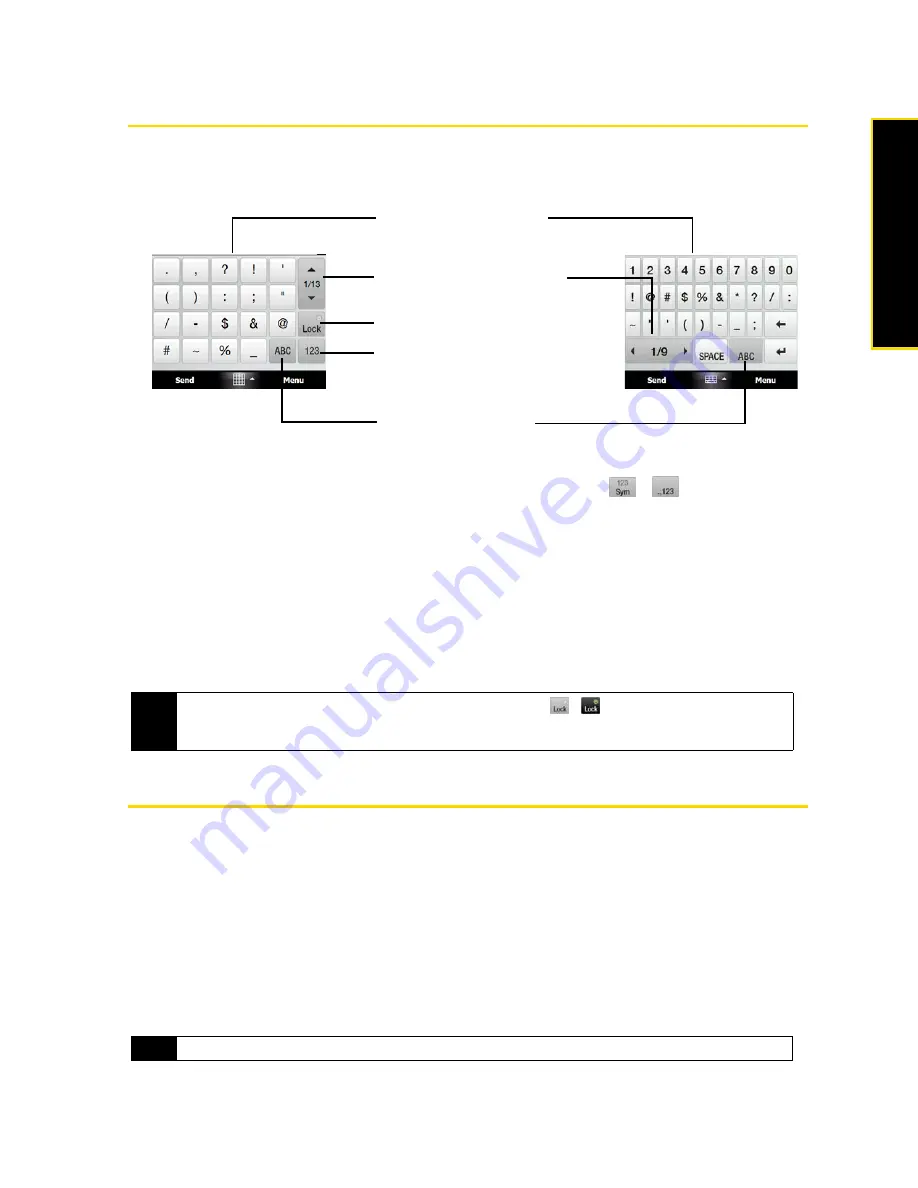
Section 2D. Entering Text
61
En
te
ri
ng
T
e
x
t
Using Numeric and Symbol Mode
Switch to Numeric and Symbol mode to let you easily enter numbers and common symbols such as
parentheses, braces, currency signs, punctuation marks, special characters, and more. Numeric and Symbol
mode is available when using the Full QWERTY and Compact QWERTY layouts and the Phone keypad.
To switch to Numeric and Symbol mode:
1.
While using the Full QWERTY, Compact QWERTY, or Phone keypad, tap
/
.
2.
Locate the number or symbol, and then tap it to insert it into your text.
To lock the keyboard in Numeric and Symbol mode:
You can lock the keyboard in Numeric and Symbol mode so you can continuously enter symbols and
numbers.
1.
Tap the
Input Selector
arrow and then tap
Other Input Methods > Options
.
2.
In the
Input Method
tab, select a
Touch
input method in the
Input method
list, and then tap
Options
.
3.
Clear the
Turn on one-touch symbol entry
check box.
Using Block Recognizer
With
Block Recognizer
, you use a single stroke to write letters, numbers, symbols, and punctuation, which are
then converted into typed text.
To use Block Recognizer:
1.
From within a program, tap the
Input Selector
arrow and then tap
Other Input Methods > Block Recognizer
.
2.
Write characters, numbers, and symbols in the designated writing area.
䡲
Enter letters by writing in the
abc
(left) area of the box.
䡲
Enter numbers by writing in the
123
(right) area of the box.
䡲
Enter symbols and punctuation by tapping the left or right area of the box (a gray dot appears), and
then writing the desired character.
Tip
When using the Compact QWERTY layout or the Phone keypad, tap
/
to toggle between locking the
keyboard in Numeric and Symbol mode and switching back to the letter keyboard layout after tapping a symbol
or number.
Tip
For help with writing characters, tap the question mark near the writing area.
Compact QWERTY
and Phone Keypad
Full QWERTY
Tap a number or symbol
to insert it into your text.
Tap to go to the previous or
next page of symbols.
Tap to lock the keyboard or
keypad for continuous typing.
Tap to switch back to the
letter keyboard layout.
Tap to switch to the numeric
keyboard.
Summary of Contents for Touch Pro RAPH800
Page 2: ......
Page 8: ......
Page 9: ...Section 1 Getting Started...
Page 17: ...Section 2 Your Device...
Page 137: ...Section 3 Sprint Service...
Page 198: ......
Page 199: ...Section 4 Safety Information and Other Notices...






























