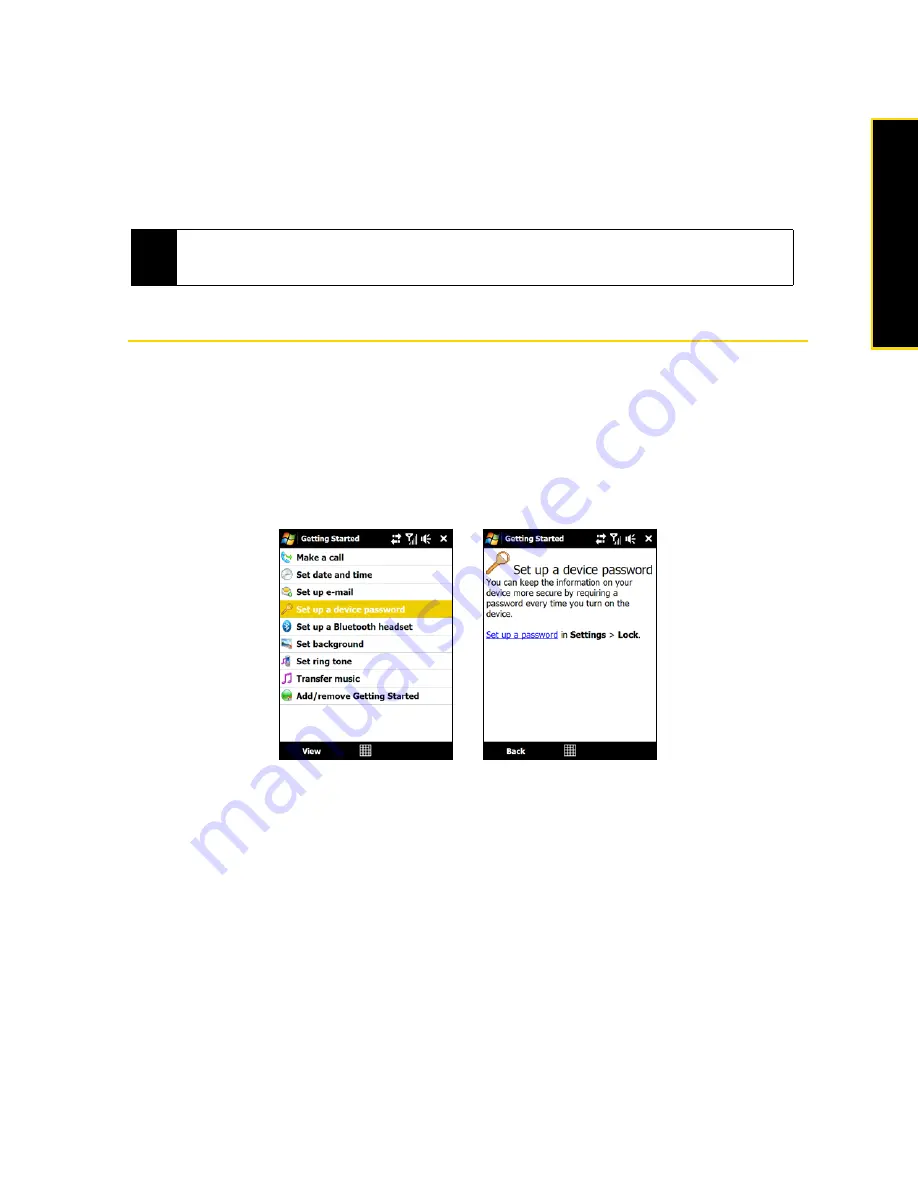
Section 2A. Device Basics
25
Device Basics
䡲
Touch
Vibrate
to enable or disable Vibrate mode.
— or —
䡲
Touch
Silent
to mute both the system and ring volume.
The Volume screen automatically closes. You can also manually close the screen by touching the
screen.
Using the Getting Started Application
The
Getting Started
application is a list of “how to’s” that you can use to learn basic features and settings of
your device.
To learn the basics through the Getting Started application:
1.
Tap
Start > Programs > Getting Started
.
2.
Tap one of the items onscreen to learn how to do a certain task.
3.
Most tutorials contain a link to the screen where you actually perform a selected task. Tap the link to go to
that screen.
Note
On certain screens that do not show the volume status icon on the title bar, you need to use the
Volume Up
or
Down
keys on the left panel of your device to adjust the volume. Also use these buttons to adjust the
conversation phone volume during an ongoing call.
Summary of Contents for Touch Pro RAPH800
Page 2: ......
Page 8: ......
Page 9: ...Section 1 Getting Started...
Page 17: ...Section 2 Your Device...
Page 137: ...Section 3 Sprint Service...
Page 198: ......
Page 199: ...Section 4 Safety Information and Other Notices...
















































