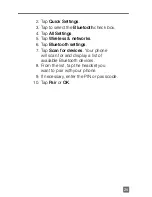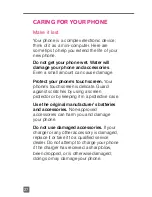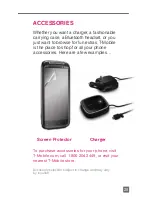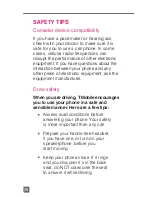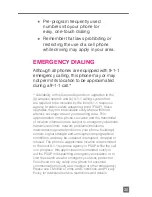32
or ability to provide quality service to other
users, if you roam for a significant portion of
your usage, or if you use a disproportionate
amount of bandwidth during a billing cycle.
You may not use your plan or device for
prohibited uses.
Downloads/Applications:
T-Mobile is not
responsible for any third party content or
Web site you may be able to access using
your phone. Additional charges may apply;
not all downloads available on all phones.
You obtain no rights in downloads; duration
of use may be limited and downloads
may be stored solely for use with your
phone. T-Mobile is not responsible for any
download lost due to your error. T-Mobile
is not responsible for Apps, including
download, installation, use, transmission
failure, interruption or delay, third party
advertisements you may encounter while
using an App, alterations any App may
make to the functionality of your device,
including any changes that may affect
your T-Mobile plan, service, or billing, or
any content or website you may be able
to access through an App.
Hearing Aid Compatibility
: This phone has
been tested and rated for use with hearing
aids for some of the wireless technologies
that it uses. However, there may be some
newer wireless technologies used in this
phone that have not been tested yet for use
with hearing aids. It is important to try the
different features of this phone thoroughly
and in different locations, using your hearing
Summary of Contents for Sensation 4G T-Mobile
Page 1: ......
Page 38: ...TM1784_0512 ...