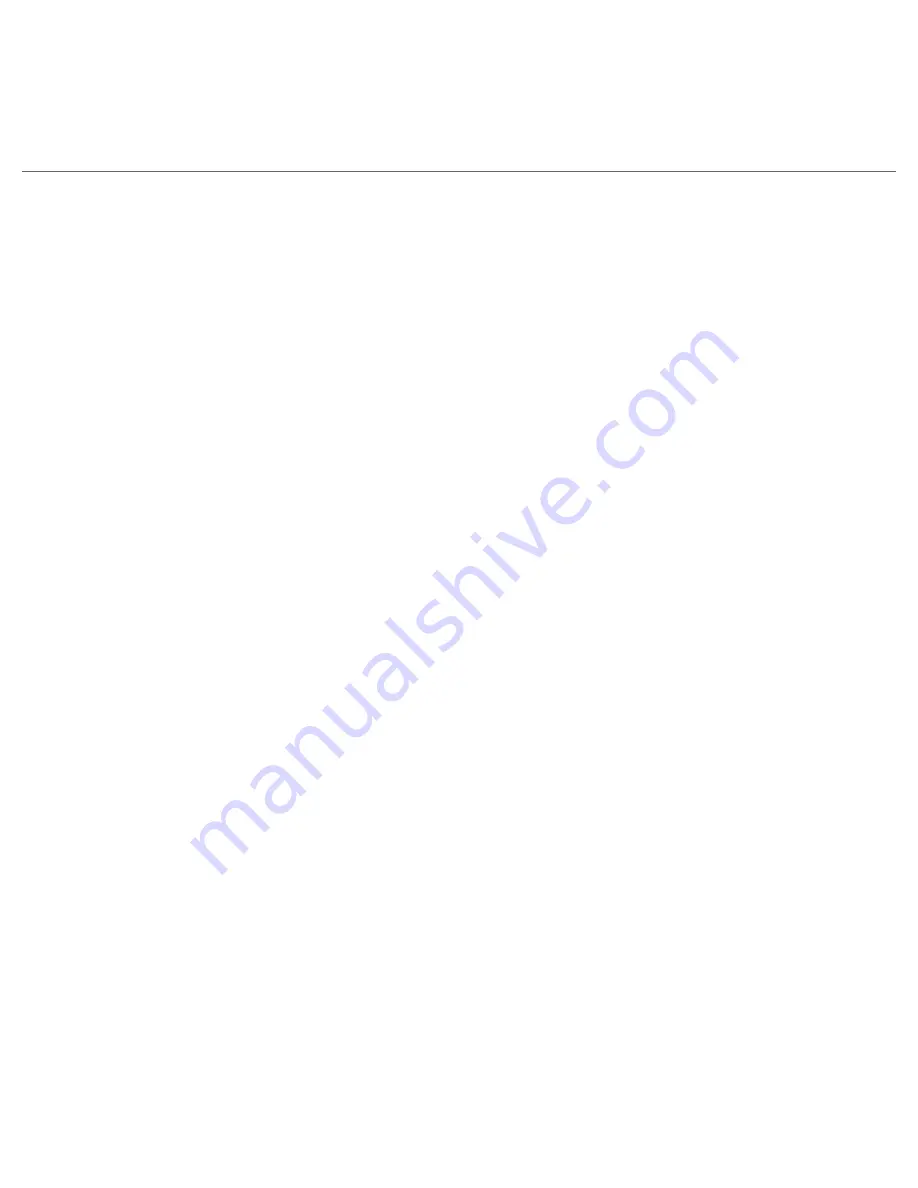
36 Quick Start Guide
The phone should be only connected to products that bear the USB-IF logo or have completed the
USB-IF compliance program.
Do not use a battery that appears damaged, deformed, or discolored, or the one that has any rust on
its casing, overheats, or emits a foul odor.
Always keep the battery out of the reach of babies and small children, to avoid swallowing of the
battery. Consult the doctor immediately if the battery is swallowed.
If the battery leaks:
Do not allow the leaking fluid to come in contact with skin or clothing. If already in contact, flush
the affected area immediately with clean water and seek medical advice.
Do not allow the leaking fluid to come in contact with eyes. If already in contact, DO NOT rub; rinse
with clean water immediately and seek medical advice.
Take extra precautions to keep a leaking battery away from fire as there is a danger of ignition or
explosion.
SAFETY PRECAUTIONS FOR DIRECT SUNLIGHT
Keep this product away from excessive moisture and extreme temperatures. Do not leave the product or
its battery inside a vehicle or in places where the temperature may exceed 60°C (140°F), such as on a car
dashboard, window sill, or behind a glass that is exposed to direct sunlight or strong ultraviolet light for
extended periods of time. This may damage the product, overheat the battery, or pose a risk to the vehicle.
PREVENTION OF HEARING LOSS
CAUTION:
Permanent hearing loss may occur if earphones or headphones are used at high volume for
prolonged periods of time.
SAFETY IN AIRCRAFT
Due to the possible interference caused by this product to an aircraft’s navigation system and its
communications network, using this device’s phone function on board an airplane is against the law in most
countries. If you want to use this device when on board an aircraft, remember to turn off your phone by
switching to Airplane Mode.
ENVIRONMENT RESTRICTIONS
Do not use this product in gas stations, fuel depots, chemical plants or where blasting operations are in
progress, or in potentially explosive atmospheres such as fuelling areas, fuel storehouses, below deck
on boats, chemical plants, fuel or chemical transfer or storage facilities, and areas where the air contains
chemicals or particles, such as grain, dust, or metal powders. Please be aware that sparks in such areas could
cause an explosion or fire resulting in bodily injury or even death.
•
•
•
•
•
•
•
Summary of Contents for RHOD500
Page 1: ...Quick Start Guide...
Page 42: ...42 Quick Start Guide...







































