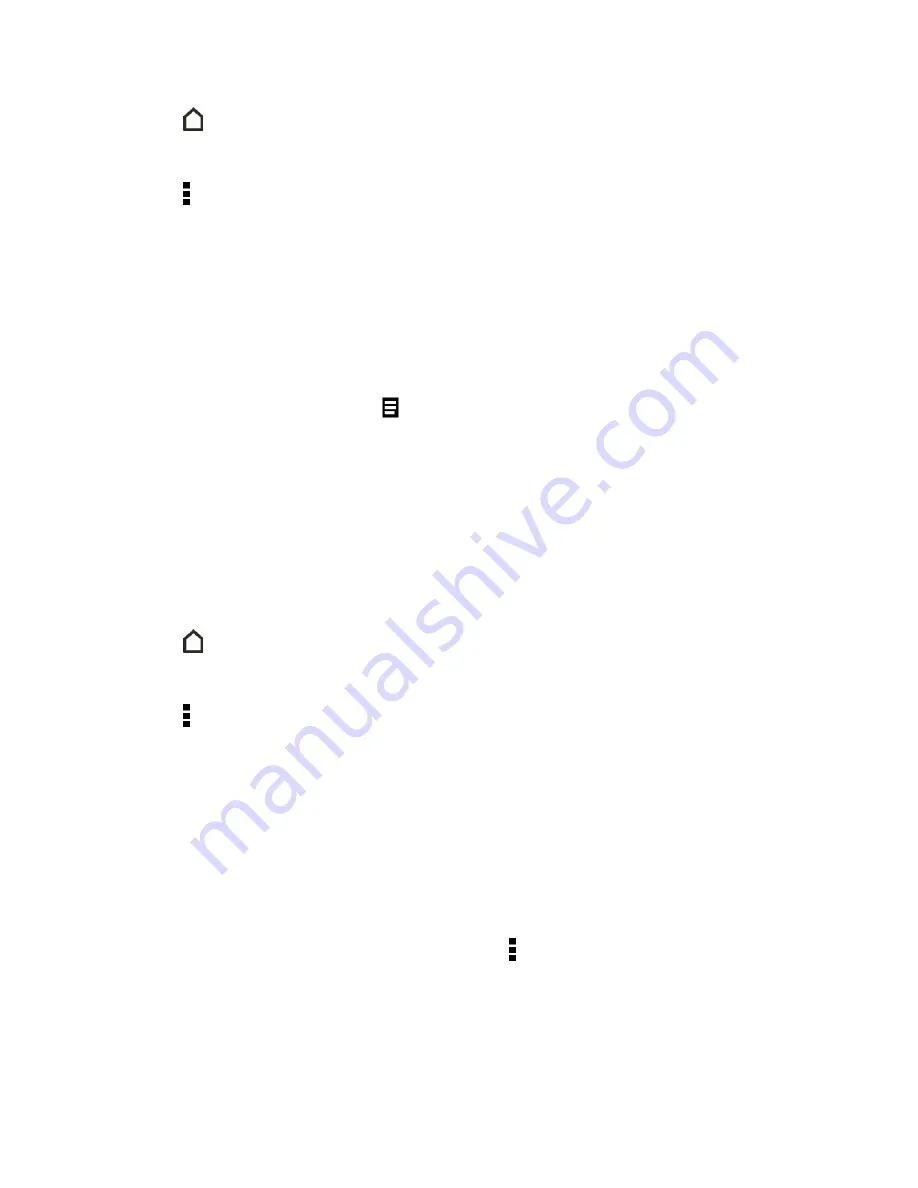
Phone Basics
38
1. Touch
or swipe right to go to HTC BlinkFeed.
2. Swipe right to open the slideout menu.
3. Touch >
Settings
>
Choose Highlights topics
.
4. Select the feed sources you want to appear in Highlights.
Save Articles for Later
You can bookmark articles to your reading list so you can read them later.
n
Do one of the following:
l
While viewing an article, touch
.
l
On HTC BlinkFeed, touch and hold the tile of the article you want to bookmark, and then
touch
Read later
.
You’ll find the reading list in the slideout menu.
Post to Your Social Networks
You can easily post a status update from HTC BlinkFeed.
1. Touch
or swipe right to go to HTC BlinkFeed.
2. Swipe right to open the slideout menu.
3. Touch >
Compose
, and then choose a social network.
4. Compose your status update and post it on your social network.
Remove Content From HTC BlinkFeed
Whether it’s a tile or an entire feed, you can remove content you don’t want to see on HTC
BlinkFeed.
n
To remove a tile, touch and hold the tile you want to remove, and then touch
Remove
.
n
To remove a feed source, in the slideout menu, touch >
Remove content
, select one or more
items, and then touch
REMOVE
.






























