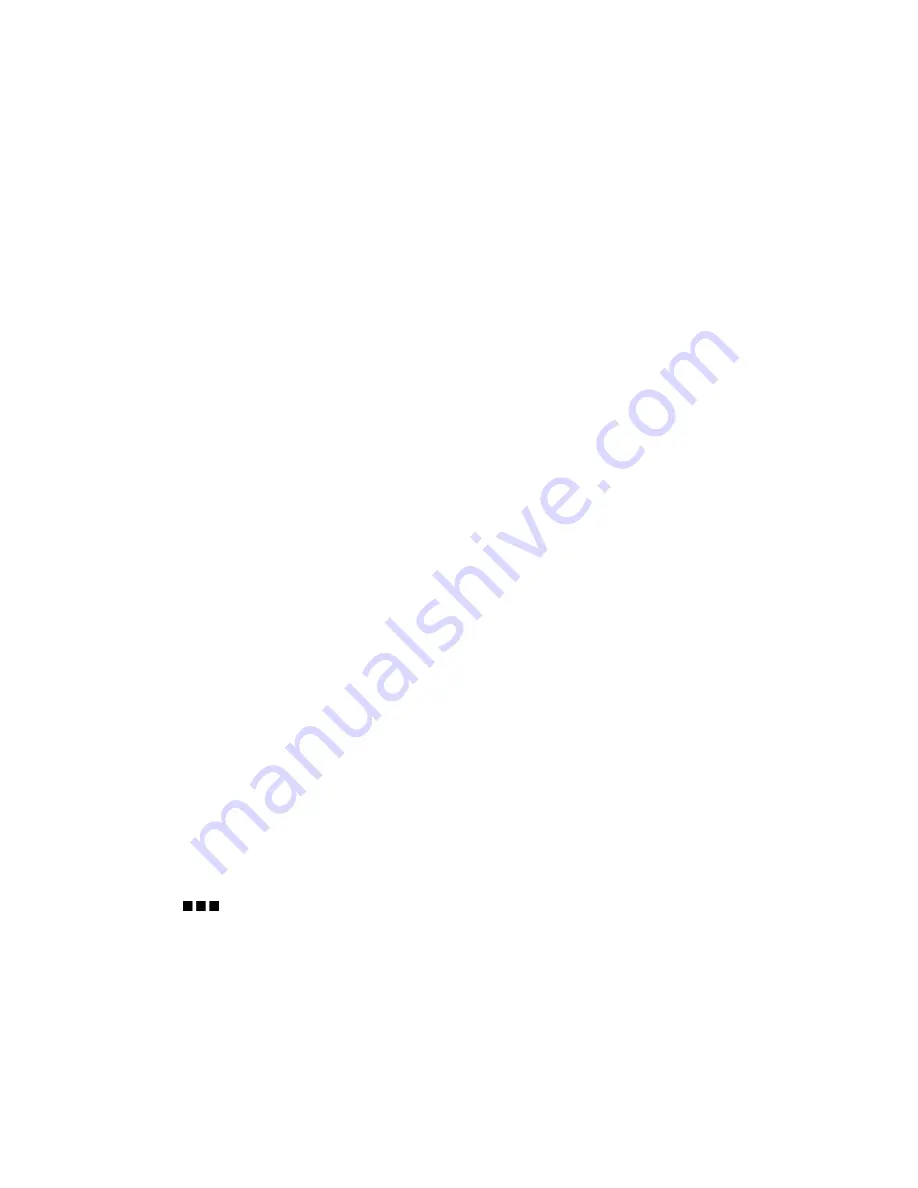
Tools and Calendar
184
Where Sent Information is Saved
When you send information from your phone using Bluetooth, the location where it’s saved depends
on the type of information and the receiving device.
If you send a calendar event or contact, it is normally added directly to the corresponding application
on the receiving phone. For example, if you send a calendar event to a compatible phone, the event
is shown in that phone’s calendar application.
If you send another file type to a Windows computer, it is normally saved in the Bluetooth Exchange
folder within your personal document folders.
n
On Windows XP, the path may be:
C:\Documents and Settings\[your username]\My Documents\Bluetooth Exchange
n
On Windows Vista, the path may be:
C:\Users\[your username]\Documents
n
On Windows 7, the path may be:
C:\Users\[your username]\My Documents\Bluetooth Exchange Folder
n
On Windows 8, the path may be:
C:\Users\[your username]\Documents
If you send a file to another device, the saved location may depend on the file type. For example, if
you send an image file to another wireless phone, it may be saved in a folder named "Images."
Receive Files Using Bluetooth
Your phone lets you receive various files with Bluetooth, including photos, music tracks, contact info,
calendar events, and documents such as PDFs.
Important:
Refer to the other device’s documentation for instructions on sending information over
Bluetooth.
1. With two fingers, swipe down from the status bar to open Quick Settings.
2. Touch the
BLUETOOTH
tile to turn Bluetooth on.
3. Touch
below the
BLUETOOTH
tile to open the Bluetooth screen.
4. Touch your phone’s Bluetooth name near the top of the screen to make your phone visible to
nearby Bluetooth devices.
5. On the sending device, send one or more files to your phone.






























