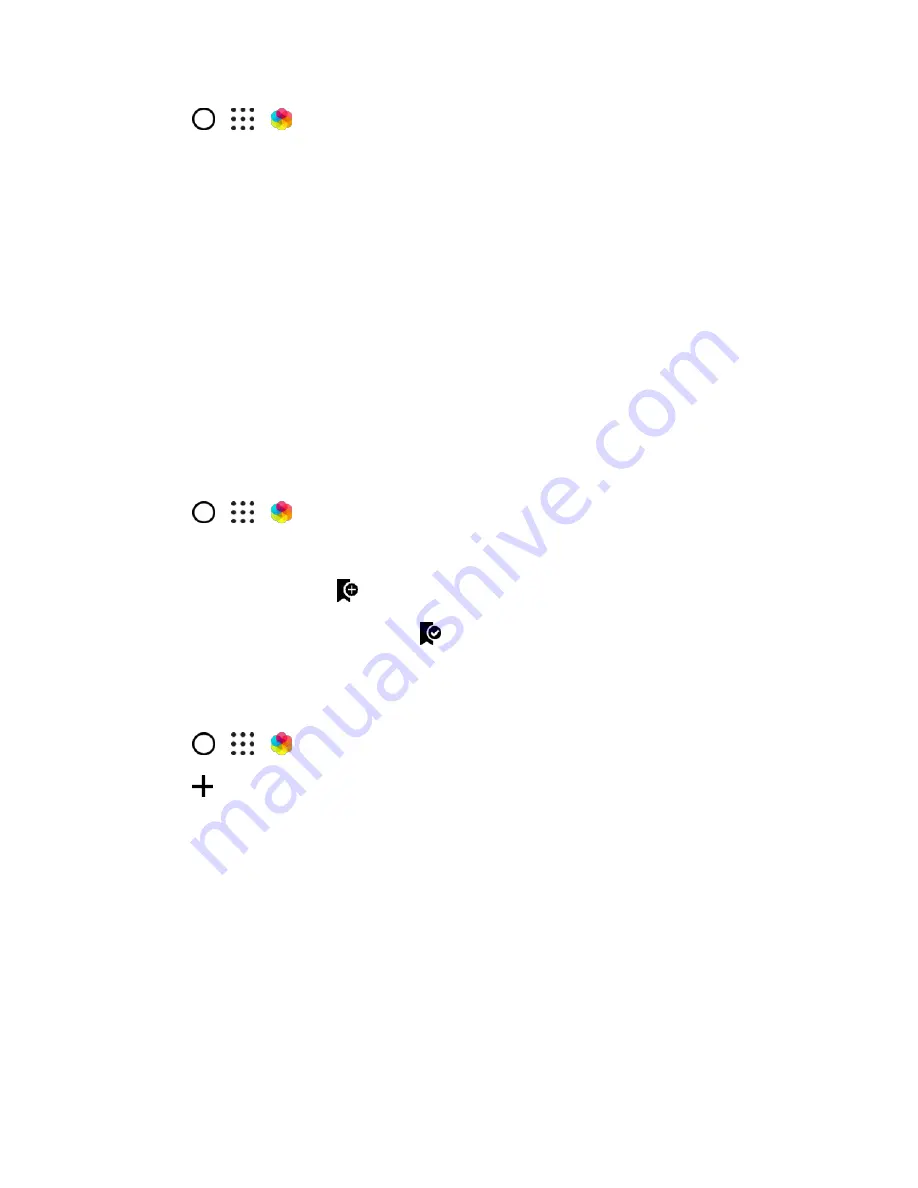
Your Phone's Home Screen
65
1. Tap
>
>
Themes
.
2. Tap
Get started
.
3. Sign in with your preferred account.
4. On the Recommended screen, swipe left or right under each category to browse recommended
items.
5. To see all available items for a category, swipe left and tap
See all
.
6. Tap an item to see the details screen.
7. Tap
Download
.
To apply the theme after it has finished downloading, tap
Apply
. If your theme has custom sounds, all of
your ringtones and alert tones will also change.
Bookmark Themes
While browsing themes, you can bookmark them so you can easily find them later.
1. Tap
>
>
Themes
.
2. Browse the categories to find something you like.
3. Tap the item and then tap
. You
’ll find the bookmark in
My themes
Tip
: You can remove the bookmark by tapping
.
Create Themes
You can create and customize your own theme and even share it for others to download.
1. Tap
>
>
Themes
.
2. Tap
>
Choose Home image
to set the main wallpaper for your theme.
3. Select an image from your phone, or take a photo with Camera.
4. Move or enlarge the crop box to the area of the image you want to include.
5. Crop and save the image.
6. Tap
Next
.
7. Swipe up or down to the pre-defined style to select for your theme.
8. Do any of the following:
If you don
’t want to customize your theme further, tap
Next
to save your theme.






























