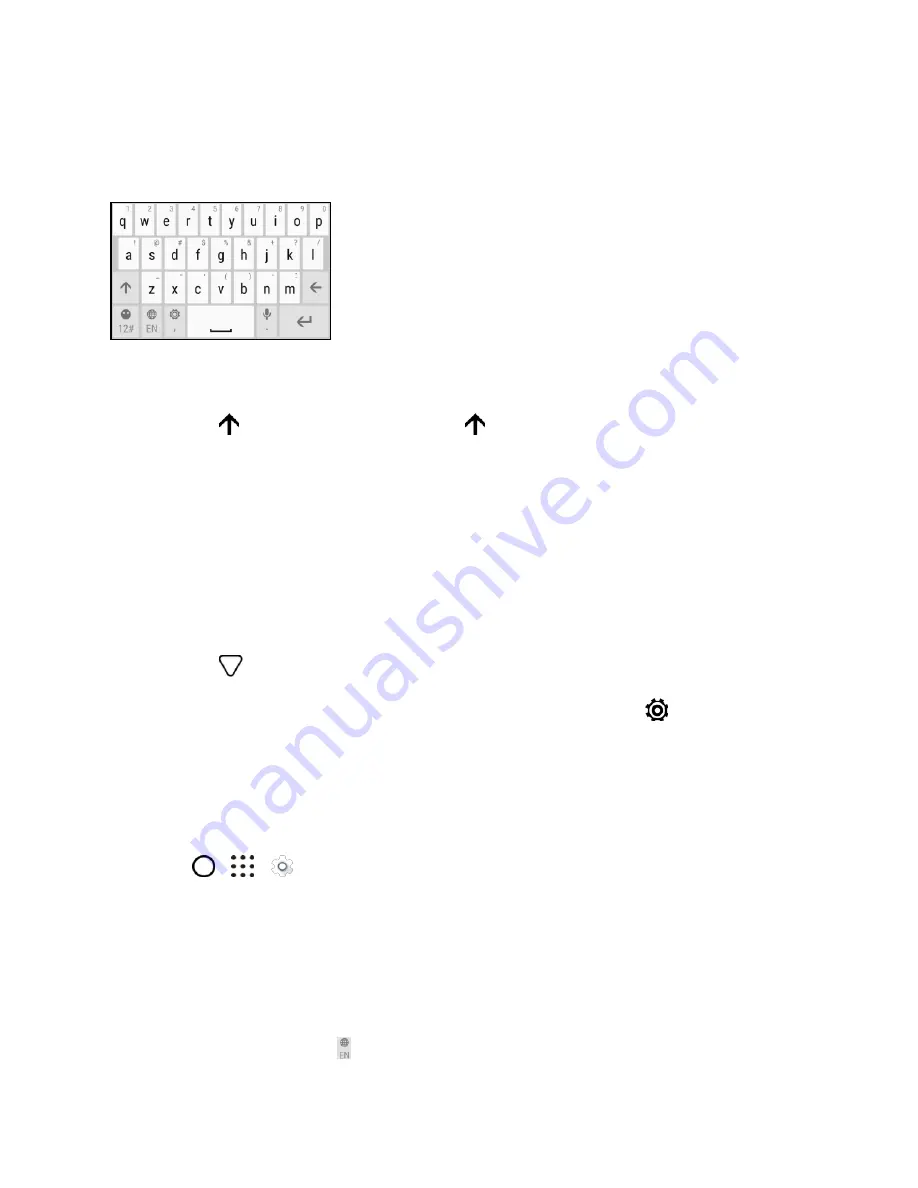
Basic Operations
32
Enter Text by Typing on the HTC Sense Keyboard
The onscreen keyboard becomes available when you tap a text field in an app. Enter letters and
numbers, change the keyboard layout or language, and more.
■ Tap the keys on the onscreen keyboard to enter letters and numbers, as well as punctuation
marks and symbols.
Tap
to enter an uppercase letter. Tap
twice to turn on caps lock.
Tap and hold keys with gray characters at the top to enter numbers, symbols, or accented
letters. Some keys have multiple characters or accents associated with them.
Swipe right to show number and symbol keys. To return to the main keyboard, swipe left.
If you selected multiple keyboard language, swipe left from the main keyboard to switch to
the other keyboard language.
On supported apps, turn the phone sideways to show a larger Standard keyboard that lets
you type easily using two thumbs.
Tap
to close the onscreen keyboard.
Tip
: To open the keyboard settings, touch and hold the comma key until you see
above the key. Or
go to
Settings
>
Language & keyboard
.
Change the Keyboard Language
If multiple keyboard languages are available on your phone, you can choose which languages to enable
in the onscreen keyboard.
1. Tap
>
>
Settings
.
2. Tap
Language & keyboard
>
Virtual keyboard
>
HTC Sense Input
>
Keyboard selection
.
3. Under the Available keypads section, check the languages you want.
4. To change the keyboard language, do any of the following while entering text:
Swipe left on the onscreen keyboard (not available if
you’re using trace keyboard).
Tap the language key until you see the language you want to use.






























