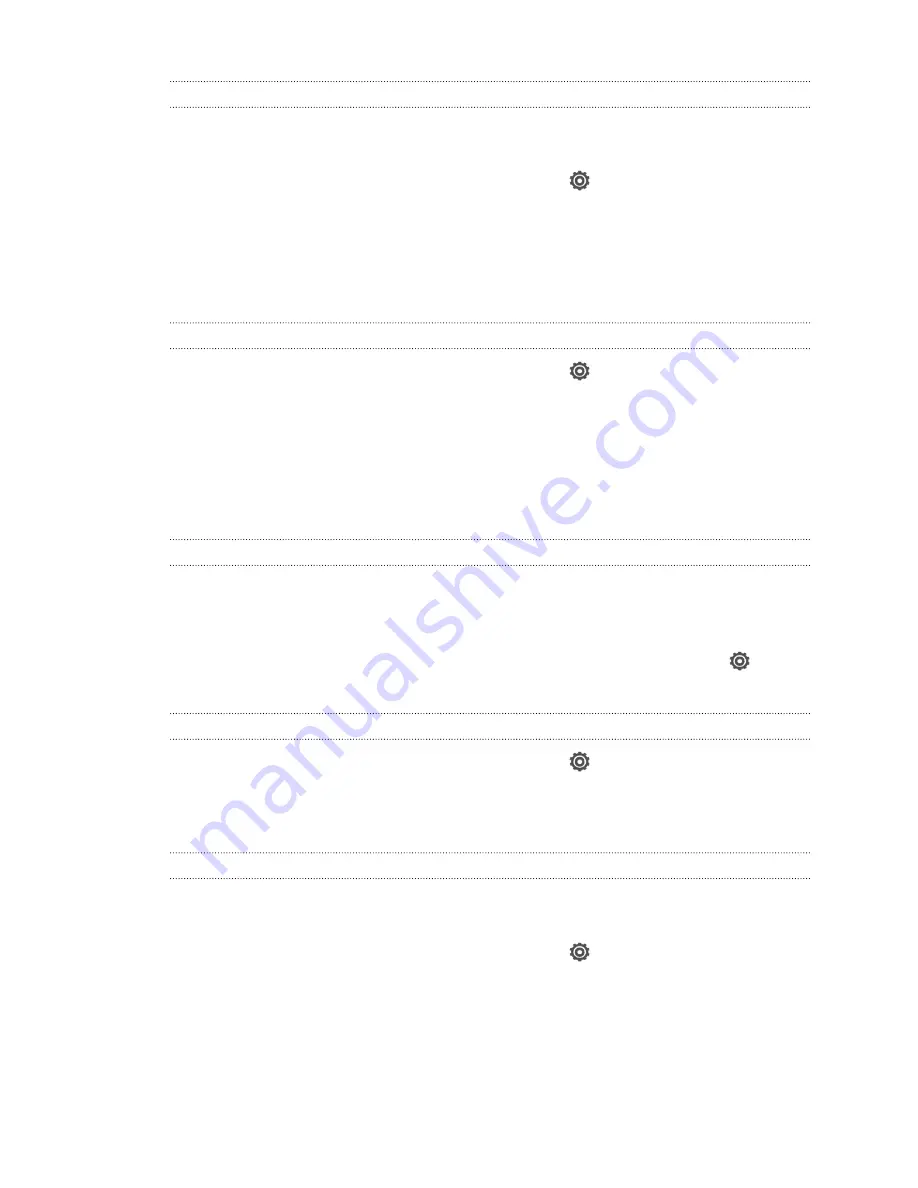
Recalibrating the G-sensor
Recalibrate the screen if you feel that the screen orientation does not respond
properly to the way you hold HTC J.
1.
Slide the Notifications panel open, and then tap
.
2.
Tap
Display, gestures & buttons
(or
Display & buttons
) and then tap
G-Sensor
calibration
.
3.
Place HTC J on a flat and level surface, and then tap
Calibrate
.
4.
After the recalibration process, tap
OK
.
Keeping the screen on while charging
1.
Slide the Notifications panel open, and then tap
.
2.
Tap
Display, gestures & buttons
(or
Display & buttons
).
3.
Select the
Stay awake
option.
Changing sound settings
Switching between silent, vibration, and normal modes
Do one of the following:
§
To change from silent to normal mode, press the VOLUME UP button.
§
To change from vibration to normal mode, press the VOLUME UP button twice.
§
From the Home screen, slide the notifications panel open and then tap
>
Sound
>
Sound profile
.
Playing a sound when selecting onscreen items
1.
Slide the Notifications panel open, and then tap
.
2.
Tap
Sound
.
3.
Select or clear the
Touch sounds
option.
Lowering the ring volume automatically
HTC J has a quiet ring feature that automatically lowers the ring volume when you
move it.
1.
Slide the Notifications panel open, and then tap
.
2.
Tap
Sound
.
3.
Select the
Quiet ring on pickup
option.
201
Settings and security






























