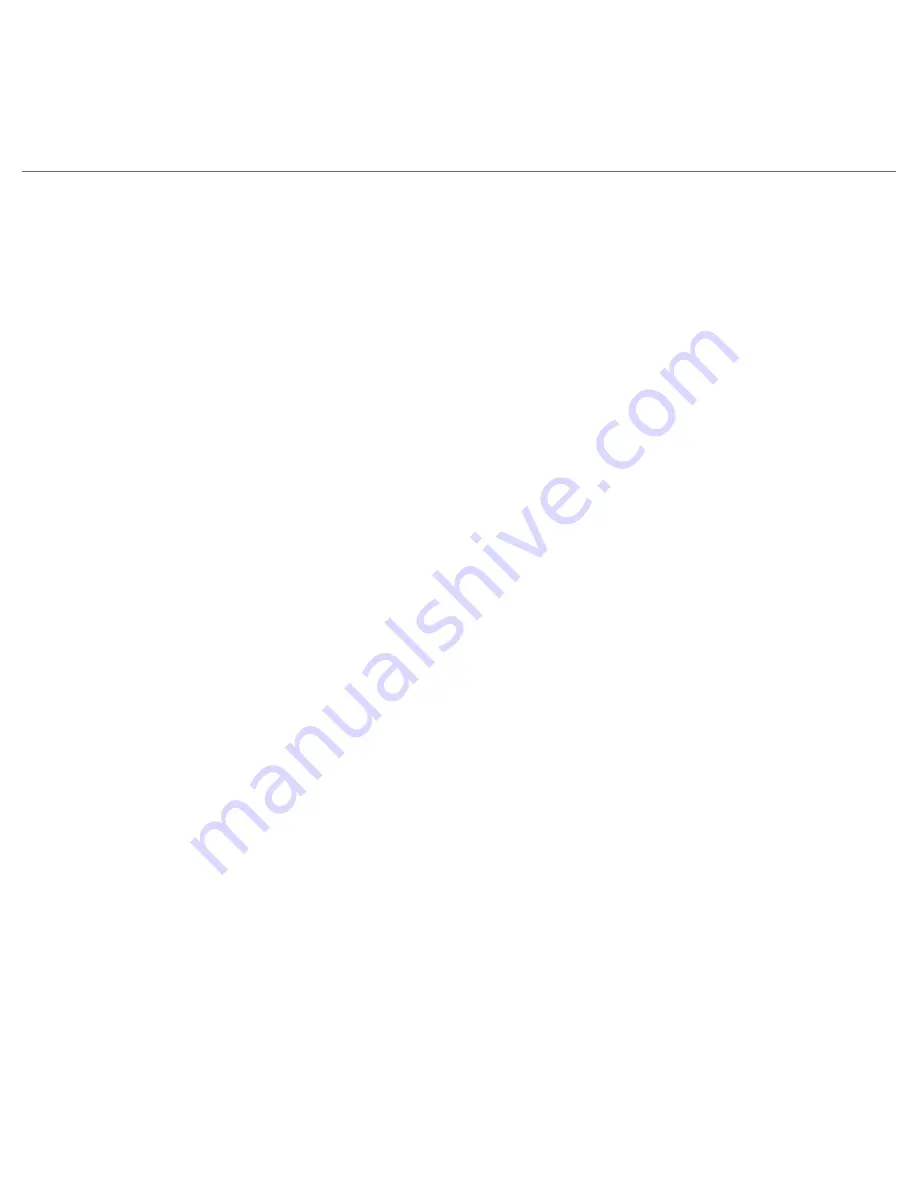
Quick Start Guide
19
12. Set Up and Use E-mail
On the Home screen, scroll to the
panel and set up your personal e-mail account
such as Yahoo! Mail Plus or AOL and your Outlook work email account.
If this is your first time to set up an e-mail account, click
Set Up
. If you are setting up
subsequent accounts, on the Home screen click
Start > Messaging > Setup Email
. The
Setup screen then opens, guiding you to set up your email account.
To set up an Internet email account
On the Email Setup screen, enter your email address and password for the email
account, select the
Save password
option and then click
Next
.
Note
Email Setup searches your phone for preloaded email configuration settings. If the
phone cannot find the server settings for the specified email account, your phone needs
to connect to the Internet and try to download the settings. If it cannot find the settings
online, you need to enter the settings manually.
Click
Next
. Enter
Your name
and the
Account display name
and then click
Next
.
In the
Automatic Send/Receive
list, choose how often you want email messages to
be automatically sent and downloaded on your phone.
Click
Finish
.
To set up an Outlook work email account
On the Email Setup screen, enter the
Email address
and
Password
for the email
account and select the
Save password
option. Click
Next
.
Clear the
Try to get email settings automatically from the Internet
option and
click
Next
.
In
Your email provider
, select
Exchange server
and click
Next
.
Click
Next
again.
Select the
Attempt to detect Exchange Server Settings automatically
option and
click
Next
.
Enter the
Domain
name and click
Next
.
In
Server address
, enter the Exchange Server address and click
Next
.
Select the items that you want to sync with the Exchange Server and click
Finish
.
1.
2.
3.
4.
1.
2.
3.
4.
5.
6.
7.
8.
Summary of Contents for HTC Maple
Page 1: ...Quick Start Guide...
















































