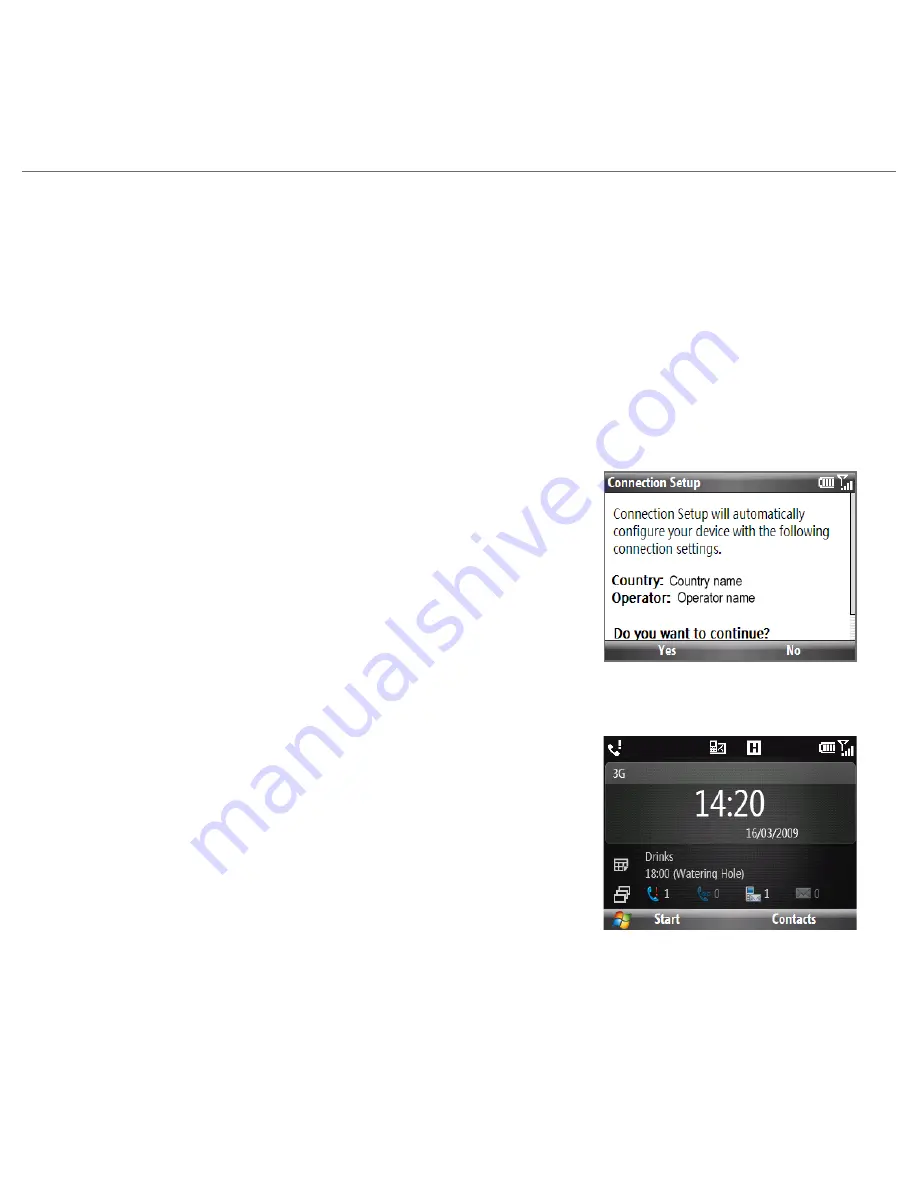
8
Quick Start Guide
5. Get Started
After installing your SIM card and battery and charging the battery, you can now power on
and start using your phone.
Turning on the power
Press and hold the END/POWER button for a few seconds. When you turn on the phone
the first time, the phone installs customization settings and then restarts.
After the phone restarts, you will be asked if you want to automatically configure your
phone’s data connections. By letting the phone configure the data connection settings,
you do not need to enter the settings for 3G/GPRS and WAP manually.
When you see the Connection Setup screen, click
Yes
.
Connection Setup then configures your phone’s
data connection settings.
Note
For step 1, if your SIM card supports multiple network
operator profiles, a message will appear with network
profile choices.
Select the profile you want to use and click
OK
.
1.
2.
The Home Screen
After the phone restarts from configuring your data
connections, you are taken to the HTC Home™. HTC Home
lets you quickly access various information, applications,
and settings on the phone.
Navigate through the panels on HTC Home by scrolling
up or down with the TRACKBALL. When a panel is
selected, scroll left/right to go through the available
options of that HTC Home panel. Open any panel by
pressing CENTER OK.
For more information about HTC Home, refer to the User Manual PDF in the Getting
Started disc.
Summary of Contents for HTC Maple
Page 1: ...Quick Start Guide...























