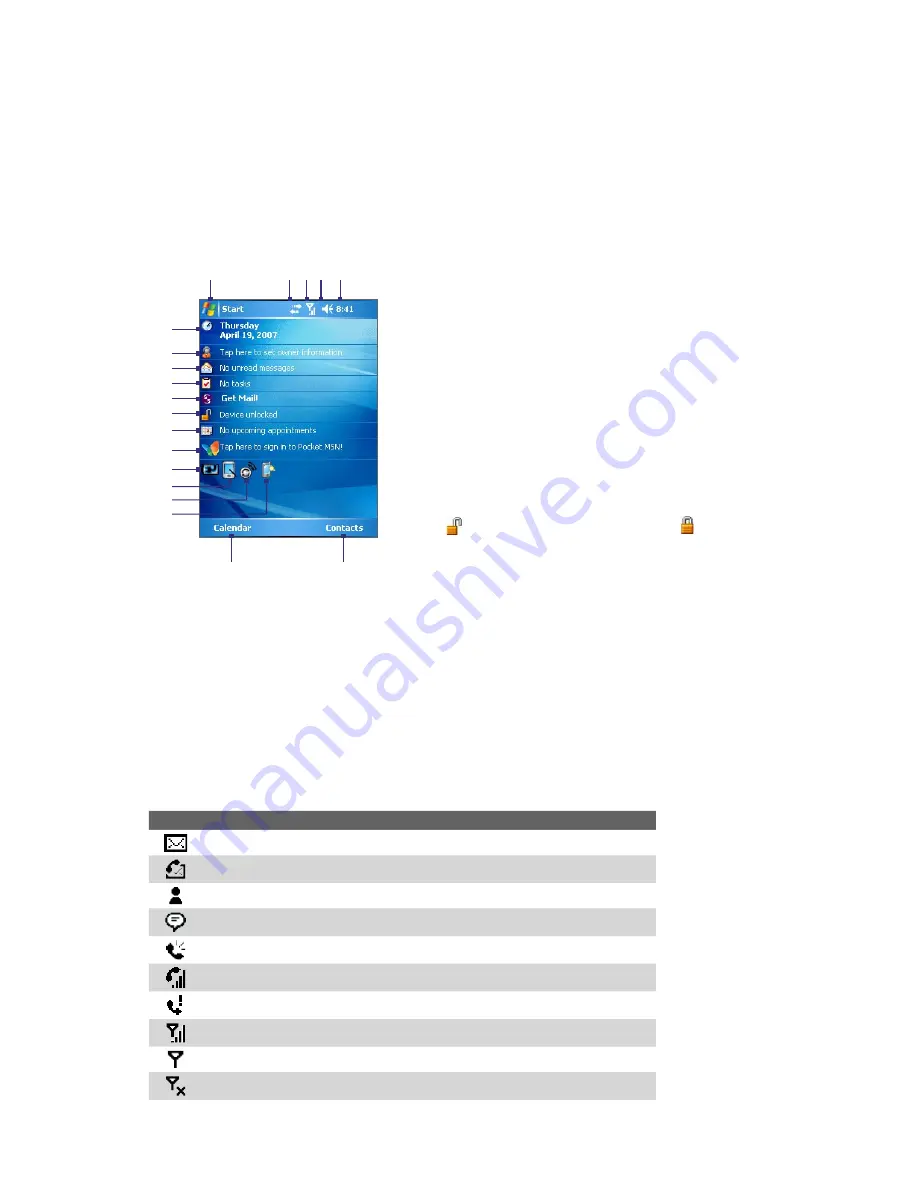
Getting Started 15
1.4 The Today Screen
The Today screen displays important information, such as upcoming appointments, number of new messages,
and your tasks. You can tap an item on the Today screen to open the associated program.
•
To access the Today screen, tap
Start > Today
.
•
To customize the Today screen display, including the background image, tap
Start > Settings >
Personal
tab
> Today
.
1
6
2 3 4 5
7
8
9
10
11
12
13
14
18
19
15
16
17
1
Tap to open the Start menu.
2
Tap to view connectivity status.
3
Indicates the radio signal strength. Tap to configure the phone
settings.
4
Tap to adjust device/ringer volume.
5
Displays the current time. Tap to check the current date and
upcoming appointments. Tap and hold to change the clock mode to
Analog or Digital.
6
Displays the current date. Tap to set up date, time, alarm, and more.
7
Tap to set owner information.
8
Indicates the incoming messages. Tap to open
Messaging
.
9
Displays the task(s) that you need to do. Tap to open
Tasks
.
10
Allows you to send/receive e-mails, update your calendar and view
the company contacts in real time form your device.
11
Tap to lock the device. The icon changes to .
Tap
Unlock
on the Today screen to unlock again.
12
Reminds you of the appointment(s). Tap to open
Calendar
.
13
Tap to sign in to Pocket MSN.
14
Indicates the battery status. Tap to open the Power Settings screen.
15
Tap to toggle the screen between portrait and landscape orientation.
16
Tap to open Comm Manager.
17
Tap to open the Backlight Settings screen.
18
Tap to open Calendar or view Notification.
19
Tap to open Contacts.
1.5 Status Icons
The following are some of the status icons that you may see on the device.
Icon
Description
New e-mail or text messages
New voice mail
New MSN message
There are more notifications. Tap the icon to view all.
Speakerphone on
Voice call in progress
Missed call
Maximum signal strength
No signal
Phone is turned off
Summary of Contents for GPS Pocket
Page 1: ...Pocke User Manual...
Page 20: ...20 Getting Started...
Page 50: ...50 Synchronizing Information With Your Computer...
Page 68: ...68 Exchanging Messages...
Page 82: ...82 Working With Documents and Files...
Page 94: ...94 Getting Connected...
Page 112: ...112 Experiencing Multimedia...
Page 118: ...118 Managing Your Device...
Page 119: ...13 1 Voice Speed Dial 13 2 Terminal Services Client Chapter 13 Using Other Applications...
Page 123: ...Appendix A 1 Specifications A 2 Regulatory Notices A 3 Additional Safety Information...
Page 136: ...136 Appendix...






























