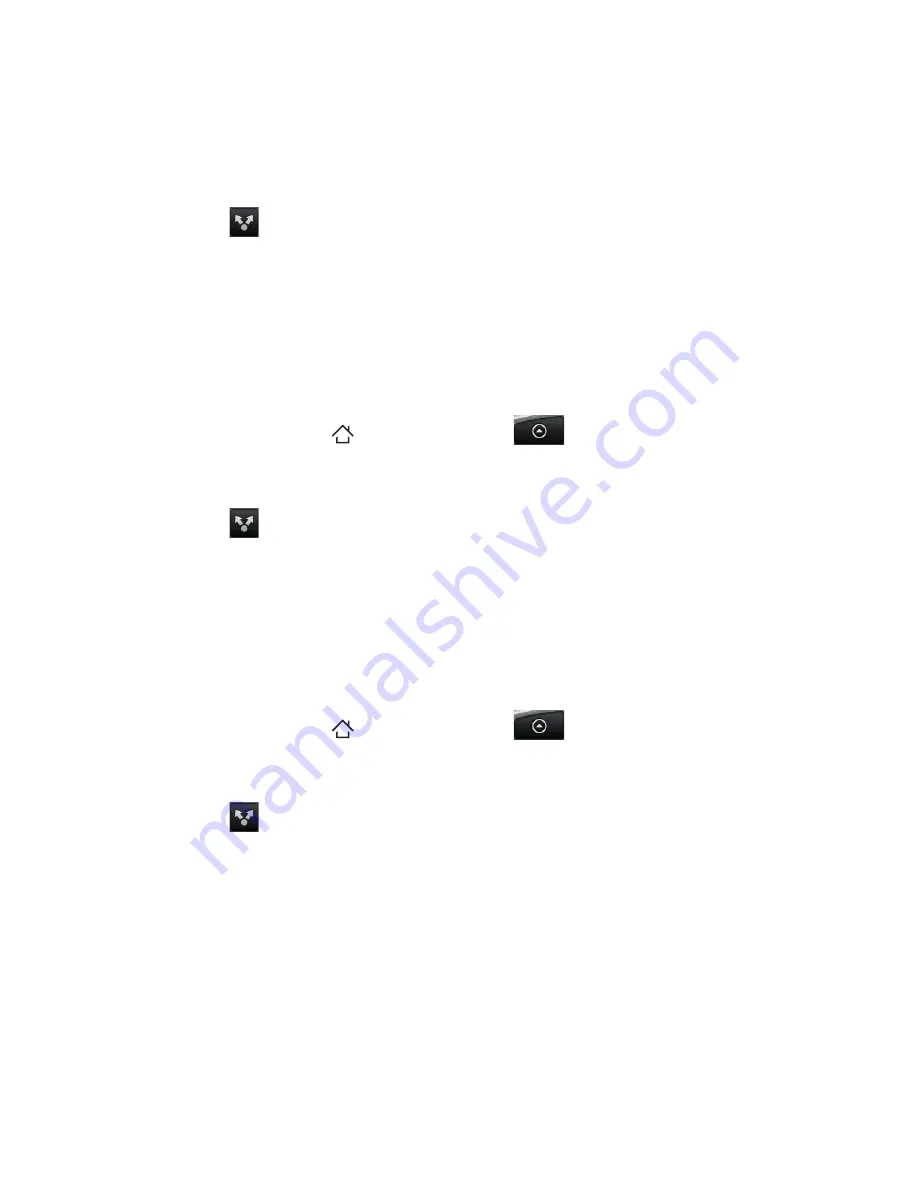
Camera and Multimedia 145
3.
Tap
, and then on the
Share
options menu, tap
Flickr
.
4.
Select one or more photos, and then tap
Next
.
5.
Add a description for each photo (if you want), and then tap
Upload
.
6.
Select which album to upload to and set privacy settings for the
uploaded pictures. Tap
Done
.
To send photos and videos by email
1.
Press HOME
(
)
, and then tap
> Photos
.
2.
Tap the album where the photos or videos you want to share are
in.
3.
Tap
and then on the
Share
options menu, tap
Gmail,
Google Mail, or Mail.
4.
Select one or more photos or videos, and then tap
Next
.
5.
Compose your message, and then tap
Send
.
Note
If you selected
and you have multiple email accounts,
the default email account will be used.
To send a photo or video by MMS
1.
Press HOME
(
)
, and then tap
> Photos
.
2.
Tap the album where the photo or video you want to share is
saved. You can only send one file at a time.
3.
Tap
, and then on the
Share
options menu, tap
Messages
.
4.
Select the photo or video you want to share, and then tap
Next
.
5.
Compose your message and then tap
Send
.
Summary of Contents for DROID ERIS
Page 1: ...User Manual www htc com User Guide by HTC 127 mm...
Page 259: ...Index 259...
















































