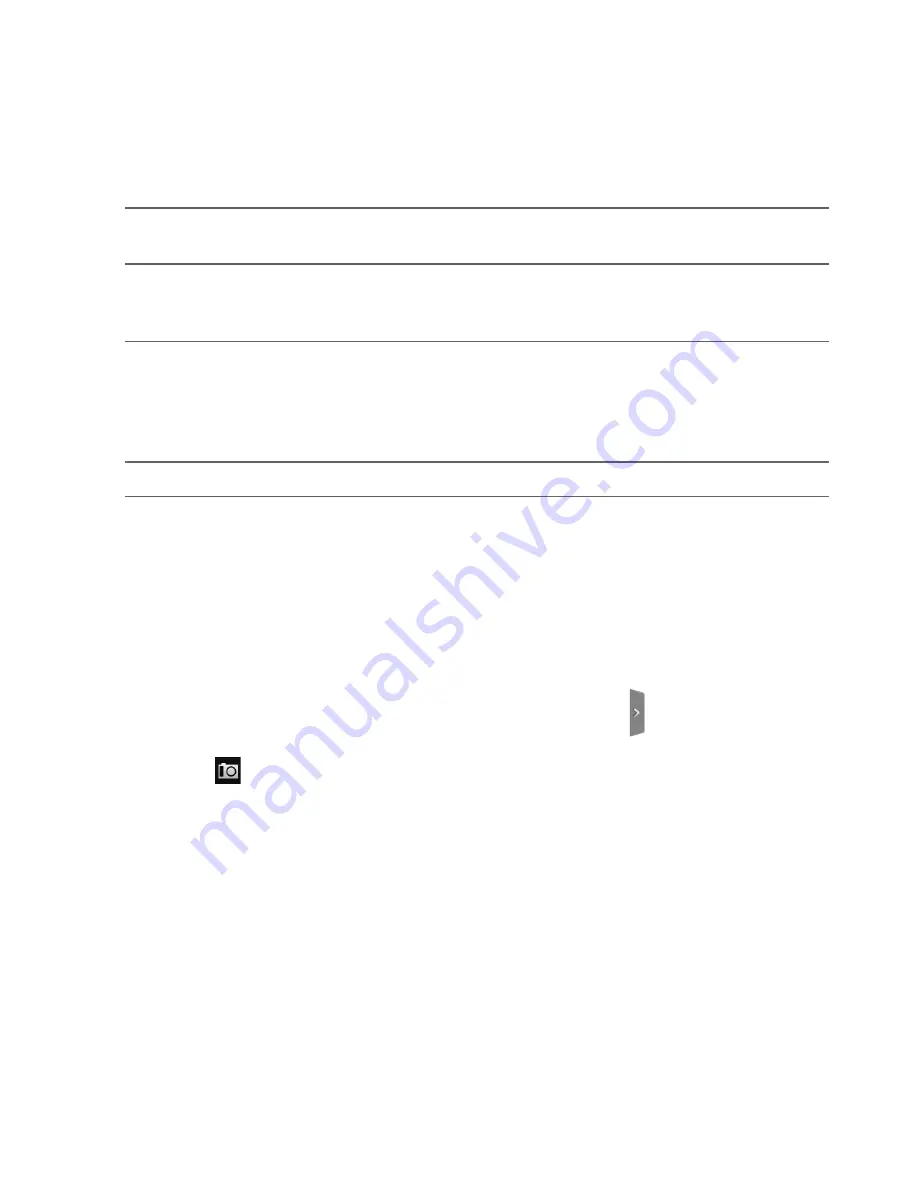
132 Camera and Multimedia
1
Menu tab. Tap to open the menu panel and change camera settings.
See “Camera menu panel” in this chapter for details.
2
View button. Tap to open the Photos application so you can browse
through and view the photos and videos in your storage card. See “Using
Photos” in this chapter for details.
3
Auto-focus indicator. Whenever you point the camera at a different
subject or location, the screen shows the auto-focus indicator at the
center as the camera automatically focuses on the center of the screen.
When you tap another area on the screen, the indicator will move to
where you tapped and the camera will automatically focus on that area.
4
Zoom button
. Tap to display or hide the onscreen zoom bar.
Tip
You can easily switch to the other capture mode while you are in
Camera or Camcorder. Refer to “Changing capture modes” in this
chapter for details.
Changing capture modes
You can quickly switch to photo or video capture mode whether you
are in Camera or Camcorder application.
1.
On the Camera or Camcorder viewfinder, tap to show the
menu panel.
2.
Tap
, and then select
Photo
or
Video
.
Summary of Contents for DROID ERIS
Page 1: ...User Manual www htc com User Guide by HTC 127 mm...
Page 259: ...Index 259...






























