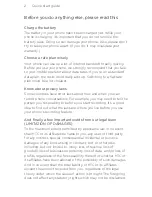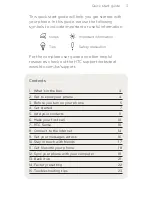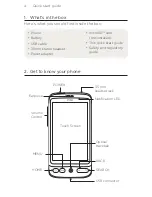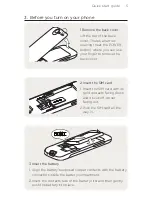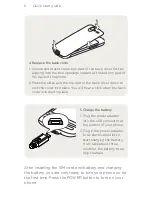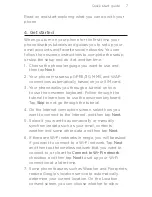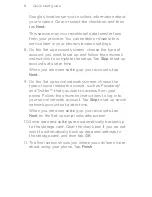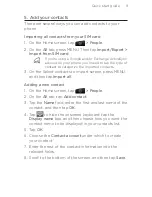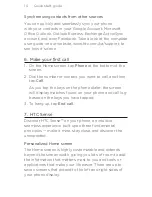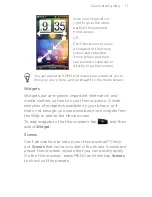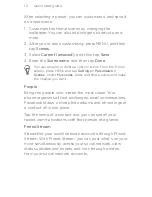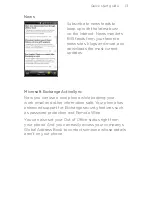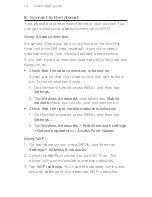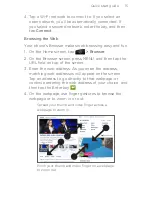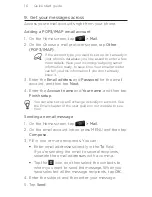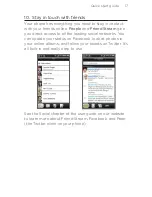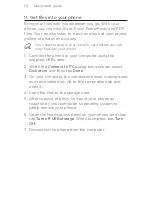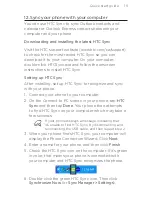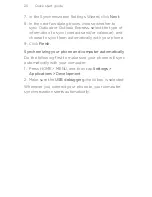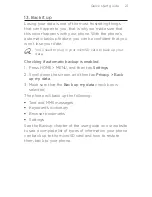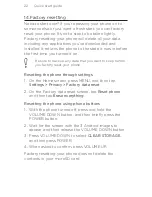Quick start guide
Read on and start exploring what you can do with your
phone.
4. Get started
When you turn on your phone for the first time, your
phone displays tutorials and guides you to set up your
email accounts and favorite social networks. You can
follow the onscreen instructions to complete the setup,
or skip the setup and do it at another time.
1. Choose the phone language you want to use, and
then tap
Next
.
. Your phone first sets up GPRS/G, MMS, and WAP
connections automatically based on your SIM card.
. Your phone walks you through a tutorial on how
to use the onscreen keyboard. Follow through the
tutorial to learn how to use the onscreen keyboard.
Tap
Skip
to not go through the tutorial.
. On the Internet connection screen, select how you
want to connect to the Internet, and then tap
Next
.
5. Select if you want to automatically or manually
synchronize data such as your email, contacts,
weather and some other data, and then tap
Next
.
. If there are Wi-Fi networks in range, you will be asked
if you want to connect to a Wi-Fi network. Tap
Next
and then tap the wireless network that you want to
connect to, or clear the
Connect to Wi-Fi network
checkbox, and then tap
Next
to set up your Wi-Fi
connection at a later time.
. Some phone features such as Weather and Footprints
require Google’s location service to automatically
determine your current location. On the Location
consent screen, you can choose whether to allow
Summary of Contents for Desire C Spire
Page 1: ...Your HTC Desire Quick start guide ...
Page 24: ...htc com ...
Page 25: ...Votre HTC Desire Guide de mise en route rapide ...
Page 49: ...Guide de mise en route rapide 49 ...
Page 50: ...91H0xxxx xxM Rev A htc com ...