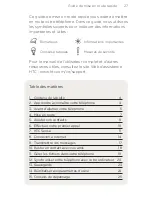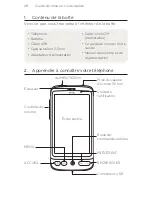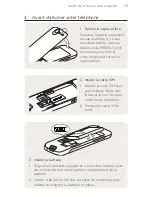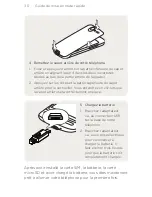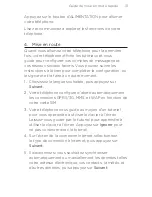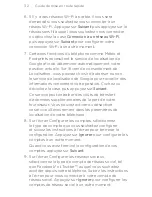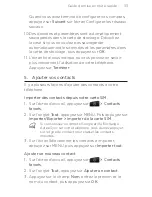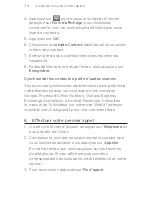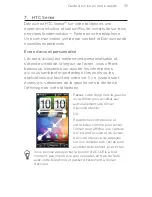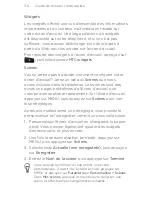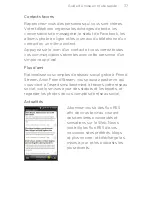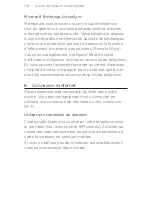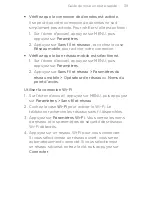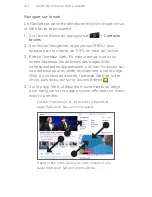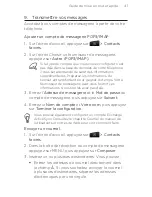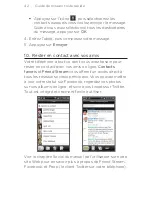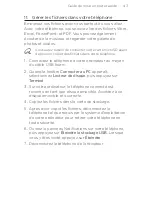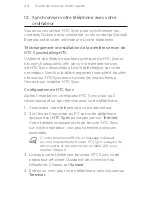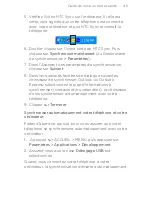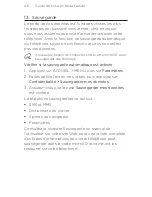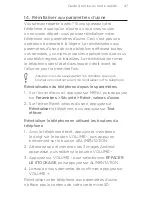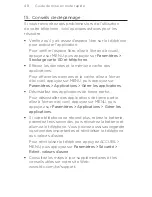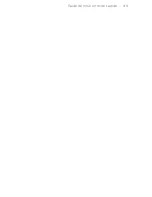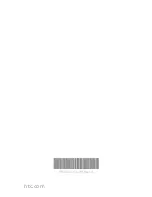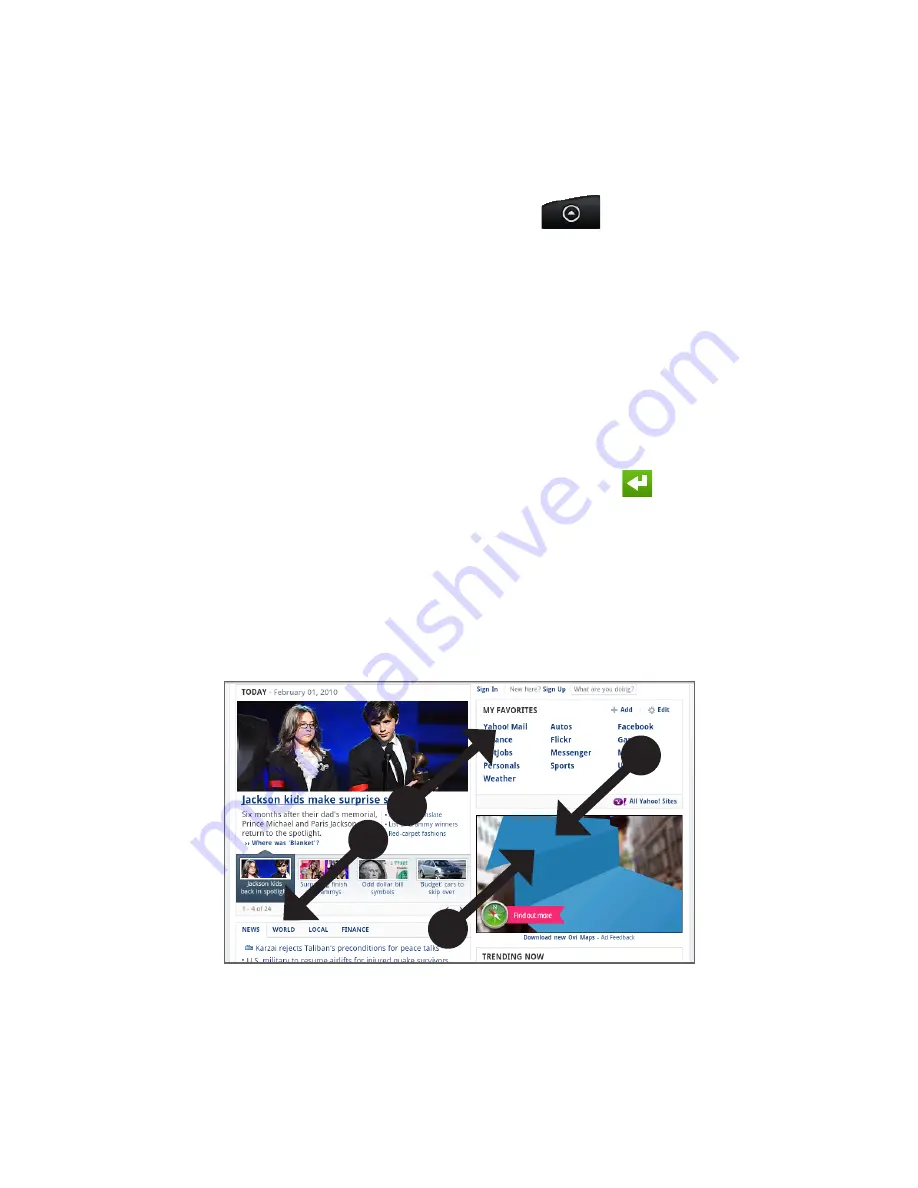
0 Guide de mise en route rapide
Naviguer sur le web
Le Navigateur de votre téléphone rend la navigation sur
le Web facile et amusante.
Sur l’écran d’accueil, appuyez sur
> Contacts
favoris
.
Sur l’écran Navigateur, appuyez sur MENU, puis
appuyez sur le champ de l’URL en haut de l’écran.
Entrez l’adresse Web. En même temps que vous
entrez l’adresse, les adresses des pages Web
correspondantes apparaissent à l’écran. Appuyez sur
une adresse pour accéder directement à cette page
Web, ou continuez à entrer l’adresse Web de votre
choix, puis appuyez sur la touche Entrée
.
Sur la page Web, utilisez les mouvements du doigt
pour naviguer sur la page ou pour effectuer un zoom
avant ou arrière.
Passez votre pouce et votre index à travers la
page Web pour faire un zoom avant.
Rapprochez votre pouce et votre index sur une
page Web pour faire un zoom arrière.
1.
.
.
.
Summary of Contents for Desire C Spire
Page 1: ...Your HTC Desire Quick start guide ...
Page 24: ...htc com ...
Page 25: ...Votre HTC Desire Guide de mise en route rapide ...
Page 49: ...Guide de mise en route rapide 49 ...
Page 50: ...91H0xxxx xxM Rev A htc com ...