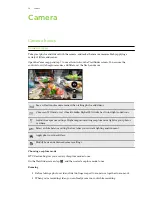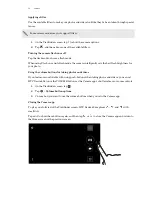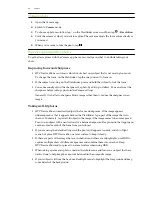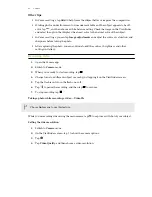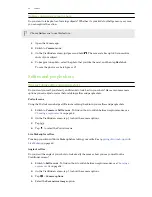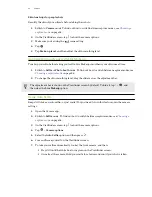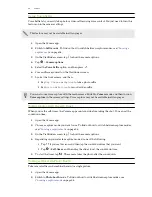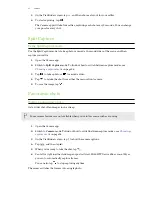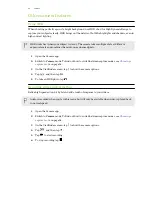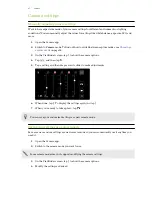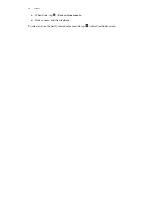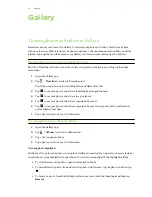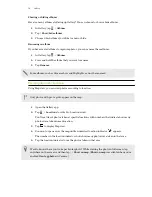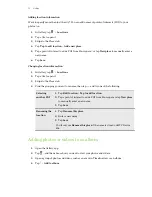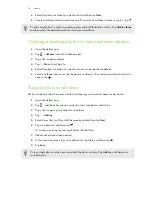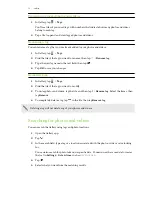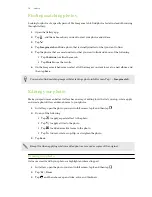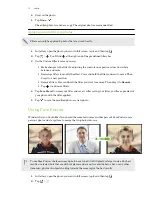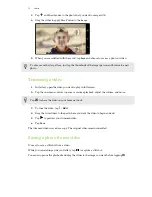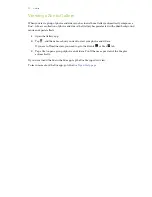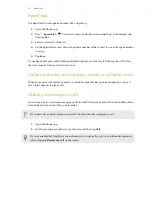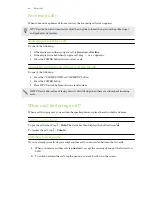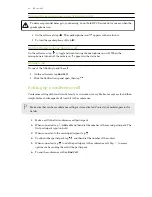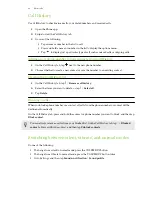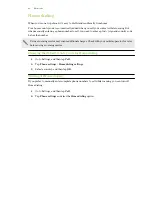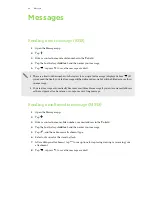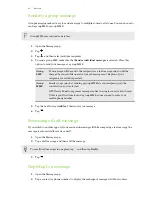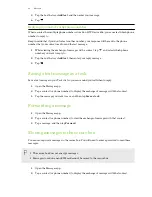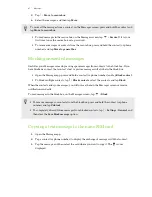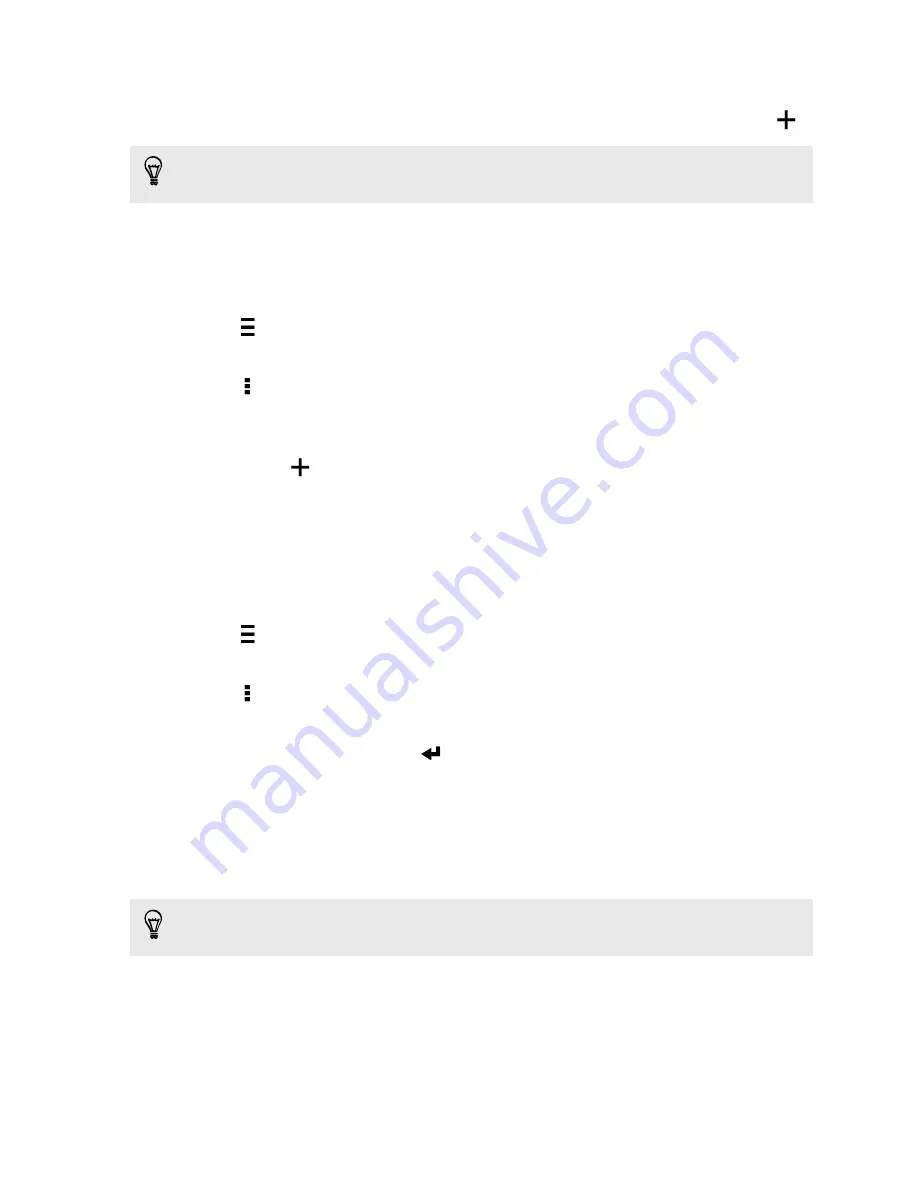
5.
Select the photos or videos you want to add, and then tap
Next
.
6.
Create an album or select an existing one. To create a new album to move or copy to, tap
.
To add a single photo or video to an album, press and hold the photo or video. Tap
Add to album
,
and then select the destination album or create a new album.
Copying or moving photos or videos between albums
1.
Open the Gallery app.
2.
Tap
>
Albums
to switch to Albums view.
3.
Tap a tile to open an album.
4.
Tap >
Move to
or
Copy to
.
5.
Select the photos or videos you want to move or copy and then tap
Next
.
6.
Select an album to move or copy the photos or videos to. To create a new album to move or
copy to, tap
.
Tagging photos and videos
Make your photos and videos easy to find by adding tags, such as short names or keywords.
1.
Open the Gallery app.
2.
Tap
, and then choose how you want to view your photos and videos.
3.
Tap a tile to open a group of photos and videos.
4.
Tap >
Add tag
.
5.
Select items that you'll tag with the same keywords, then tap
Next
.
6.
Type in a keyword, and then tap
.
Or, to use an existing tag, just tap it below the text field.
7.
Add more keywords when needed.
8.
If you need to remove a tag you've added, just tap the tag, and then tap
OK
.
9.
Tap
Save
.
To tag a single photo or video, press and hold the photo or video. Tap
Add tag
, and then enter
your keywords.
72
Gallery