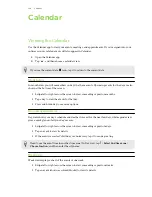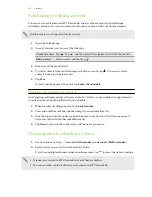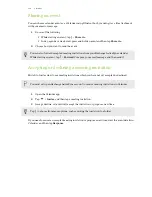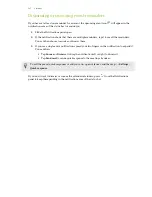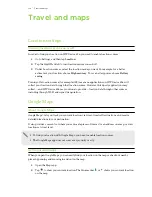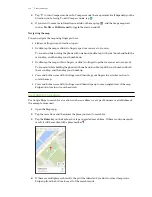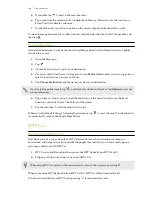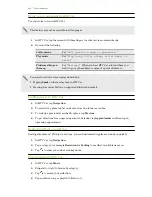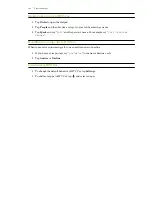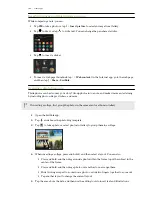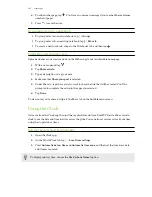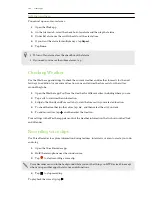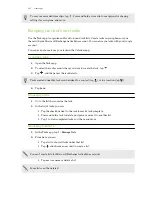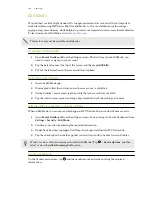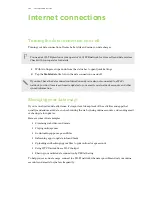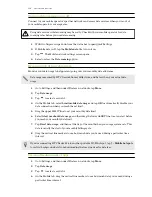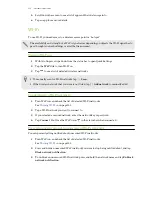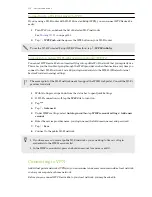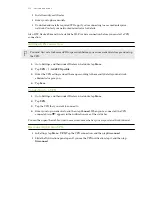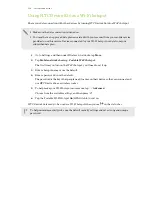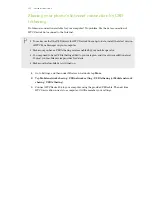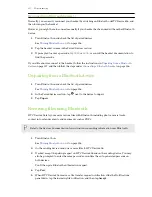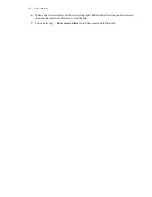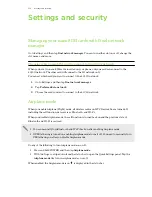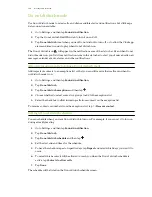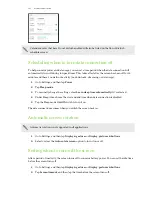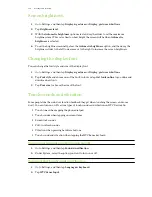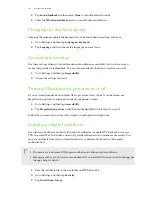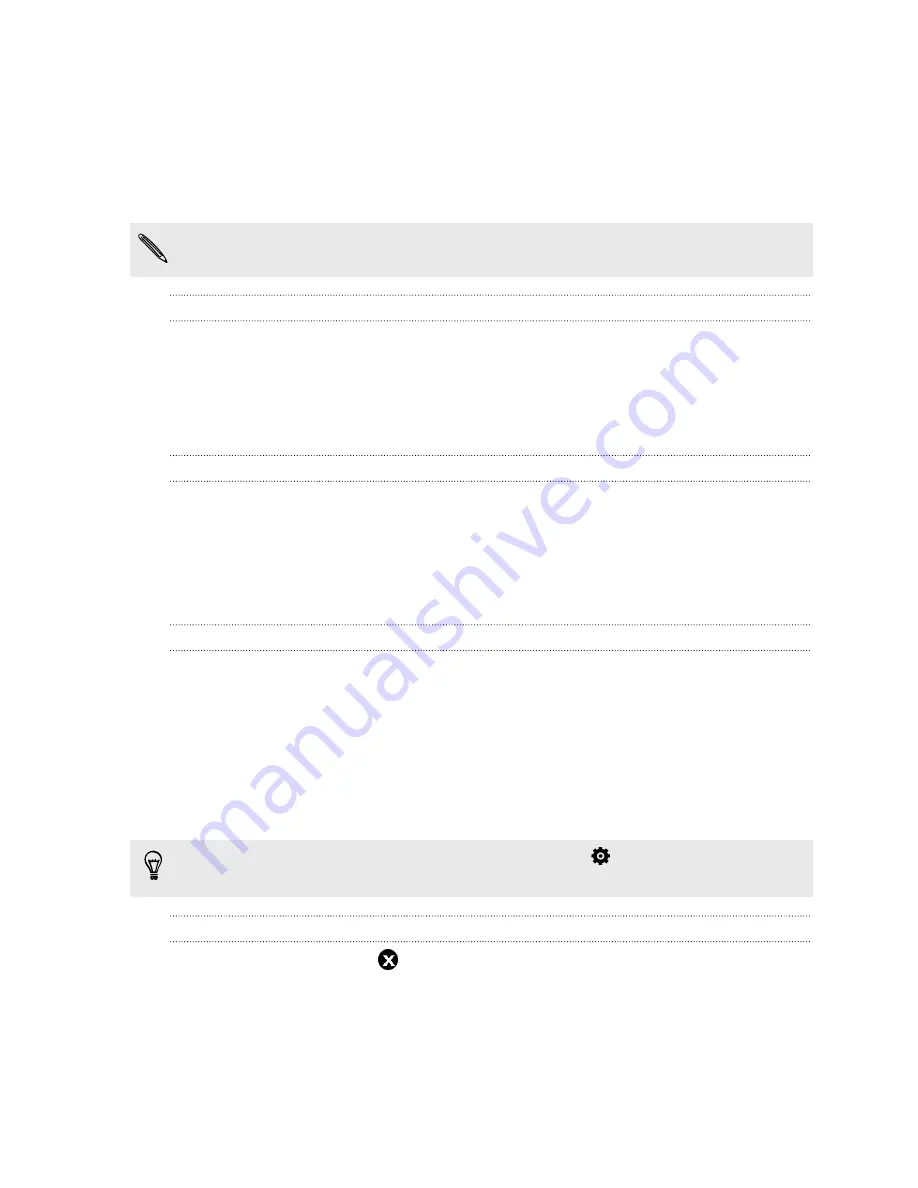
Kid Mode
Worried that your kids might wander off to inappropriate web sites or mess with your important
work files while using HTC Desire 826? Use Kid Mode
™
to let your children enjoy fun and age-
appropriate games and more, while helping to protect your important data from accidental deletion.
To learn more about Kid Mode, visit
.
This feature may not be available on all phones.
Creating a child profile
1.
Open
Parent Dashboard
from the All Apps screen. The first time you use Kid Mode, you
need to create or sign in to your account.
2.
Tap the default name at the top of the screen, and then tap
Add Child
.
3.
Fill out the information on the screen and then tap
Save
.
Switching to Kid Mode
1.
Open the Kid Mode app.
2.
If prompted, follow the instructions on the screen to set a child lock.
3.
On the Zoodles
™
main screen, tap the profile that you created for your child.
4.
Tap the icons to access games and apps, play recorded storybook readings, and more.
Setting child-accessible apps in Kid Mode
When in Kid Mode, you can choose which apps on HTC Desire 826 your child will have access to.
1.
Open
Parent Dashboard
from the All Apps screen. You can also go to Parent Dashboard from
Settings
>
Security
>
Kid Mode
.
2.
Confirm your action by entering the required information.
3.
Under Basic Features, tap
Apps
. You'll see a list of apps installed on HTC Desire 826.
4.
Tap the check option beside the app that you want your child to be able to use in Zoodles.
Want to receive or block incoming calls while in Kid Mode? Tap
>
Device Options
, and then
select or clear the
Allow Incoming Calls
option.
Closing Kid Mode
On the Zoodles main screen, tap
and then confirm your action by entering the required
information.
148
Other apps