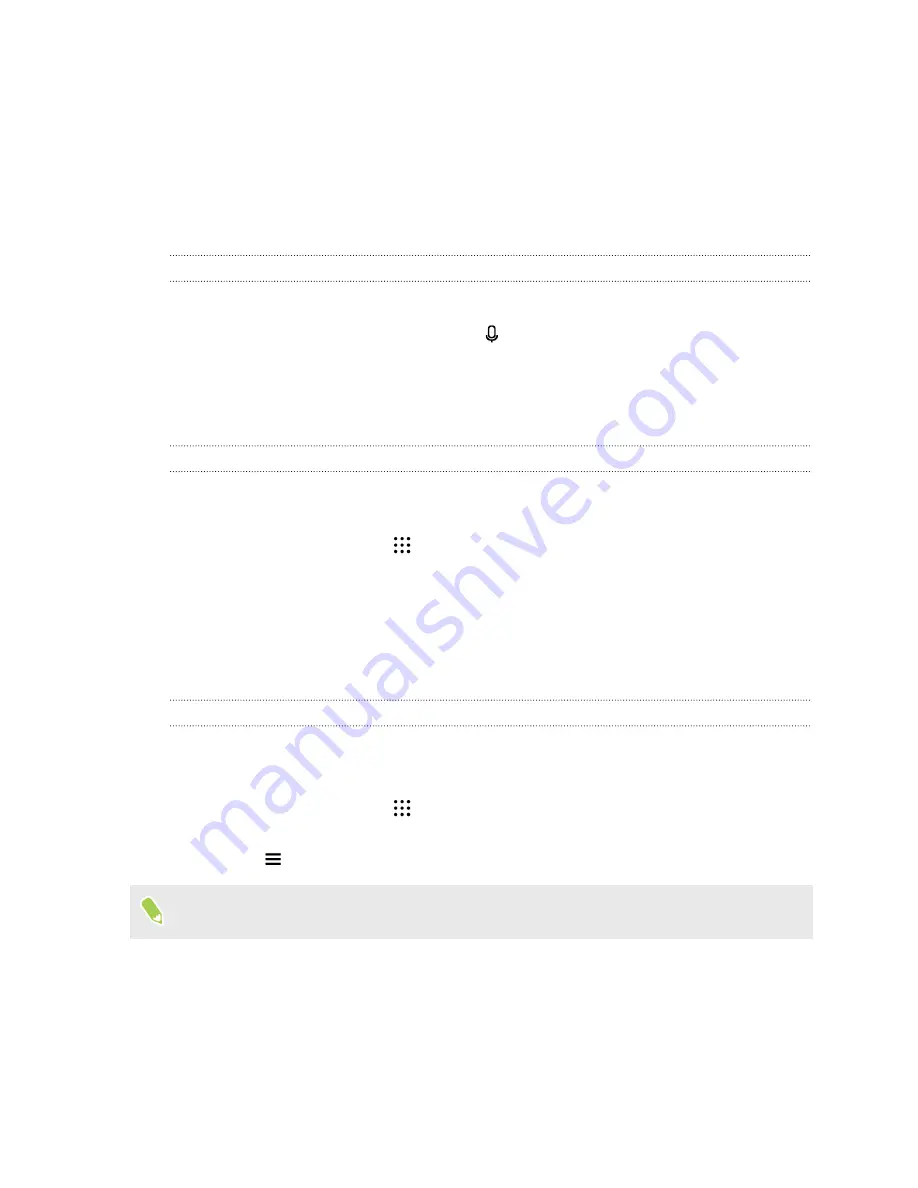
§
Show the numeric keys on the top row of the keyboard.
Open the Settings app, and then
tap
Language & keyboard
>
Touchpal - HTC Sense Version
>
General settings
. Select
Number Row
.
§
Turn on Contextual prediction.
Go to
Settings
>
Language & keyboard
>
TouchPal - HTC
Sense Version
>
Smart input
, and then make sure that
Contextual prediction
is selected.
This option enables next word prediction and will also allow the keyboard to learn from the
usual word patterns you type for better word suggestions.
Entering text by speaking
1.
Tap an area where you want to enter text.
2.
On the onscreen keyboard, press and hold .
3.
When you see the microphone button and the words "Speak now", say the words you want to
enter.
4.
Enter punctuation marks by saying the name. For example, say "
comma
".
Enabling smart keyboard options
Turn on the keyboard's advanced features to help you type faster, such as contextual prediction,
auto-correction, and more.
1.
From the Home screen, tap
, and then find and tap
Settings
.
2.
Tap
Language & keyboard
>
TouchPal - HTC Sense Version
>
Smart input
.
3.
Select the options to enable.
HTC Help
Want some quick guidance on your phone?
Check out the friendly walkthroughs and the FAQs in the Help app to learn how to use your phone.
§
When you see a Help tile in HTC BlinkFeed, just tap the tile to know more about the tip.
§
From the Home screen, tap
, and then find and tap
Help
.
You can then tap
Search help articles & videos
, and enter what you're looking for. Or you
can tap
to browse how-tos, FAQs, and more.
If HTC Help is not preinstalled on your phone, you can download it from Google Play.
48
Your first week with your new phone






























