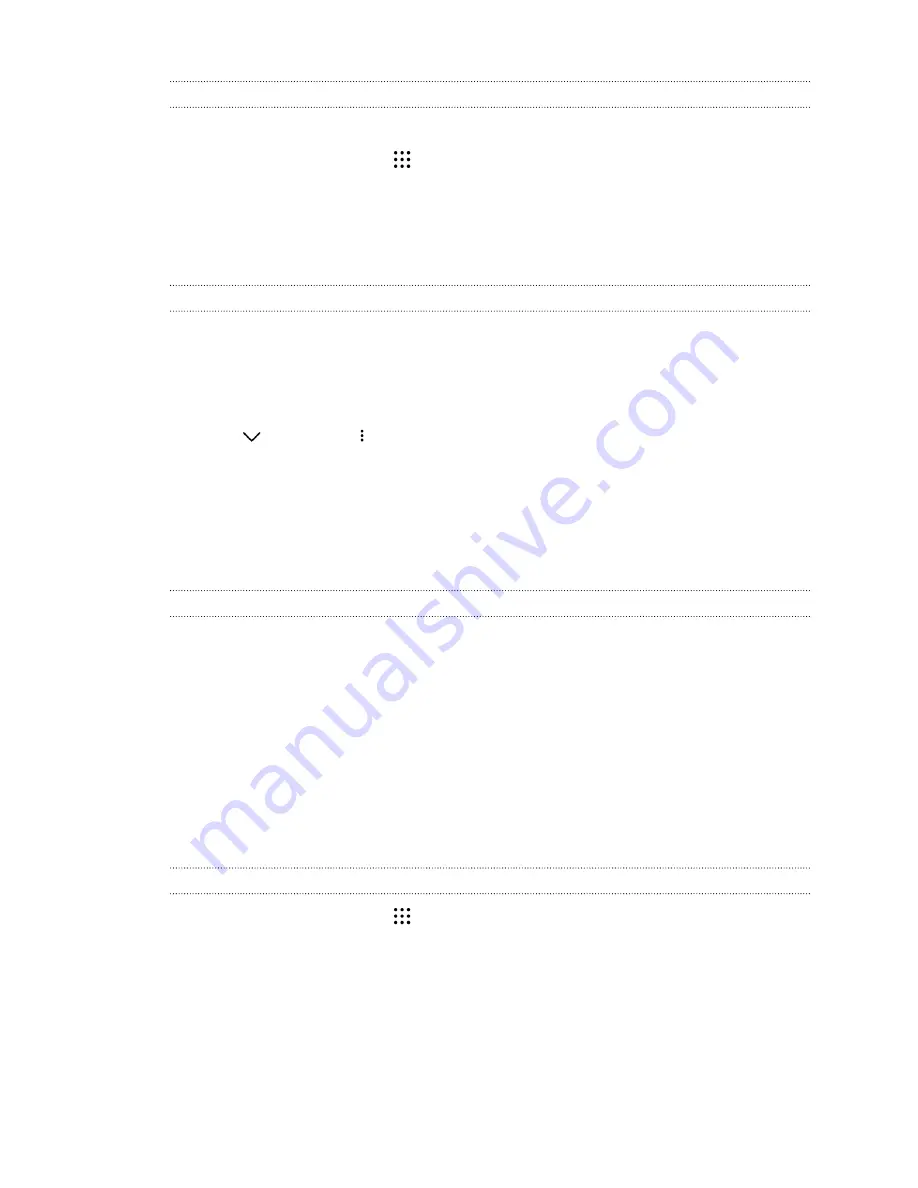
Adding apps to the HTC Sense Home widget
Add your favorite apps, shortcuts, or folders to the HTC Sense Home widget.
1.
From the Home screen, tap
.
2.
Press and hold the app, shortcut, or folder you want to add to the widget.
3.
Drag the item to where you want in the HTC Sense Home widget.
The app, shortcut or folder will be added to the HTC Sense Home widget and pinned in place.
Turning the Suggestions folder on and off
The Suggestions folder is a smart folder in the HTC Sense Home widget that dynamically change
contents depending on your usage. You can turn the Suggestions folder off if you don't want it to
appear in the widget.
1.
On the Home screen, swipe right or left until you see the HTC Sense Home widget.
2.
Tap
, and then tap
>
Show/hide smart folders
.
3.
Select or clear
Show Suggestions folder
.
4.
Tap
OK
.
Motion Launch
What is Motion Launch?
Motion Launch is a combination of a motion gesture followed by a finger gesture. Using a
combination of simple gestures, you can wake up to your Home screen, HTC BlinkFeed, and more.
See the following:
§
§
§
Waking up to the Home widget panel
§
§
Turning Motion Launch gestures on or off
1.
From the Home screen, tap
>
Settings
>
Display & gestures
or
Display, gestures &
buttons
.
2.
Tap
Motion Launch gestures
.
3.
Select the Motion Launch gestures you want.
39
Your first week with your new phone






























