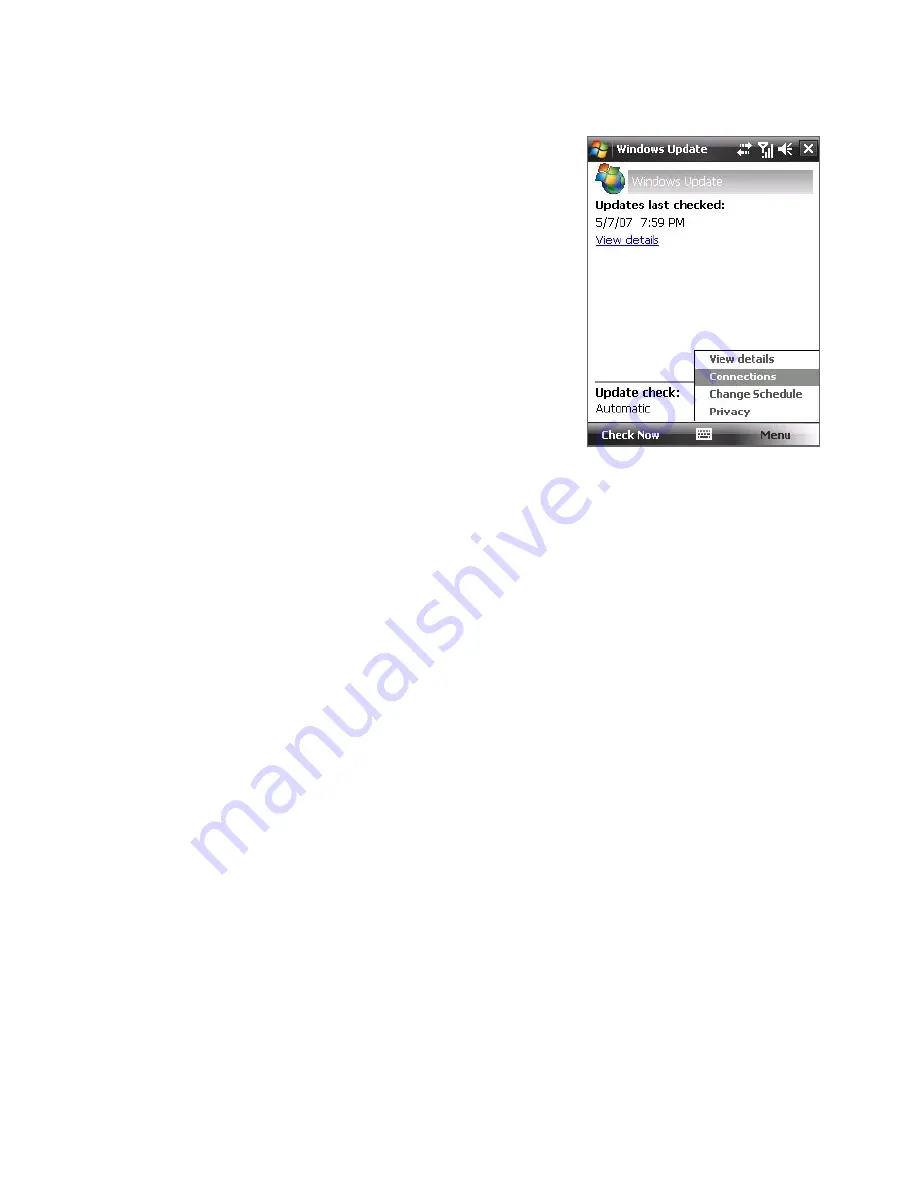
Managing Your Device 187
To change Windows Update options
1.
Tap
Start > Settings > Systems
tab
>
Windows Update
.
2.
Tap
Menu
and select the option you
want to change.
•
Tap
Connections
to change
how the device connects to
the Internet when checking for
updates.
•
Tap
Change Schedule
to change
how Windows Update checks for
Windows Mobile® updates
.
12.6 Battery Saving Tips
How long your battery power lasts depends on battery type and how you
use your device. Try the following to help preserve battery life:
•
When the device is not in use, press POWER to switch off the display.
•
Tap
Start > Settings > System
tab
> Power
to open the
Power
settings screen. On the
Advanced
tab of the Power settings screen,
you can specify when your device automatically turns off the display
to conserve battery power. For optimum conservation, specify 3
minutes or less.
•
Use the AC adapter to plug your device into external power whenever
possible, especially when using a storage card or when using a
modem or other peripherals.
•
Adjust the backlight settings. For more information, see “To set the
backlight to dim after a time delay” in Chapter 4.
•
When you know you are out of range of your Wi-Fi networks, turn
Wi-Fi off. Searching for networks consumes a lot of power. For more
information about Wi-Fi, see Chapter 10.
















































